It happens once in a while. People look at a field in a list, and there’s no data. Panic!! There should be data there. What can I do? How can I recover the data?
Well, there’s something you can do now to be safe and something you can do after to recover it.
The thing you should do NOW
SharePoint provides versioning for the items in a list. This can be a life-saver, but you have to enable it because it’s disabled by default. To do so, go to:
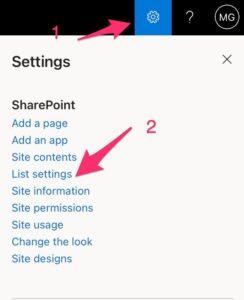
Pick the version settings:
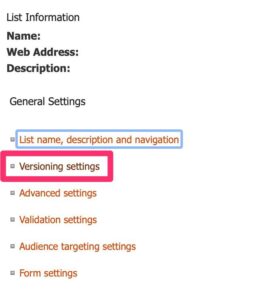
It’s disabled by default. Please enable it.

You can pick the number of versions.

What you’re doing is keeping the last 10 changes (you can increase to more) that were performed in each element in the list.
The whole process takes you 5 minutes to do and can save your bacon later. Please note that this must be done for all lists since it’s disabled by default.
How data version works
If for some reason, you see a field that should have data but is empty, for example, you can recover the data. You can do that because you enabled the versioning before.
But before that, it’s important to understand how versioning works. SharePoint does 2 things when you change a field:
- It saves a new version and gives it a number and a date.
- Logs the change that was made. In the list, you won’t see all fields, only the ones that were changed. Don’t panic; they are all there, but they won’t be displayed since they were not changed.
- Logs who did the change. It’s important to know who changed because that person could have reason to do so. It can also be an automatic system doing the changes, and it’s important to know if something is not working as expected.
When damage happens
Don’t panic, and don’t start trying to edit the field to get the content back again. This will create new versions, and then it will be harder to find the version you want. If you edit enough times, you can even remove the “good” version, so don’t do anything.
My advice is to stop typing and call another person that can look at the changes objectively. Explain what happened and what should be there and let the other person that is calm help you. Even while recovering data, you can make mistakes that can add to the stress and make even more mistakes.
It’s common sense, but I see this happening all the time.
Recover the data
Let’s use a simple list with values.

Let’s change something:
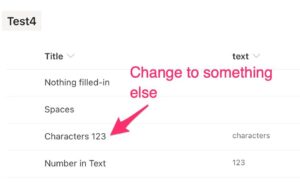
To recover from the backup, pick the value you want to recover:
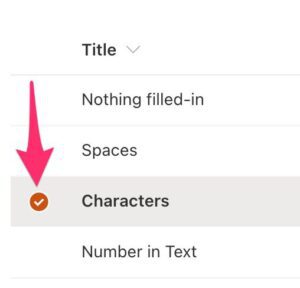
Then select “Version History.”

There’s the change that we did.

You can recover in two ways. The first is to inspect the element.

Pick recover, and you’re done.
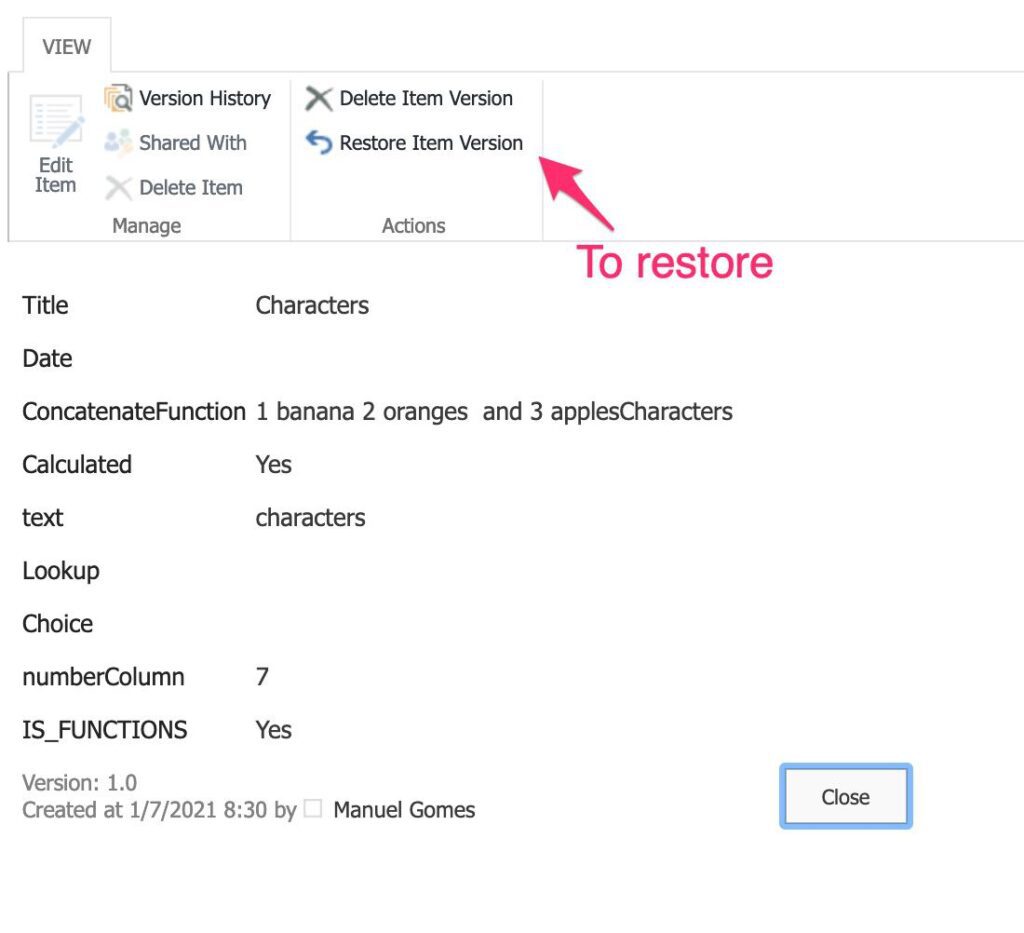
Another way is to press “Restore” right away.
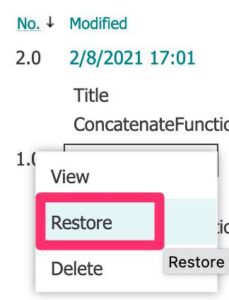
You’ll always be prompted to be sure that of that change.
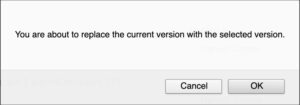
SharePoint does something really nice. Let’s say that you’re in version 5 and want to recover to version 2. SharePoint creates version 6 with the values from version 2 instead of deleting versions 3,4 and 5. Creating a new version will enable you to go back in case something went wrong.
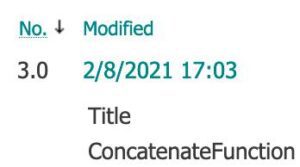
Finally, we see that we have our initial version back.

That’s it. You have your data back.
Final thoughts
If you have any list, you should enable versioning. Without it, as you can see, any change will be permanent. I understand why Microsoft keeps this disabled (to save space since they have to store all versions of the data), but this is a must feature.
Think of it as your insurance policy. If you don’t need it, it keeps on storing the last versions. If you do, you’ll be glad you spent the extra 5 minutes enabling it.
Have a suggestion of your own or disagree with something I said? Leave a comment or interact on Twitter and be sure to check out other SharePoint-related articles here.
Photo by Kelly Sikkema on Unsplash


