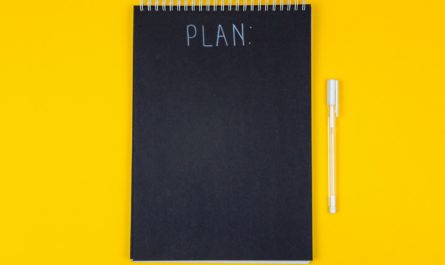Today, we’ll go a bit “into the weeds” and explore Power Automate’s copy-paste features. Although most people don’t know, you can easily copy and paste blocks of actions, and Power Automate will add them into the UI for you to use.
It’s super interesting if you have pieces of code that you use all the time and want to add them quickly into your Flow.
So let’s explore the theory and how to use them efficiently.
The concept
I’ve touched a bit when I introduced the “Try catch finally” article. In addition, power Automate has a “My clipboard” section when you select a new action or a new trigger.
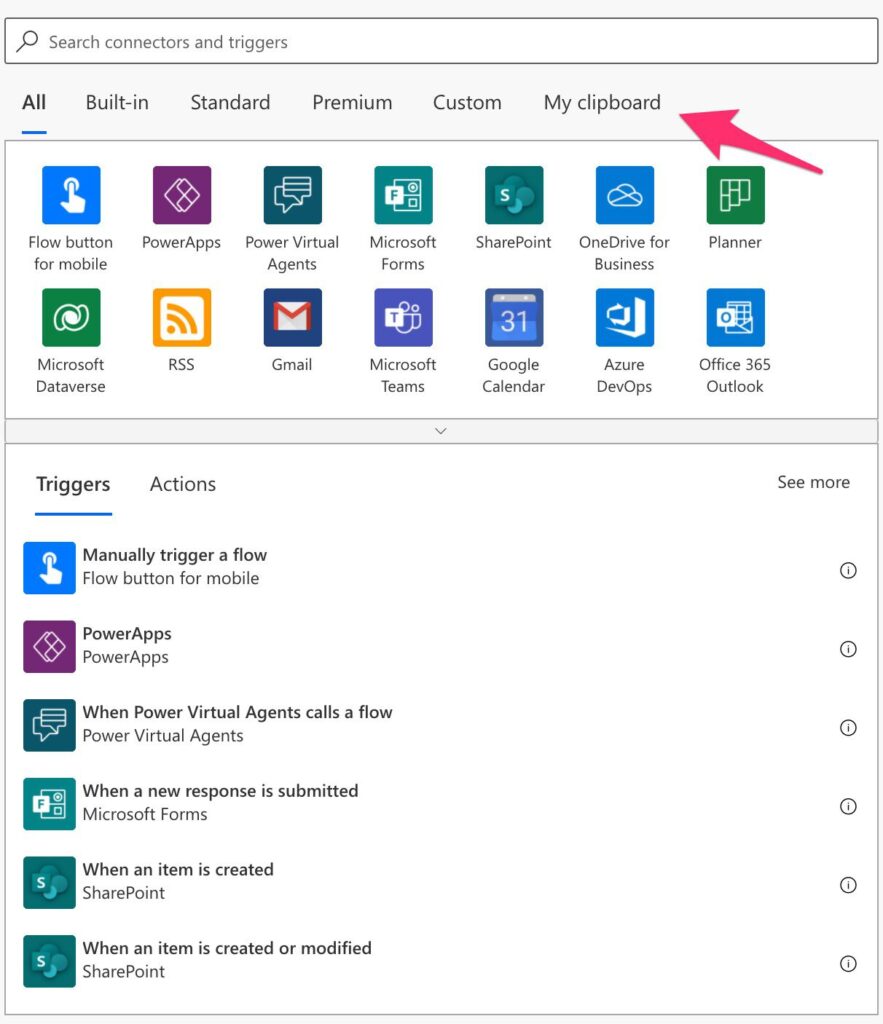
You’ll see something like this.

Here you’ll see not only actions that you have currently in your clipboard but previously copied actions. To get this, you’ll need to go to any action and press the 3 dots.

When you go again to the “My clipboard” section, you’ll see the action.

Where it gets interesting
Now let’s make this interesting. If you do the actions again before and copy them to a text file, you’ll get:
{"id":"a2bda630-7b0b-490e-b16b-7f87-eaa40ffc","brandColor":"#8C6CFF","connectionReferences":{},"connectorDisplayName":"Data Operations","icon":"https://psuxemea.azureedge.net/Content/Images/DesignerOperations/dataoperationedit.png","isTrigger":false,"operationName":"Compose","operationDefinition":{"type":"Compose","inputs":"","runAfter":{}}}
It’s quite technical, I know, but I want to show you that this is only text. So you can save it somewhere and use it again and again.
Awesome right?
We can template everything.
Going back to the “Try catch finally” article, I provide a much more complex example to use the same strategy above. But I want to show you how to create your own. The “Scope” action is your best friend here. You can have a lot of actions inside a single action. Here are some examples of things that you can do:
- Deal with errors – one of the most important things you can do, especially in production Flows.
- Repetitive actions – this should be taken with a grain of salt. If you have actions that repeat a lot, you should use them as a service. This means that you should have a Flow that performs that task and use it everywhere you need. This way, if something changes, it’s automatically updated in all Flows that use it.
- Data cleanup – there are some common actions that you can perform to clean your data based on the business needs. Again, the same advice as above, try to re-use it as most as possible, but it’s good to have a template ready if it doesn’t make sense.
To create a template is as simple as:
- Pick the action.
- Copy-Paste it in a text file.
That’s it. When you need it, copy it again, and it’s available to you.
Final thoughts
Copy-paste is the simplest and most powerful feature in Flow that many don’t know or don’t use. Save yourself a lot of time by keeping track of things that you do all the time. Automation is awesome, but saving time building your automation is even better.
Photo by Wolfgang Hasselmann on Unsplash