Inserting data in SharePoint is quite easy. SharePoint’s customizes its forms to your data types, like displaying dropdowns for “Choice” columns, for example, so that you can insert data quickly. It also checks automatically if the data is correct or not.
But let’s say you want to get a bunch of data and load it into SharePoint. One option is to do it one by one, but that would be quite tedious. There’s a quick an easy way to do it, and that’s the Quick Edit.
Where I can find the Quick Edit
Let’s use the approval process’ example where we build an approval Flow. We created a List that contained the employees with some details. As a reminder, here’s the list.

We can use the Quick Edit to bulk add the holiday days easily. To do so, click “Quick Edit,” and you’ll see the following:
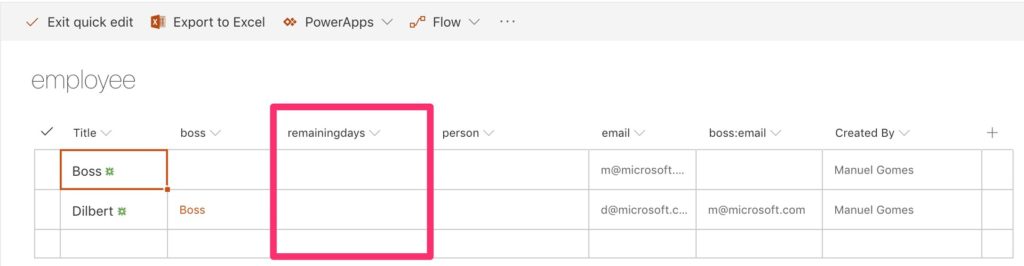
It creates a table with all the values where you can add your data. Once you add the number and change the row, SharePoint will validate the contents of the whole row and save the data. If there’s a problem, SharePoint will return an error message.
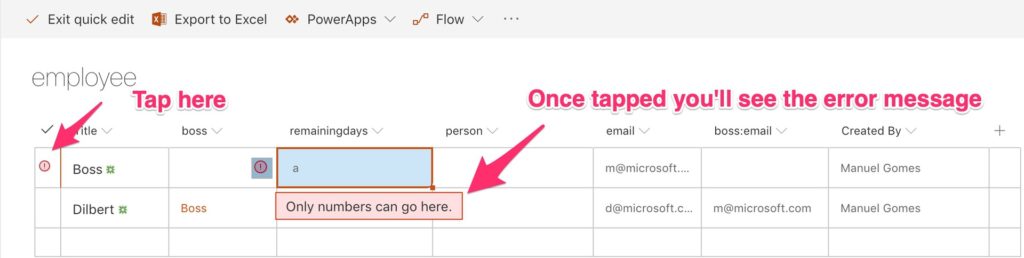
Now add 20 days to each employee and click “Quick Exit edit.“

Ok now let’s test inserting new data. Here’s the Excel with the information of five additional employees that we need to add.

Importing, it is quite simple. Just copy and paste the information, except the titles. These are there only for our reference.
Advantages
You can import a lot of information in one fell swoop. It’s handy, even if you have to insert data frequently in a List like, for example, filling in a timesheet. Since SharePoint validates and saves data by row, you’ll have immediate feedback of what’s incorrect and fix it on the spot.
Quick edit is also ideal for migrating data from identical lists only by copy and pasting data.
Disadvantages
You need to be sure that the data you’re importing fits the destination format. Dates are amongst the most problematic since the form can vary greatly and we could be introducing invalid information without even noticing.
Another disadvantage is that the data is saved row by row. If you’re loading a lot of information, you have to wait for each row to be validated, saved and only then SharePoint moves to the next. If it finds an error in one row, the import stops, and you need to fix it before continuing.
Take also in consideration that the position of the columns is essential, even if you’re not importing data to that column. Notice in the example above I copied a column with the “Person” empty since I didn’t have any information, but I needed to do it anyway otherwise the email would be stored in the Person column.
Final thought
Quick edit tool is quite simple and powerful, but you should use it carefully and thoroughly aware of how it works.
Have a suggestion of your own or disagree with something I said? Leave a comment or interact on Twitter and be sure to check out my other SharePoint articles.
Photo by Marc-Olivier Jodoin on Unsplash


