I’m always surprised by the level of energy and resources that Microsoft is putting on Microsoft Teams. There are a lot of features coming out every day, and we all benefit from them. ”Approvals,” for example, is now generally available, and it’s an amazing feature that can fly under your radar.
I want to showcase today “Approvals” and show you some other cool hidden features that you can take advantage of.
Approvals for everyone
Up until now, if you wanted an approval process, you needed to develop yourself or ask someone to do it in Power Automate. But Microsoft Teams enables you to trigger an approval process and have all the tracking without leaving Microsoft Teams.
Like other features that we’ll discuss a little bit further, this one can escape you because it’s not prominent in Microsoft Teams. Here’s what I mean.
This is your “usual” windows with the default tabs on the side.

But let’s expand a little bit more and see what we get.

Amazing features are hidden in plain sight.
Let’s create a new “Approval.” As you can see, there are already some approvals there that I created before in Power Automate. Check out the “How to create an approval process in Power Automate” article for more details. Another amazing feature, where you can also combine approvals from other sources in the same window.
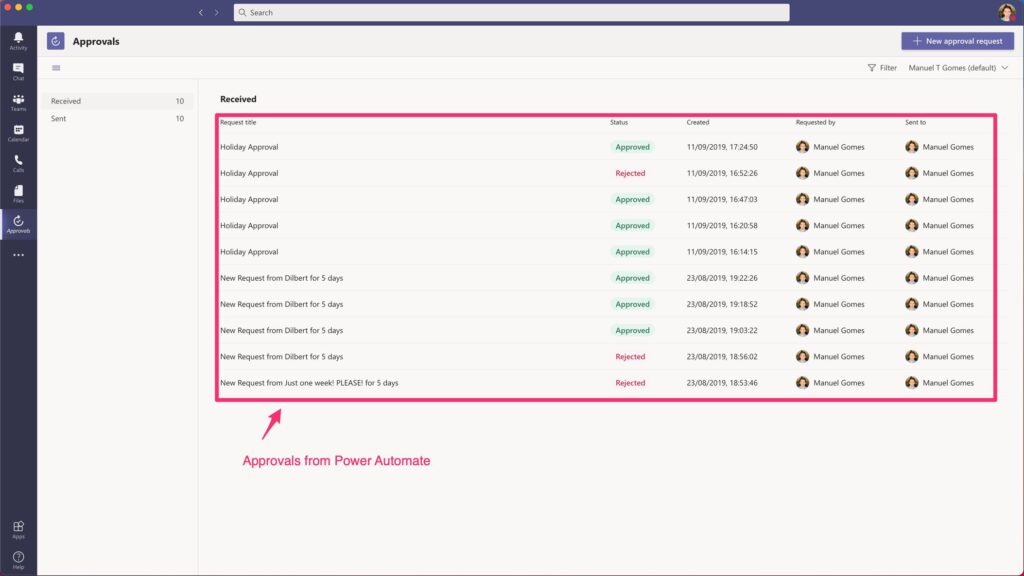
To create a new one:
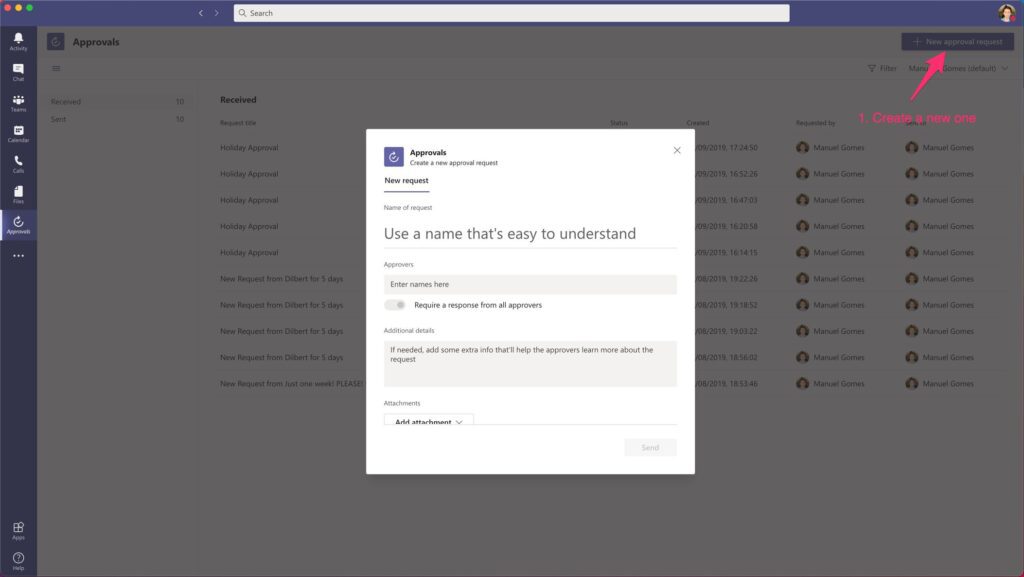
Super simple and customizable. You can define your own approvers, add files and other information and trigger an approval process in no time. Amazing right?
Other stuff that we can find there
When we opened the “more added apps” tab, we can see other amazing apps waiting for us. I’ll go over them quickly, but I wanted to bring your attention to them.
OneNote
OneNote is the “gold standard” when it comes to note-taking. It integrates perfectly with all other Microsoft 365 tools, and it’s super simple to use. You can create private or shared notebooks, and it’s a great way for people to gather information in one place. And how convenient it is to have it right on your Microsoft Teams tab, ready to access.
Shifts
Microsoft Shifts is another wonderful gem where you can control the team’s allocation with custom schedules, groups, shits (slots of time with people allocated), and more. This is another powerful tool that enables the team to control their time and allow for a global view of all the necessary timeframes are covered. I’ll write some more articles on Microsoft Shifts in the future, but I wanted to show you to explore in the meantime. You can find them here.
Final thoughts
We can explore more tools, but I wanted to show you where to find cool tools that can make your life simple and that are right there to use. I’ll let you explore but keep an eye for future articles since I’ll write about them.
Have a suggestion of your own or disagree with something I said? Leave a comment or interact on Twitter and be sure to check out other Microsoft Teams-related articles here.
Photo by Jen Theodore on Unsplash


