The first question that comes to mind is a “GUID”. I wrote about it a while ago for Power Apps, but today I want to focus on Power Automate’s “guid” function. A GUID stands for “Global Unique IDentifier,” and it’s what it says on the tin. It provides a way to have a long sequence of characters representing something unique.
So let’s explore how to use the “guid” function in Power Automate.
The structure
I don’t want to bore you with math and complex concepts, but it’s essential to understand the guid’s structure before continuing.
The standard structure for a guid is “xxxxxxxx-xxxx-xxxx-xxxx-xxxxxxxxxxxx “, but you can find as well the un-hyphenated version like “xxxxxxxxxxxxxxxxxxxxxxxxxxxxxxxx” and it’s always a sequence of 32 numbers.
When we think about numbers, we always think about characters (0,1,2,3,4,5,6,7,8,9) or base 10. It’s so ingrained in our minds that we don’t even believe that there may be other ways to represent groups of things.
We start counting from 1, and when we go over 9, we go back to 1 and add another digit to the left. The same applies here, but we’re using hexadecimal or base 16. It means that the representation of numbers has extra characters to go over 9, so (0,1,2,3,4,5,6,7,8,9,A,B,C,D,E,F). So if we have 11 things, we represent it with 11 in base 10, but since we don’t have to “go back” in base 16, we can represent 11 with “B”.
It’s the same if you think about it, but you can represent more significant things with more minor characters. So, for example, 100 in base 10 is 6E in base 16.
There are a lot of videos explaining this in detail, but I wanted to give you a temporary structure on how it works.
Usage
The guid function will generate a random GUID each time you run the function. Therefore, it’s essential to store the value somewhere, like a variable or a compose action, so that you use it in the future.
Let’s start with a simple example by executing the function without parameters.
guid()
will return
592c31c0-5949-4af3-af80-840b417660c6
If you want to get the number without hyphens, you can use the “N” parameter.
guid('N')
will return
631e4aedc77749c49543884cccb3c113
Notice the quotes in the parameter. Without them, your function will return an invalid expression error.
Adding the parameters indicates how you want the number displayed as a string to Power Automate.
Now let’s look at another parameter:
guid('B')
will return
{de759c8d-4fc6-40ef-8c04-cdd6639bc013}
If you want o to memorize it, you can associate the parameter with brackets.
How about if you want without the left and right curly braces? You can use the ‘D’ modifier, like this.
guid('D')
will return
df068212-804d-40cb-9241-5adcc8760af6
We already know what we’ll get if you add a “P” as a parameter.
guid('P')
will return
(df068212-804d-40cb-9241-5adcc8760af6)
We have another value that is a bit stranger. Let’s use the “X” and then understand what it returns:
guid('X')
Will return:
{0xe0929346,0x59b8,0x447d,{0xb6,0x26,0xfc,0x68,0xb7,0x10,0xa7,0x89}}
Super strange, right? I can bet good money that you would not need this parameter, but let’s look at it anyway.
First, let’s look at the “0x” part. A historical reason for this is quite technical and not important now, but by adding “0x” you know you’re representing a hexadecimal number. Also, it removes ambiguity because if you represent “0x14” it’s not the same as 14 in decimal. The example above contains three numbers and a subset of 8 digits. I could not find a logical reason for the existence of this function. There must be one, so if any of you knows why, please let me know so I can add it here for everyone’s benefit.
Limitations
Depending on the size of your string, your expression may return an error, even if it’s correct. So as you know, the expressions have a max size of 8,192 characters. If you have an expression even bigger than 1000, I recommend breaking it into smaller, manageable formulas.
Another limitation is that the parameters need to be in uppercase; otherwise, you’ll get the following error:
Unable to process template language expressions in action 'Compose_N_lowercase' inputs at line '0' and column '0': 'The template language function 'guid' format parameter 'n' is not supported. The supported formats are: 'N, D, B, P, X'. Please see https://aka.ms/logicexpressions#guid for usage details.'.
Some people would like the guid to be used to format a string. For example, this enhancement request asks for the guid to have a parameter that accepts a string and the format and then formats it. Although programming languages support that, I would not like it to happen. Functions should have a single responsibility; in this case, it is to generate GUIDs. Having an extra parameter to format it is already a plus. Having it format the string would require the team to add GUID validation to understand if it’s a valid GUID or not. If Microsoft decides to implement this, it would always be better to create another function. I would be more than happy to write another article covering it 😀.
Recommendations:
Here are some things to keep in mind.
Use “debug” to compose actions.
Since the comparison will return true or false, sometimes it’s tricky to understand how the calculation is done, depending on how complex the expression is. So I recommend using Compose actions to have the values that go “in” the function. This way, if the value doesn’t make sense, you can understand, based on the parameters, why it was calculated that way.
Don’t nest
There’s no real reason to do it, but if you find yourself in a situation where you have nested guid functions in a formula. If you try to nest it, you’ll get an error, so be careful with what parameters you pass to the function.
Don’t use variables to provide parameters.
Always define the parameters (the “X”, “B”, “N”, etc.) manually in the function. Of course, you can have a compose action or a variable with the value, but that would make the function more opaque to the people who read it. For example:
guid('X')
It's much easier to analyze than:
guid(guid(outputs('parameter_with_the_type_of_output')))
Although it’s clear that the compose action has the parameter’s value, it’s not clear that the parameter is correct. Having a Flow failing is bad enough, and if it’s because we made a mistake in the parameter is even worse. Once we generate the ID, we should know why we want it and how to format it.
Sources:
Microsoft’s guid Function Reference
Updates to the article:
2023-02-02: Thank you to Carlos in the comments for spotting a mistake in this article
Back to the Power Automate Function Reference.
Photo by Cristina Gottardi on Unsplash

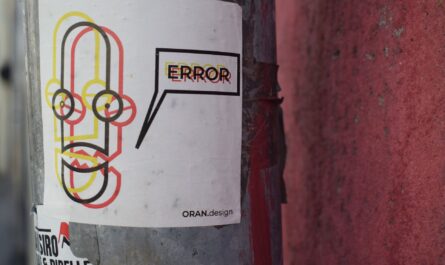

Hi,
You created two cases for guid(`P`), but they have different result.
How do you have a guid without ‘{‘, ‘}’?
Thanks.
Hi Carlos,
Nice catch. It was a mistake indeed. It was supposed to be guid(‘N’) instead of the ‘P’.
Another thing missing in the article was an example without the {}. It’s simple. Just use guid(‘D’), and you’ll get the result.
Thanks a lot!
Manuel