As Flows grow more and more in complexity, managing one becomes important for fixing issues, testing, and maintenance. Power Automate provides a wonderful tool for us to do that called “Scope.” A Scope is an action that “groups” other actions inside it. You can consider it as a box that encompasses all actions under it and can be collapsed better to display the “sections” of your Flow.
How to use a Scope?
A Scope is quite simple to work with. It’s used as any other action, so you can search for it when adding a new one.
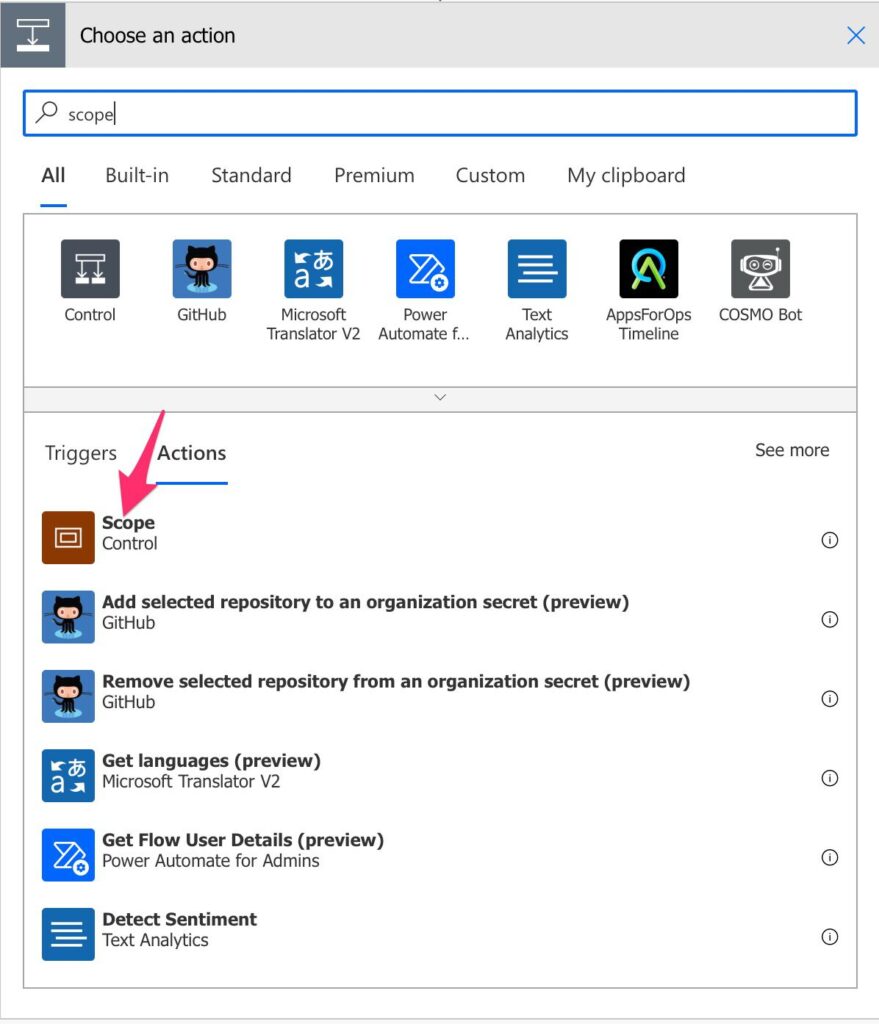
It looks like this.
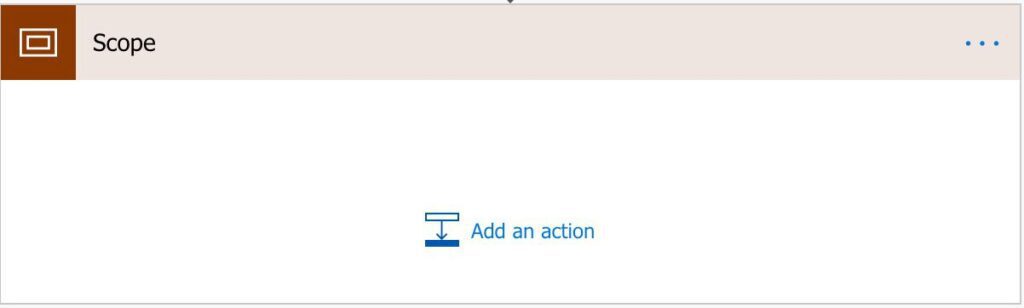
I strongly advise you to use comments in your Scopes. It’s important to use them in all actions, and I’ll go into much more detail here, but since this provides context and grouping of logical units, it’s important to describe what we want to achieve with it.
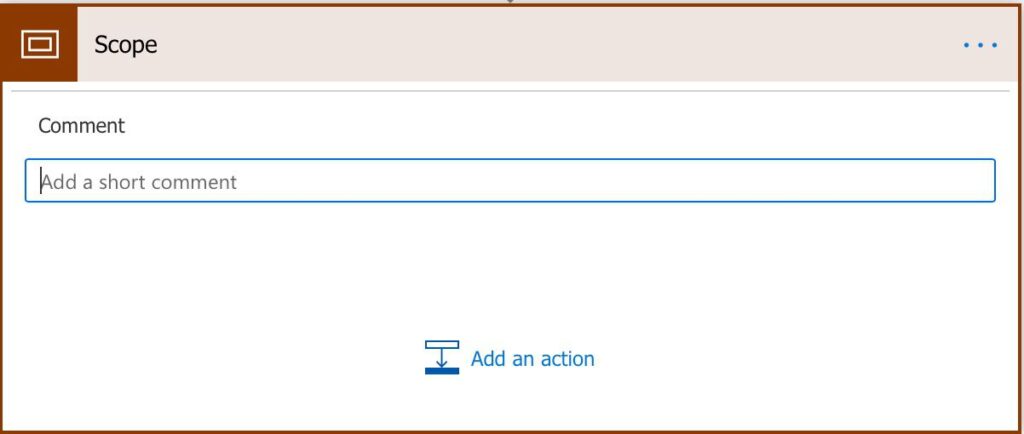
What should we combine?
Having everything inside only one “Scope” defeats the purpose of having one, so I recommend, before starting to build your Flow, draw the boxes or write the major actions that it will perform. For example, if I’m trying to parse a CSV file, I would have:
- Trigger
- Get the file (Scope)
- Iterate the items and get a JSON file (Scope)
- Check if it has at least 2 rows.
- Parse each element into a JSON string (Scope)
- Return the result
Think of this as your high-level steps, and these are good candidates for a scope. See in the next section why some I consider “not a Scope.”
Things to avoid
Don’t go overboard and put all actions in a Scope. If you also have one step containing one action, don’t put it inside a Scope – it’s quite useless since you can comment on the action and get the same result with less complexity. So here are some actions that you should keep independent:
- Triggers
- “Call Child Flow” actions – these are already actions that hide a lot of complexity since you’re performing actions in another Flow, so make it prominent.
- Apply to Each and Conditions – use these with care. Since both have many actions, keep them at a higher level since they will be aggregation units by themselves.
- Response – Any response should be outside the scope. It’s important to understand that a Flow doesn’t end in a “Scope,” but it ends with a reply or “just” ends. Don’t hide this under a scope because it will make it harder to understand and will hide a big piece of your Flow.
Hidden features
While researching this post, I came across this article that poses an interesting question. “What does it have to do with the error handling?” The short answer is somewhat helpful, but I’ll try to sum up the findings.
A Scope combines all actions under the same umbrella, so all error messages from all actions are combined. You can use it as a “catch” all error management block that you can then deal with if something goes wrong. This is quite useful since you don’t have to set up individual error conditions for each of the actions and bulk them into one logical unit.
I’ll describe this in further articles, so stay tuned.
Final thoughts
Scopes are a wonderful tool to organize your Flows in logical units. It’s hard to convert complex Flows that you have to use blocks, but consider these when building new Flows. It will save you a lot of time debugging as well as keep your “code” organized.
Have a suggestion of your own or disagree with something I said? Leave a comment or interact on Twitter and be sure to check out other Power Automate-related articles here.
Photo by Eaters Collective on Unsplash


