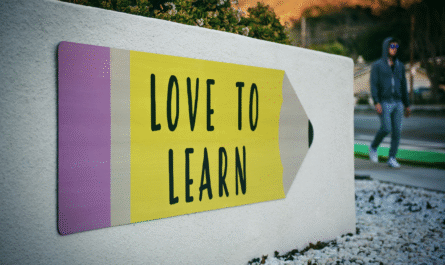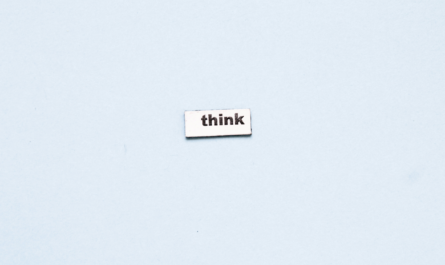So you have a place that you go frequently but don’t want to be disturbed. A place where you don’t want your phone to ring ever. As anyone, you would enable “do not disturb.” You’ll do it 99 times until the day you forget, and that’s the same day that someone calls you. Even if you remember to enable it, you will need to remember to disable it once you leave that place. One day you forget to disable it, and, again, that’s the day that an urgent call arrives and you don’t see it.
Not good.
There’s a simple 5-minute solution to enable “do not disturb” on your iPhone without you ever forgetting how to do it, and it’s 100% automatic.
This article will only focus on iOS only. I’ll do my best to find a solution and add it here.
Let’s begin.
Check if you have Shortcuts installed
Since we’re automating stuff, we need an automation tool, and in iOS we have something called “Shortcuts.” If you’re not familiar with it, think of it as a mini “Power Automate” that runs on your iPhone. There’s a lot more to it than that, but you don’t need to fully understand how it works to achieve what we need.
Shortcuts is managed and developed by Apple. This is also a plus since it’s better integrated with the system. It also keeps your data in your device, making it ideal for privacy reasons.
Shortcuts has come pre-installed on your iPhone since iOS 13. If you have updated your phone in the meantime, you don’t need to do this step. It’s possible to delete the app, so if you’ve done it, you can quickly install it to run this automation.
If you haven’t done it yet, please go to the App Store on your phone and search for “Shortcuts,” or use this link .
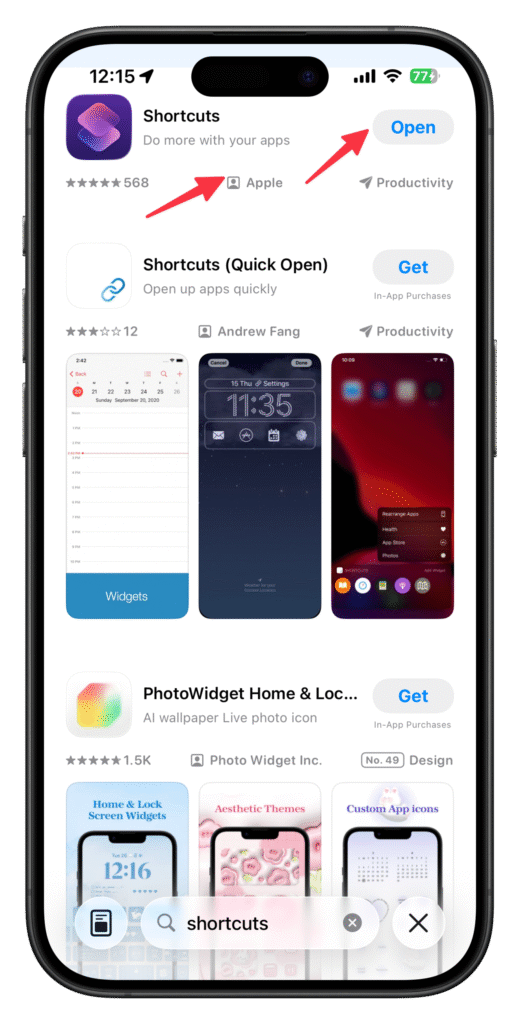
Please make sure that you’re downloading the official app from Apple.
Now let’s work on our automation.
The Automation
The automation is quite simple. There are a few taps, but the process is quite simple, so don’t worry.
Let’s open Shortcuts, pick “Automation,” and tap “New.” Then pick “Arrive,” meaning that it will trigger once you arrive at a place, or near it, but more on that later.
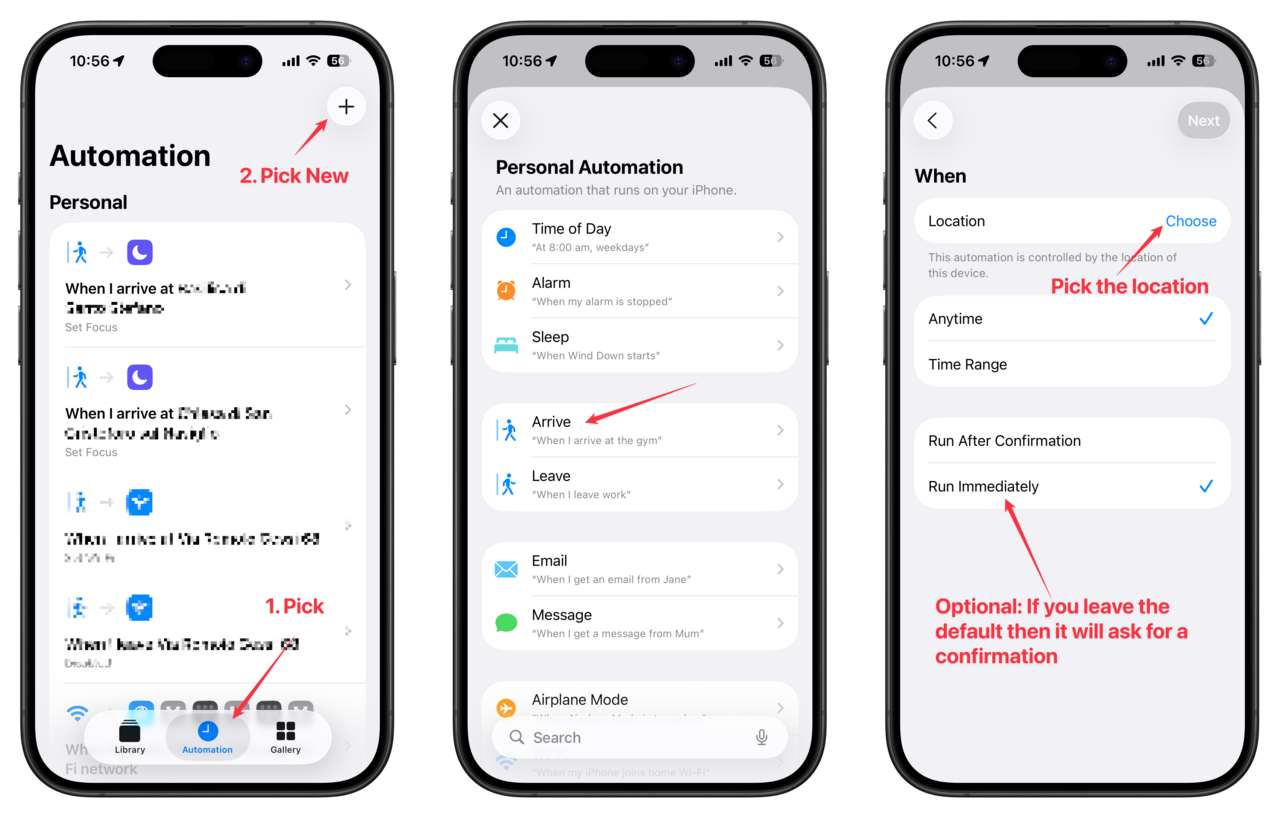
You’ll see then that you’ll have to pick the location, but first the confirmation options. Since we want it to “just work,” I advise you to change the default value to “Run immediately” so that it triggers in the background. If you leave the default value, it will trigger the notification to confirm before running it, so if this is what you want, don’t change it.
Let’s work on the location. If you’re building the shortcut on the location you want to trigger, then you can pick “current location,” and you’re good to go; otherwise, you can trigger it once you reach a specific place by picking/searching for the place in question.
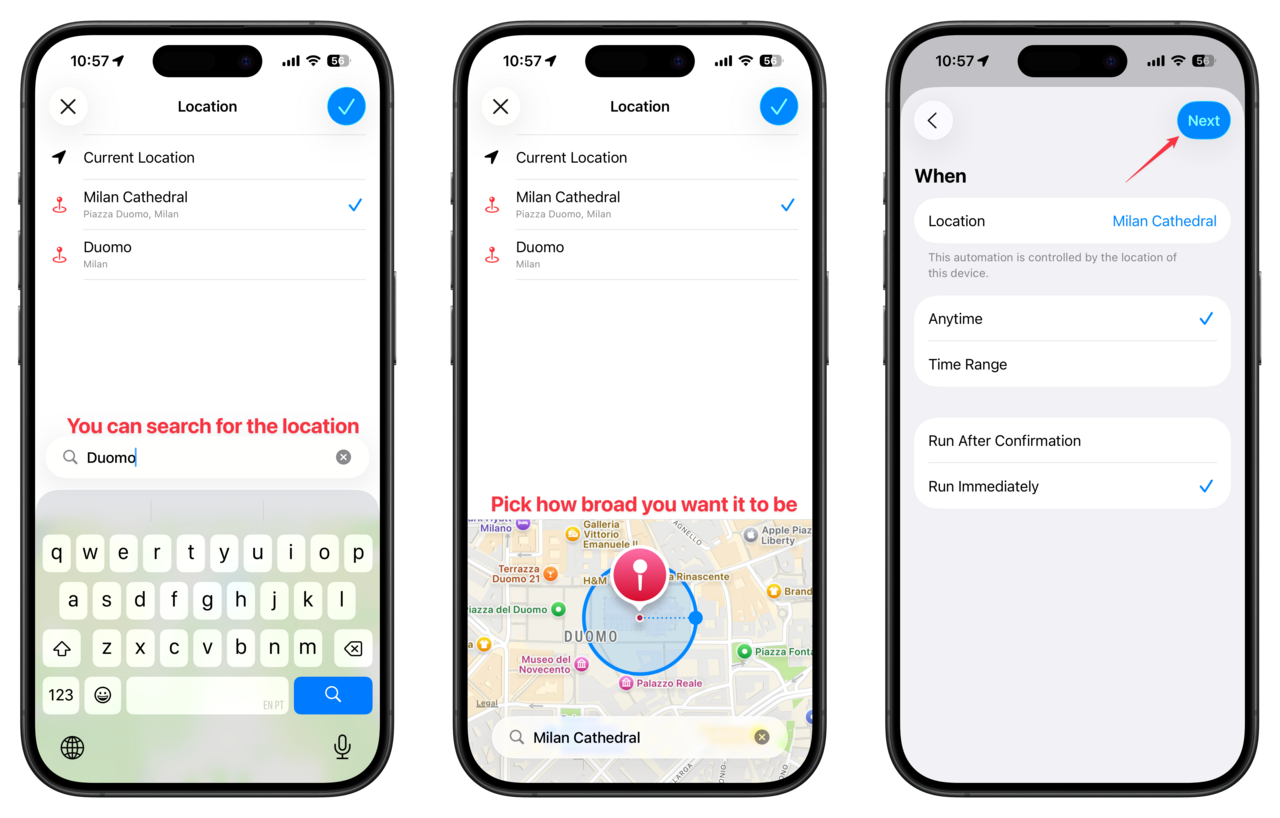
Notice that then you will be asked for a radius. This is important because GPS is not on 100% of the time; otherwise, your battery would run out quickly. Your phone is checking periodically if you reached the vicinity of the place you want to trigger the automation. You can change the radius to make it larger or smaller depending on your needs, like if you want to trigger when you reach a larger place (like a cathedral, for example) or something smaller like a small office.
Now let’s build the automation. You can pick from an existing automation in case you want to do more complex stuff or create a new one.
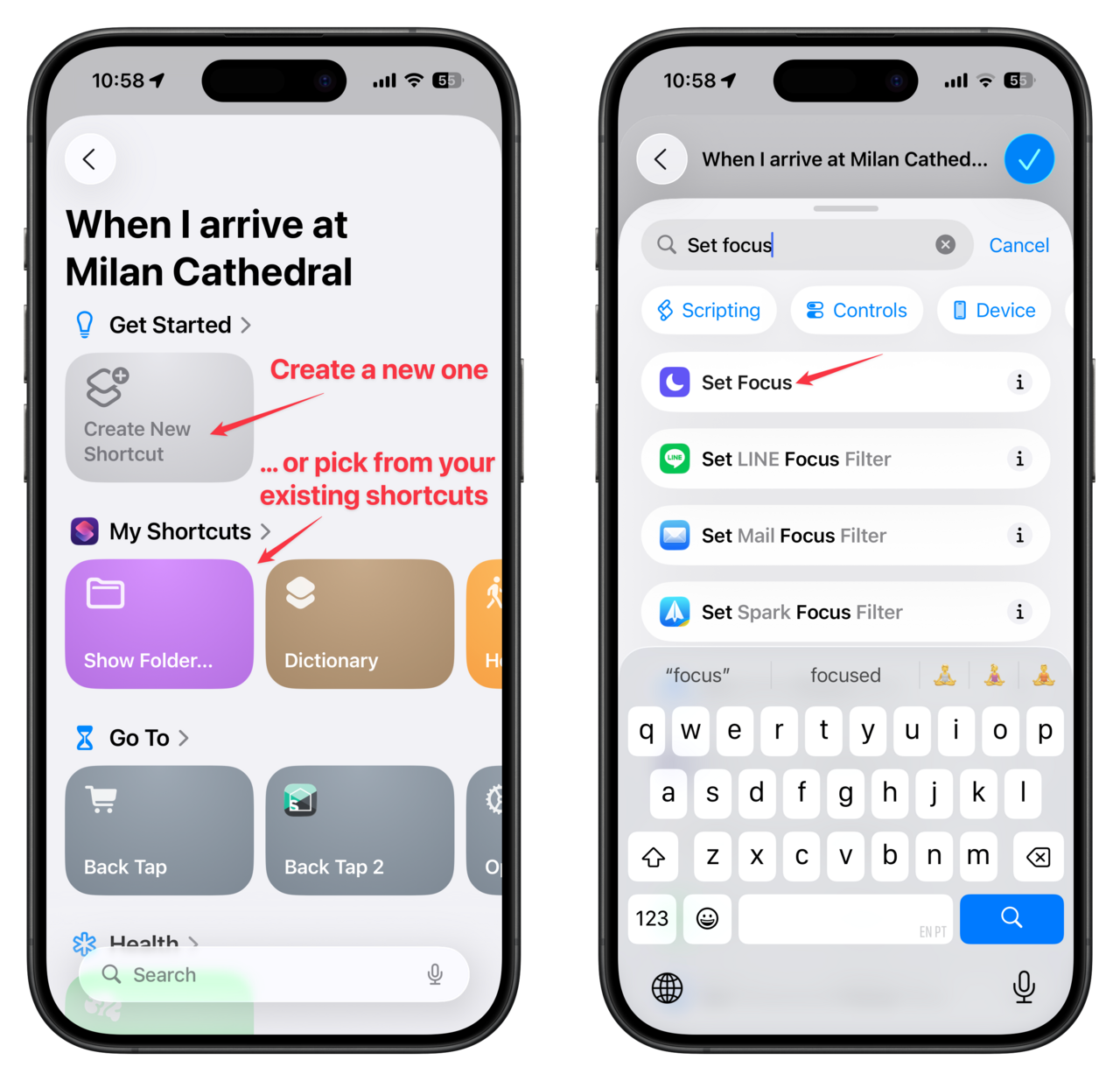
Then let’s search for “Set Focus.” Focus modes were introduced in iOS 15 back in 2021, but if you used an iPhone before, you may remember a “Do not disturb” mode only. We’ll use “Do not disturb,” but you can use another mode by picking it from the menu.
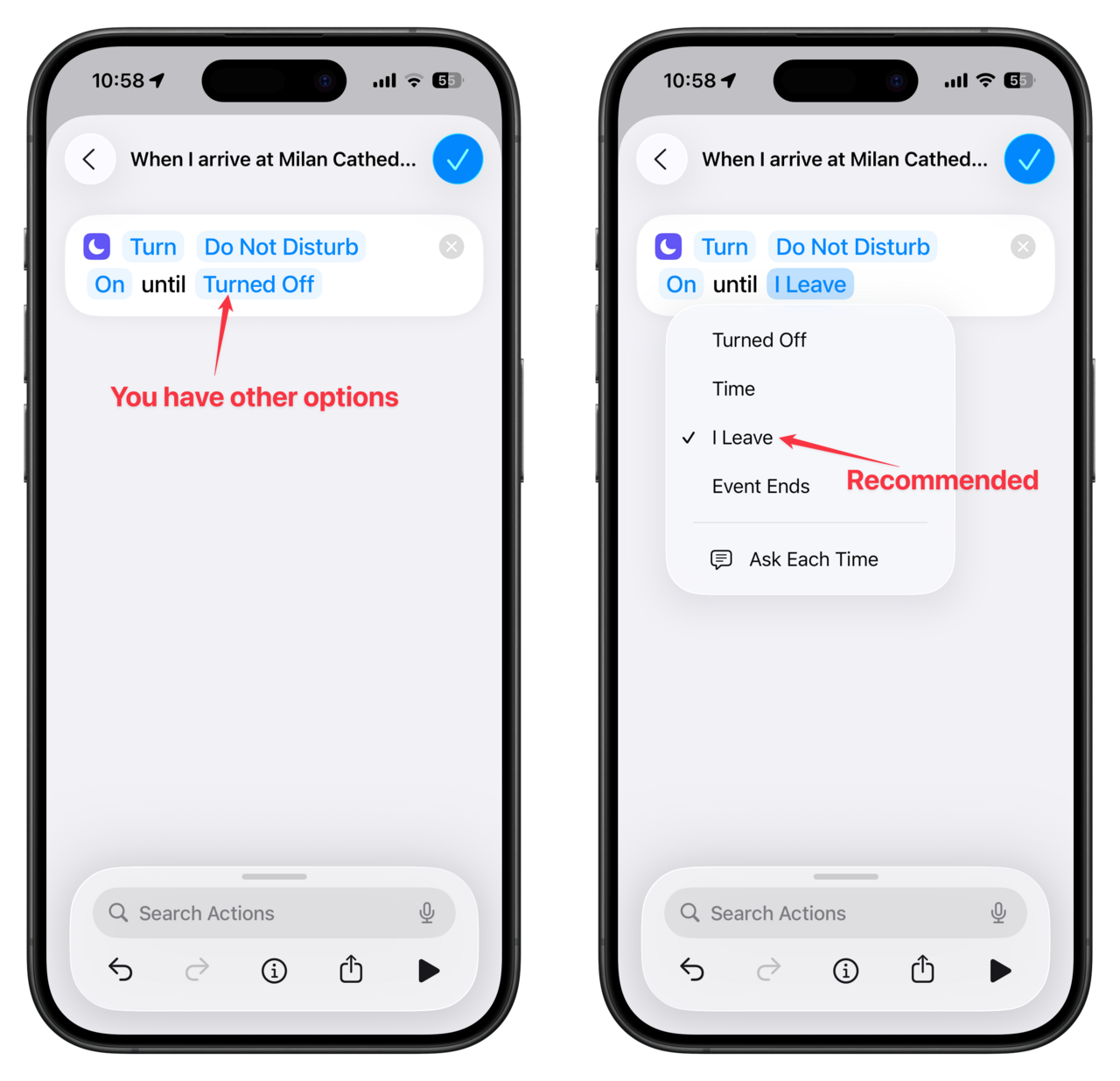
Finally, let’s check the focus mode itself. We want it to turn on once we reach the destination, but to make it 100% automatic, we want to turn it off when we leave it. A solution could be to create another automation to trigger when you leave the location in question, but we have a better solution.
As you can see, you have an “until turned off” option, so we can quickly toggle it to be “until I leave.” It’s a lot simpler, and this way you can achieve everything with only one step.
Repeat for other locations that you want this to happen. Unfortunately you need to define one automation for each location.
Final Thoughts
I know that I pasted a lot of instructions and screenshots, but I’m sure you’ll be able to set it up in less than 5 minutes. It’s a quick automation that will save you time and, above all, embarrassing moments if you forget. Also, if you do this often, the time saved will add up.
You can follow me on Mastodon (new account), Twitter (I’m getting out, but there are still a few people who are worth following) or LinkedIn. Or email works fine as well 🙂
Photo by Caleb Woods on Unsplash