The addDays Function works just like the addSeconds Function and other similar functions. It adds the number of days to a specific date, based on a particular format.
Usage
It follows a simple pattern.
- Date
- Number of days to add/remove
- (Optional) Date Format
Example:
addDays('2019-10-28T10:10:00Z', 10,'yyyy-MM-ddTHH:mm:ssZ')
will return
'2019-11-07T10:10:00Z'
Looks quite straightforward, right? Positive numbers add days, and negative excludes them.
Please be aware that the reference material, Microsoft names objects like ‘2019-10-28T10:10:00Z’ as timestamps. I prefer calling them “Date” to avoid confusion with the UNIX timestamp, commonly used in APIs, to represent the number of seconds elapsed since Jan 01, 1970 (UTC).
Limitations
Contrary to SharePoint and Power Apps, there’s no limitation to the date that you can use. You can do things like:
addDays('1000-12-30T00:00:00Z',10,'yyyy-MM-ddTHH:mm:ssZ')
and you'll get
1001-01-09T00:00:00Z
They behave like you’re expecting.
Recommendations:
- Always include the format, even if the value is optional. The default value is “yyyy-MM-ddTHH:mm:ss:fffffffK” but the date provided may not be stored in the same format and will return either wrong times or errors. You can define a single format specifier (for example “o”) or a custom format pattern (for example “yyyy-MM-dd”) so pick your favorite, but be sure to define it.
- There are analogous functions for hours, minutes, and seconds, so don’t do any math trying to use the addMinutes Function to add days, for example.
- Complementary to the addDays Function, you can also use the addToTime Function. I recommend using the addDays Function because it makes the formula more readable, but the result is the same.
Sources:
Microsoft’s addDays Function Reference
Back to the Power Automate Function Reference.
Photo by Charles 🇵🇭 on Unsplash

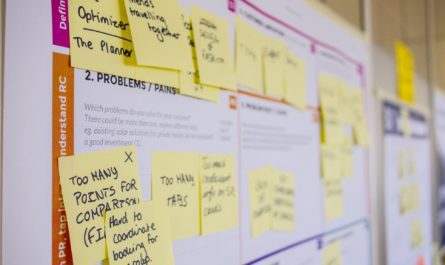

Instead of using a number in the “Number of days to add/remove”, I would like to use a variable. I have tried this and it keeps saying invalid expression. Any workaround is welcome.
Hi,
It’s possible.
Here’s the formula:
addDays('2019-10-28T10:10:00Z', variables('VALUE'),'yyyy-MM-ddTHH:mm:ssZ')for the following Power Automate:

Is this what you need?
Hi! I just want to use the Submitted Date from a list / Form and add a day to it for my Outlook Calendar event start time. How do I do this? Here’s what I have –
Trigger: When an Item is created of Modified from a Sharepoint List,
Action: Create an Event
Start time: ???????????? – needs to show a day later from my Submitted Time in the list
Please help. I’m a newbie and trying to create efficiency at work. Thanks!
Let me prepare something for you. 🙂
Incomplete Information
What’s missing, in your opinion?