Most of us use approval actions to collect feedback from a set of options, but were you aware that there’s another way to send a set of options to a user or set of users that don’t involve the formal “approval” process? To do this we can use Outlook’s action “Send Email With Options,” so let’s dig in a little bit further to understand what are the differences
Why pick one instead of the other
To understand this, you should realize one big difference between them. The approval process is a feature of Power Automate, and the emails are sent directly from Power Automate. The emails mention in the text that you sent the approval process because you’re the one hosting the Power Automate, but the email address that the other person sees is not yours. Sending an email with options is something different because it’s an Outlook action, so Outlook sends it on your behalf. The email is formatted automatically to display the boxes (options) that the person can pick
Another key difference is that, in the approval process, you can define that if one person replies or approves, the Power Automate may continue, or it needs to wait for everyone to agree. In sending an email with options, if you submit to multiple people, the first will reply, and the Power Automate will collect the answer and stop, so it’s wise to send it always to one person.
Finally, there are comments in the approval process, while in the send email with options, you can only tap the buttons and answer that way. It may not make a difference, but it’s good to know nevertheless.
First, let’s see it in action
Here’s what it looks like in Power Automate. You have a simple version and an advanced version.
Simple Version
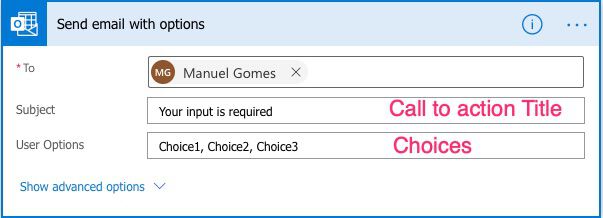
Advanced Version
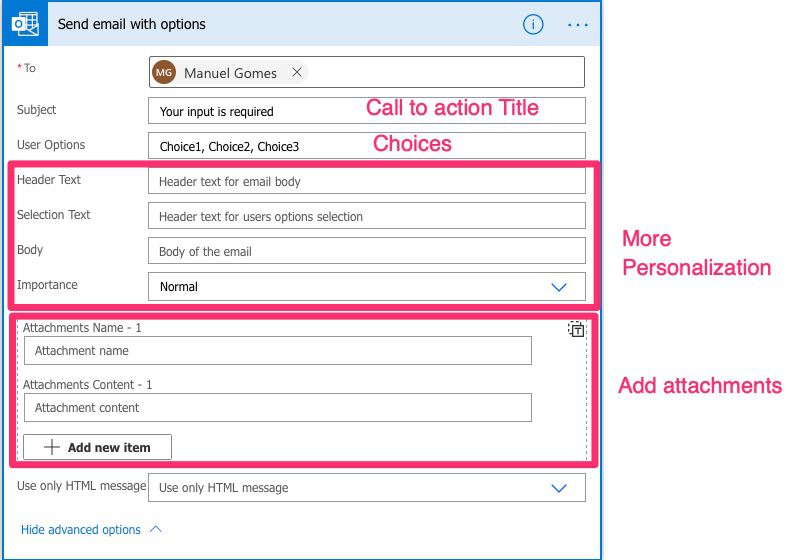
Let’s send an email with each option and see what we get.
Simple Version
In this version, you’ll only have to configure the person, email subject, and options. Let’s put all of them and the email side by side and see where the fields go in the email:
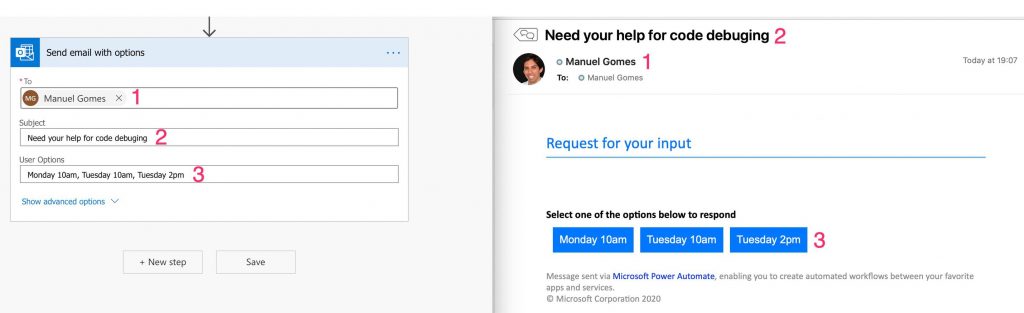
Power Automate does an excellent job of asking the right questions in the email, so that’s quite simple to what you need to do. But let’s go a little bit deeper into the configuration and see the advanced option.
Complex Version
Let’s put the options and the email side by side and see what we get:
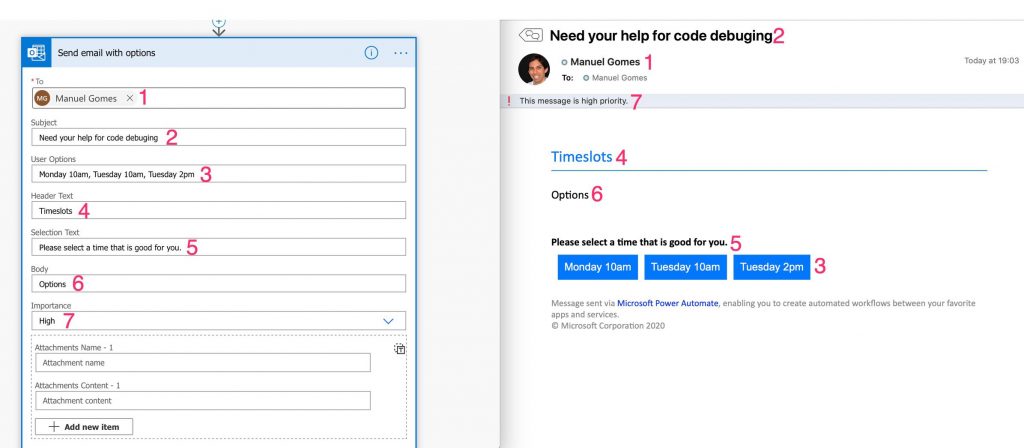
It’s quite straightforward, and you can create something entirely customized using the default template, and it looks quite lovely.
Both of them, once you pick an option will return something like this:

When to use the “Approval” action
I’ve written an article and video about approval processes, and you’ll notice that the theme is always very close to the name of the action. It’s entirely configurable, but the critical feature is the control of the answers. You can have the Power Automate advance on the first reply, to wait for everyone, to have custom fields or not. It’s quite powerful, and you can use it, for example:
- Vacation approval. You can fill a form, Power Automate get’s the information and sends it to your boss with a “Yes,” “No” button.
- Project approval. For example, a person asks for a project, and the Tech Lead, Team Lead and Project Manager can either reject if it doesn’t have the requirements, for example.
- To create complex workflows like document approval. The process can be “approved” (goes forward), “rejected” (stops there), or “needs clarification“ (you can send an email to the person with the comments).
When to use the “Send Email with Options” Action
As you’ve seen above, I created an example where I’m trying to get a friend to help me, but I don’t have access to his calendar, so I need to ask when it would be a good time for him. I can define the options, or you can even provide a dynamic set of options just by creating a comma-separated string of values. Each one will be considered a new one.
It’s quite simple and you can:
- Ask for options to multiple people and collect the results in one shot
- When a Sprint ends, trigger an automatic email to get feedback.
- Monthly you can trigger it to check if a person wants to still work from home or come to the office for legal purposes, for example.
The mindset behind this is to get feedback based on options not to “approve” anything. The approval process is quite more complex and has features that can help on those topics, but I like the send email with options a lot because it can automate things that I need to ask people.
Final Thoughts
Both are quite different but quite powerful in each type of action that you want to perform. Now that you know what Approval actions and “Send email with options” do, you can use them more in your day-to-day activities and automate actions that, otherwise would be boring to perform.
Have a suggestion of your own or disagree with something I said? Leave a comment or interact on Twitter and be sure to check out other Microsoft Power Automate-related articles here.


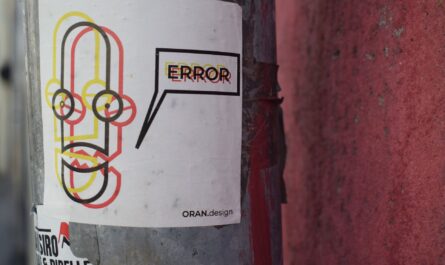
The sender of the “Send email with options” is able to open the sent email in the from outlook sent folder and pick his choice himself.
This seems to be bug to be fixed by MS.
Created a approval using this action, and have to rethink now or use Teams adaptive card. Approvals action in annoying with too many notifications and emails. Also not able to configure 3rd or additional options, has only Approve or reject
Hi, i am using send email with options of which the email is sent to more than one person and each have to respond, the problem is, is there is no response, the flow stays in a running state, in return delays other people to receive emails.
Any suggestion as to how to go about this?
Hi Naphtaly,
Do you need to get all replies to move to the next step?
If not, you could issue a “send an email with options” for each person and continue your Flow after each reply. This way, you won’t be affected by the waiting part.
If not, can you please let me know what you’re doing in the next step so that I can try to figure out a way to help you?
Cheers
Manuel
Hi Manuel,
re: waiting for option response, how is this achieved? I have multiple recipients and want to capture their responses to then include in Sharepoint list but waits for response from email1 before send email2
Great content btw
Hi Kev,
Thanks!
If you have multiple people, the connector waits for everyone to reply. Then you’ll get, as a response, a list of all responses that you can iterate and save in SharePoint.
Cheers!
Hi, great tutorial. Is it possible to select multiple options either with Email with options or with the Approvals? I’m working on a project where the manager will receive an email/approval with about 6 different role permissions options to be assigned to a new account. Any thoughts would be appreciated.
Hi Ernesto,
It’s a great idea, but I don’t think it’s possible. Both actions send emails with buttons so, when you press a button, the process goes forward.
The only thing that comes to mind is to send an email to the manager with a link to Microsoft Forms with all the possible role permissions instead of approval. The person can select them, and then you can create a Flow that fetches those responses and proceeds.
I know it’s not as easy as approval, but if I come up with something, I’ll tell you.
Cheers
Manuel
Thank you for your response, I’m giving that a try. I have created a form that has multiple answers. The problem I’m running into is that when I fetch the answers from the forms and email them, the answers on the email contain brackets ( e.g. [“answer1”] I’m not sure how ti get rid of the brackets.
Hey, Manuel Gomes.
Great article, thank you. But I still have a question. I created a flow using “Send Email with Options” and is working very well. However, I don’t know where do these answers go. And I need to have access to them because I created this flow to collect information. So I wanna know where Power Automate register these answers. Can you help me, please?
Hi Clara,
Great question. I’m going to write a reference article dedicated to that action.
When the Flow is triggered and runs the “Send Email with Options”, Power Automate will send the email and wait for the person to reply. There’s a 30-day timeout, so be aware of this.

When the person replies, the Flow will continue, and the action will return the “Selected Option” as a string. You can access it like this.
Flow won’t keep the results as it does for “Approvals,” so I recommend storing it, even if you don’t need it at the moment. It may be helpful later. A simple SharePoint list can solve the problem.
Cheers
Manuel
I have an email with options (2 choices) sent to each name on my SharePoint list. Each persons response is captured/copied into a “response” column in SharePoint. Is it possible to add an action where if someone doesn’t respond within 5 days, their response will automatically default to one of the choices or their item is marked “no response”
Thank You
Hey Mike,
I have an idea, but I haven’t tried it before.
That action waits for answers from the users. Since Power Automate can’t wait forever, there’s a 30 days timeout. But we can reduce it to 5 days. If there’s no reply after those five days, you can have a parallel branch that catches that timeout and sets the values. Here’s how to do it.

In the “Send an email with options,” click on the “Options.” You’ll see this:
In the “Timeout,” put “5D”.
Then add a parallel branch to deal with the timeout. After go to “Configure run after” and set it like this:

Finally, you’ll get something like this (the compose actions are only placeholders).

You can define a “normal” path when there’s a reply and the other when there’s not.
Can you please try it out and let me know if it works :).
Hi Manuel.
First of all thank you for the article and your overall contribution. It is all really useful and much appreciated!
In my case I have a bit more complex problem. I am trying to build a hybrid solution where I will use the “send email with options” option with 3 available options. I want the first 2 to be buttons like “Approve”/”Reject” and the third one I want it to be a link to some short of Form that I will allow my user to provide his own feedback.
I would have done the same with the Approvals action but in my case I am looking for a Form that will be able to read from a matrix (my company’s Directory in this case) so the user won’t be allowed to make any mistakes, typos etc. So, the comments box won’t work effectively.
So, what I would like to ask just to start off is, if there is some kind of Form that will allow me to have this dynamic field that will read from my matrix. (any suggestions are welcome)
And after that, how would I capture the response of that Form in the same Flow without breaking it? (In the case that the user chose the third option – link to the Form) and continue the Flow process, which in that case it would be to update my Sharepoint list item with the one of the user’s response.
It is really complex because my Flow starts with “when an item is created” in a Sharepoint list basically. So I am pretty sure I can not use another trigger “when a form is submitted”, so I am looking for a workaround to that.
Thank you in advance for your time.
P.S: I will also use your suggestion for the timeout option for my flow in order to grab a default value after a specific time.
Great article !!!
I am currently using both of these methods, mainly using the Send Email With Options to attach html tables etc . However is there a way to replace the original email once a selection had been made, like the Approval Card?
Not that I’m aware, but this could have changed in the meantime. It would be excellent to configure that email.
Hi Manuel,
Thank you for the article and it is very helpful.
Do you know if it is possible to record the response date into a list? I know that we could have “Response date” for “Start and wait for an approval” by selecting the “Responses” as output. However, I could not find a similar way to get response date for “Send emails with options”.
Thank you!
Hi Zach,
The action doesn’t return anything, but we can solve it another way.
When Power Automate runs, it waits for an action to finalize before going to the next one. So we can include an compose action for example with a utcNow(), like this:
 .
.
By doing this, we know when the action returned something, and we can use it as our reference date.
Would this work?
Yes, it works perfectly! Thank you!
Hi Manuel,
Thank you for your blog. I am using start and wait for approval action in my power automate flow. But when email is being sent i do not get actionable buttons instead i get hyperlink buttons which then redirects me to approval center. Lets me know if you have any solution for this.
Thanks,
Sharayu
Hi Sharayu,
I think that happens when you don’t use Outlook, either desktop or online. It’s an integration with the Power Platform, where you can interact with the content directly in the email.
Can you please confirm?
Cheers
Manuel
Hi Manuel,
Thank you for this wonderful article. I successfully created the send email with options however, I wanted to send an email with images (company logo). Do you have an idea how to do this? Thanks in advance!
Hi Bon,
Yeah, it’s possible. Here’s an article on how to do it:
https://manueltgomes.com/microsoft/powerautomate/embed-image-in-email/
All the best!
Very informative post. Highly acknowledged.
Hi, i am using send email with options of which the email is sent to more than one person and each have to respond, the problem is, is there is no response, the flow stays in a running state, in return delays other people to receive emails.
flow is waiting for option response, how is this achieved? I have multiple recipients and want to capture their responses to then include in Sharepoint list but waits for response from email1 before send email2
Any suggestion as to how to go about this?
Hi Manuel,
I have a question, hope you can help me out.
When I am using the flow “ send email with options”, the flow runs good and stable, but I want to change the color of the option button, do you know how to realize this function?
thanks you.
Hi Manuel,
You said, we can create something entirely customized using the default template.
I want to customize on Confirmation Dialog box when we hit the Voting and also want to customize the UI on Voting buttons.
Could you please help me on this
Thank you.
HI Manuel,
Great Article! Very helpful.
Is it possible to “send an email with options” using a Shared Mailbox in Power Automate?
If it is possible, could you please provide instructions on how to send an email with options using a Shared Mailbox in Power Automate?
If not, what would be the alternative solution?
Thank You! 🙂
Good question, I would like to use this but sent from either a group email or a shared mailbox.
Is this possible as I do not see the option?
Thanks