Dealing with shared mailboxes was quite hard up until a few months ago. Shared mailboxes have to get many emails, so automatic parsing and archiving of emails is essential. I’m sure you have one shared mailbox like this with:
- Notifications from failing servers.
- Newsletters from services that you registered.
- Notifications for changes in services that you have
- Warnings from the teams
- General feedback
I can continue, but you get the idea. So how to move the emails?
Before we start, some caveats.
First, you need permission to access the shared mailbox. These permissions are not something you configure on Power Automate, so it needs to be added by your administrator. The best way to know if you have permissions or not is to open your Outlook and check if you have that mailbox there. If you do, then you’re able to use Power Automate to change something.
The second one is more procedural. Please remember that it’s a shared mailbox so that other people may have access to it. Make it clear to everyone that checks that mailbox that Power Automate is parsing some emails automatically. And that some of those emails are moved automatically. People should be aware of what’s happening because, otherwise, by moving the emails, you’ll be, for all intents and purposes, hiding them in a folder.
Caveats out of the way let’s see how to do it:
Move email
You only need the “Move Email” action. This action has a field that is the “Original Mailbox Address.
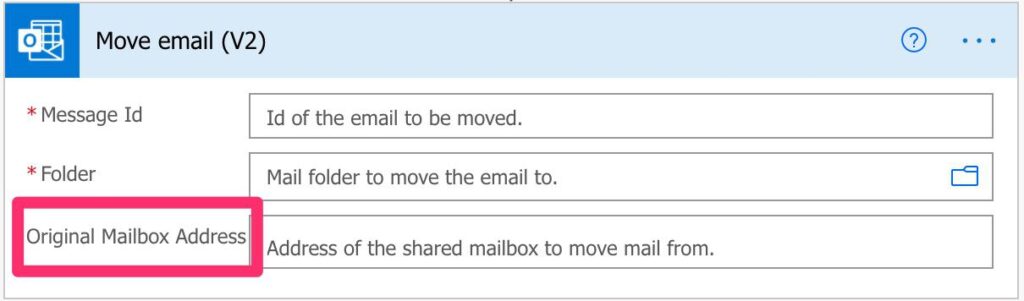
If you leave it empty, then it will use your mailbox as the default. If you press the folder icon, you’ll see your email folders.

But if you are filling in the email address, you’ll see the folders in the shared mailbox instead.
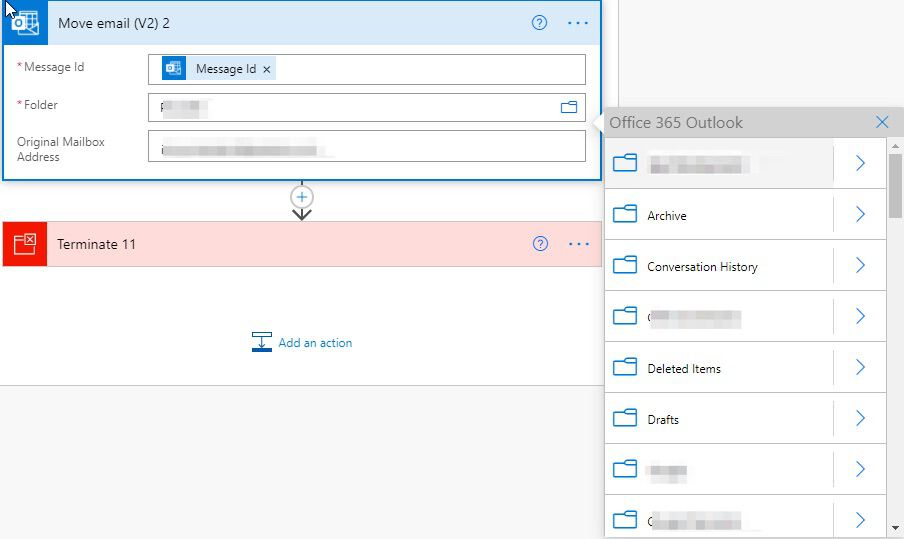
That’s it. You need to be careful that the email address is the one you’re looking for, and you’ll be able to move the email.
If you want you can move emails from the shared mailbox into your mailbox. To do that, in the “Move Email” action, don’t put any email and you’ll see your own folders. If you pick one of those, then the email will be moved there.
Final thoughts
I want to thank Microsoft for this small but huge change. This was impacting our productivity greatly because we had a lot of emails arriving, and I didn’t want to delete them. By implementing the ability to move emails inside the shared mailbox, I parse a lot of emails and make some of my co-workers very happy.
Photo by Robinson Greig on Unsplash



@Manuiel
Pro Tip:
If you want you can move emails from the shared mailbox into your mailbox. To do that, in the “Move Email” action, don’t put any email and you’ll see your own folders. If you pick one of those, then the email will be moved there.
I can’t get this to work. I have full access on the shared mailbox and If I try to move the mail to my one mailbox it always says. Message with Idd….. does not exist in targetmailbox ….
hi, this works perfectly when you select the relevant folder, but what about when it varies? I want to move an email to a specific variable folder
Hi, thank you for that!
I got another small tip, which may be helpful for people.
We got an alias on an alias (shared mailbox) – it’s an inbox we use for raffles and give aways and the incoming mail is going to a list, so we can sort, filter and process.
In some cases we needed the incoming mail to go to another list (special contests etc), so I assigned a slightly different mail as secondary email address for the shared mailbox, and in the flows, when you enter that second email address (ie. contest special @ company, instead of the main contest @ company) in the field “To” – flow indeed route only these mails to a different list AND also move them to a different subfolder.
Automate is really quite fun.
Hello Manuel – I see you have a Terminate at the very end – Do I always have to put a terminate in? I haven’t been putting terminate in.
Hi Tim,
No need for a terminate. I took the screenshot from one of my Flows and mistakenly added it.
Thanks for pointing that out!
Cheers!
Hi Manuel,
Thanks for this interesting article.
When trying to move an e-mail within a shared mailbox, my flows keeps failing with the “The specified object was not found in the store.” error. Could this have something to do with permissions my account has on that shared mailbox? I only have read permissions on the mailbox, would that be enough and if not, what permissions would I exactly need in order to move e-mails via Power Automate?
Thanks in advance!
Best regards,
Alex
Thank you so very much. I am often surprised at how my expectations of PowerAutomate don’t align with the actual execution… at least not always in plain site. First time needing to do this and was shocked when all I saw was my personal mailbox folders at first.