Email, chat, and meetings are now the trifecta for communication around teams. They have different levels of usage depending on the person, position in the company, or company itself. I could argue for any of them as making you more productive but let’s look at how Microsoft Teams and Outlook work to increase your productivity.
I’ll define some strategy first, but if you want to know how to do it, you can jump to:
Strategy
Like I said, one strategy doesn’t fit all companies, but you want to extend the most time possible that you don’t have interruptions so that you can work on your projects. For this, we need to define the level of interruption:
- Chat – Random interruption, quite disruptive
- Email – Random interruption, low disruption
- Meeting – Defined interruption, quite disruptive.
All of this, of course, depends on how you use your tools. If you have Outlook “beep” each time you receive an email, then the “Email” becomes “high disruption.”
Why am I saying this? Because the 2 concepts that I’m going to explain are only useful if you have a strategy in place. You don’t need to convert information from one channel to another if it doesn’t bring some advantage.
Convert an email into a Chat
Email ping-pong is the worse. Especially if you’re caught up in the middle and while people are discussing things that you should not be involved with. People are using the email as a chat, but with additional “Dear X,” “hope this email finds you well,” and all that stuff that is not useful all the time. So, some of you can benefit from transforming an email into a chat where only the people interested in the information can check.
Here are some examples:
- After the kickoff meeting where everyone is involved, the PM emails everyone with the tasks. The technical teams start to discuss technical implementation, but this is not important for the management team or the stakeholders. So bringing this to a Teams “technical” channel benefits a lot everyone. The objective is to limit the scope but create a place where people can go if they need something.
- Reduce the “wordiness.” Chats are much less wordy than an email, so if people want to collaborate and exchange information, a chat is much more useful. The objective is to reduce wordiness and increase the speed of information sharing.
- Keep information accessible even for people that are not in the “loop” yet. For example, if a project is already in development and the team hires 2 new developers, it’s much more useful to have them in the same chat like everyone else than forwarding many emails that they should know. The objective is to generate automatic documentation that people can check and understand why someone took the decision.
Convert a chat into an Email
On the other hand, some things should be emails. Teams collaborate a lot on chats, but having an email that generates a snapshot with something other people need to know is important. Going back to the example, if the team discusses something about a project and a decision is made. Someone can generate an email with that decision, send it to a broader scope than the team, and “formalize” the decision. This way, people can get an email when something important comes up and not follow a wordy chat.
Here are some examples of things that you should transform into emails:
- When a question occurs, and the person that can answer it is not on the chat. For example, if the team needs to integrate with a system from somewhere else in the company, they need to know if it has a specific feature. It doesn’t make sense to add the person to the chat so that they can reply. The objective is to ask the question quickly without the need to add the person to the chat.
- When there’s the need for approval, for example, the team decides on a strategy, but management needs to say if there’s any budget allocated to pay for that. The objective is to get approval and have a “document” that states that without being lost in all the chat messages.
- Selective inform people. After all, is said and done, you can use a message to signal to the organization that something is done. By transforming a chat message with the release notes, for example, you’re signaling to the extended team that the product is done and ready to use
Outlook email to teams
Sending an email to teams is quite easy. There’s a button in Outlook for Mac and Windows.
For macOS:

For Windows:
Then pick the channel or person that you want to send it to. You can use @mentions to alert the people about this new message.
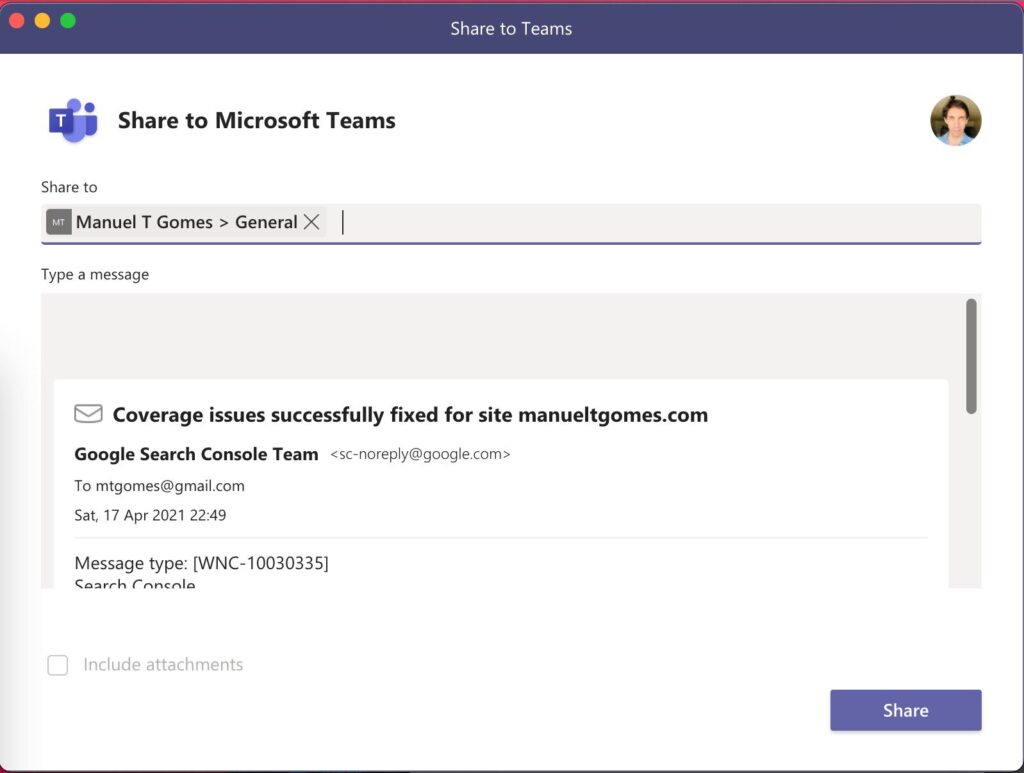
After this, the message is converted into a Teams Chat message:

Here’s how it looks like:
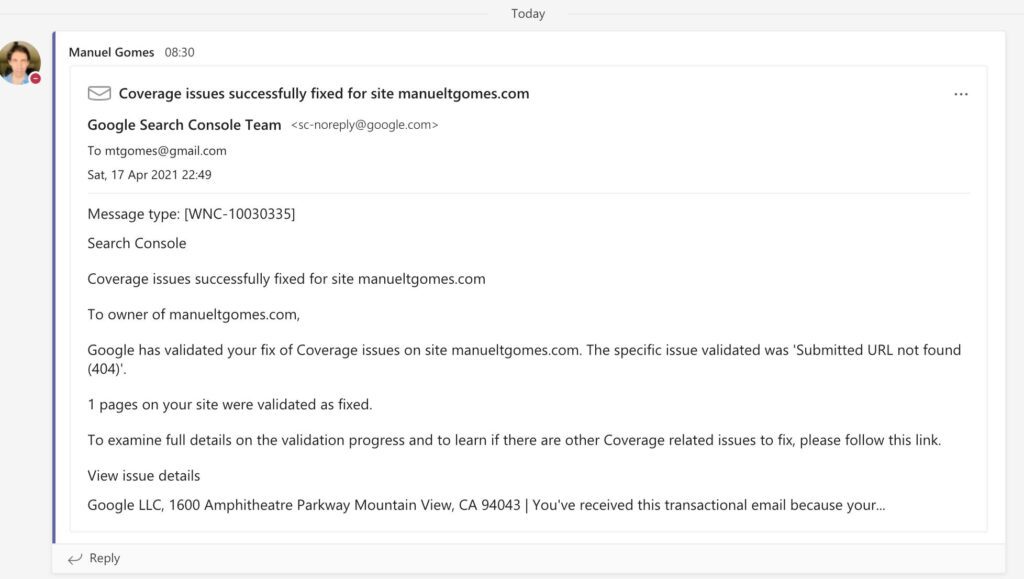
I like this example a lot. Google flags a technical issue, so it should notify the team at once. You can post in your team’s chat, and the team can start exchanging messages on what the issue may be to solve it.
Teams Chat to Outlook
Let’s pick up from the previous example. Google sent an error regarding a page, and the team fixed it. Someone sends a message with all the details, and I want to inform other people that the problem is fixed. I can use the “Send to Outlook” to convert the conversation into an email.
To do that, use the “Send to Outlook” feature.
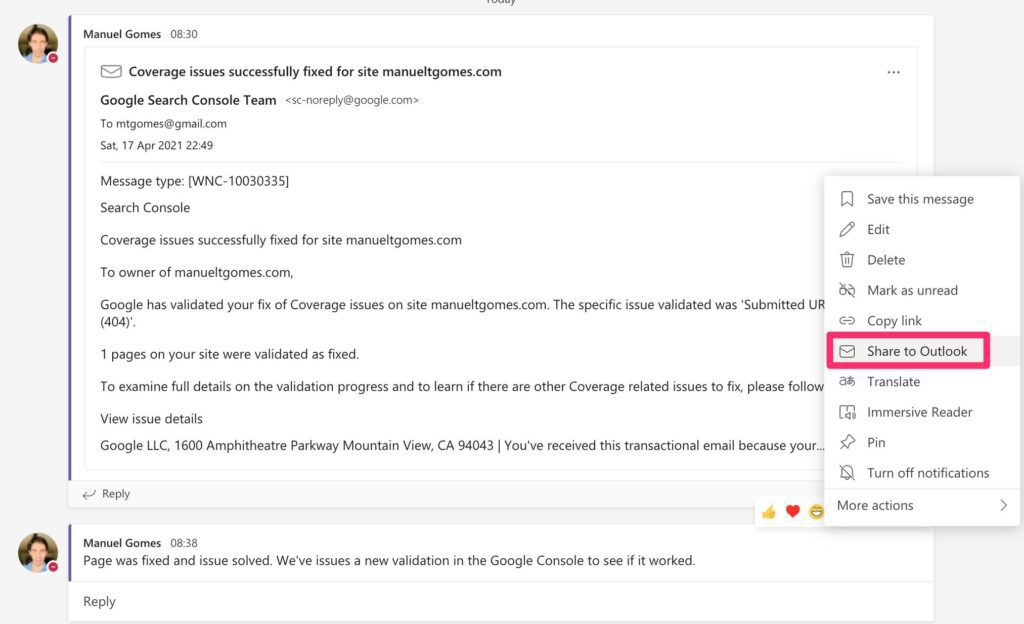
Write the email and send it.
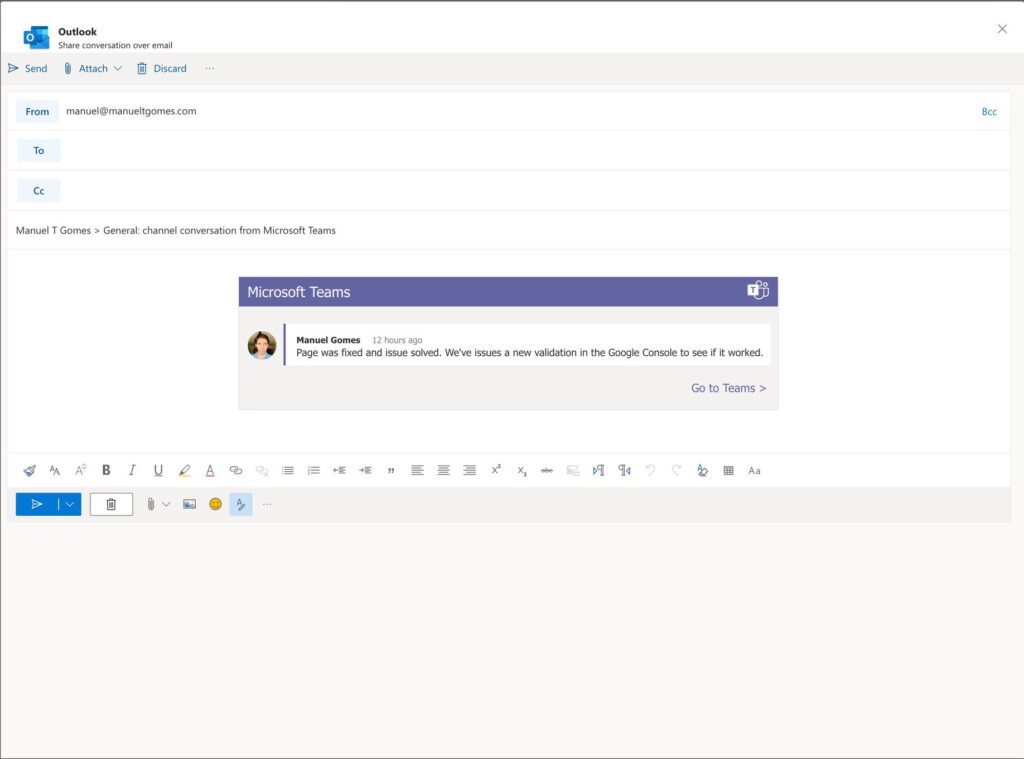
As easy as that.
Final thoughts
The features are as straightforward as they can get. Push a button, pick, and it’s done. But the most important part is now how to do it. Is when to do it. The strategy goes a long way here, and having a good one is the difference between a well-informed team and one that is not buried in emails or chat messages to read.
Photo by La Victorie on Unsplash


