Although it’s a feature that is quite visible and powerful, there’s not a lot of people creating quizzes in Microsoft Forms. There are many features that we’ll get in a bit, but please don’t spend money on expensive software when you can build and deploy one quickly in your corporation.
Where to use them?
You can use quizzes in multiple environments and be efficient in getting the results. For example:
- Deploy security or compliance questions to your organization to understand how the company is
- You can measure your corporate health, where you can ask some questions to understand how people feel about a specific topic. You can create these also using forms, but quizzes enable you to do other things like shuffling the questions, define a start and end date, and even make it anonymous, not recording the name of the person.
- Standardized tests in a school. Now that we’re living in a time of remote working and teaching, this is a powerful alternative.
- Test your team. There are concepts that all groups should know, so it’s an excellent way to learn how’s the know-how of your team. You can even trigger them automatically using Power Automate.
There are more applications, but I want to show you some and give you some ideas.
How to create a quiz
Let’s make one. To do that, you do the same steps as to complete a form:
- Go to www.office.com
- Select “Forms”
- Pick “New Quiz”

You’ll notice that the UI is the same as to create a form, with some small differences.
The basic information
Let’s start with the name and description:

The name and description will guide users of the purpose of the quiz and the rules. Be explicit here, and don’t be scared of including a lot of text. It’s important to define things before people start the quiz.
Adding questions and answers
Adding questions and answers is also the same as in creating a form. You can do it by using the “Add new,“ and you’ll get a set of options.

Some of them are more explicit than others so let’s go one by one to understand what you’re doing.
Choice
The choice is an easy one. You provide a question and a set of answers. You can make the question mandatory, indicate how many points a correct answer is, and if there are multiple answers or not—all of that in a simple interface.
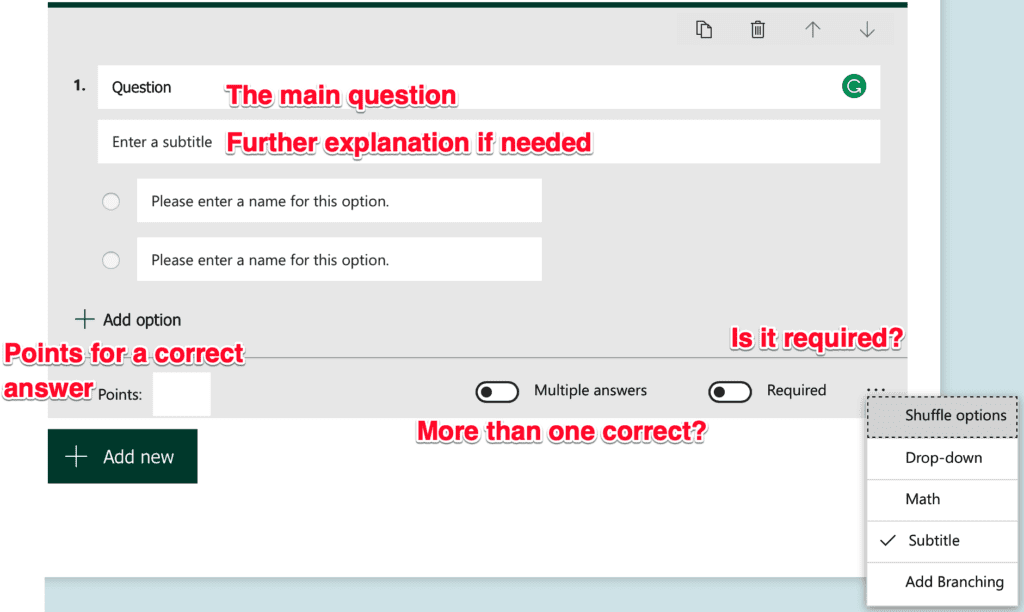
Let’s look at a question filled-in.

It’s relatively straightforward, isn’t it? Now let’s look at another question but with more advanced options. Let’s say that you have a math problem and want to question your students about it. You can include formulas in your questions, and this is how you do it:
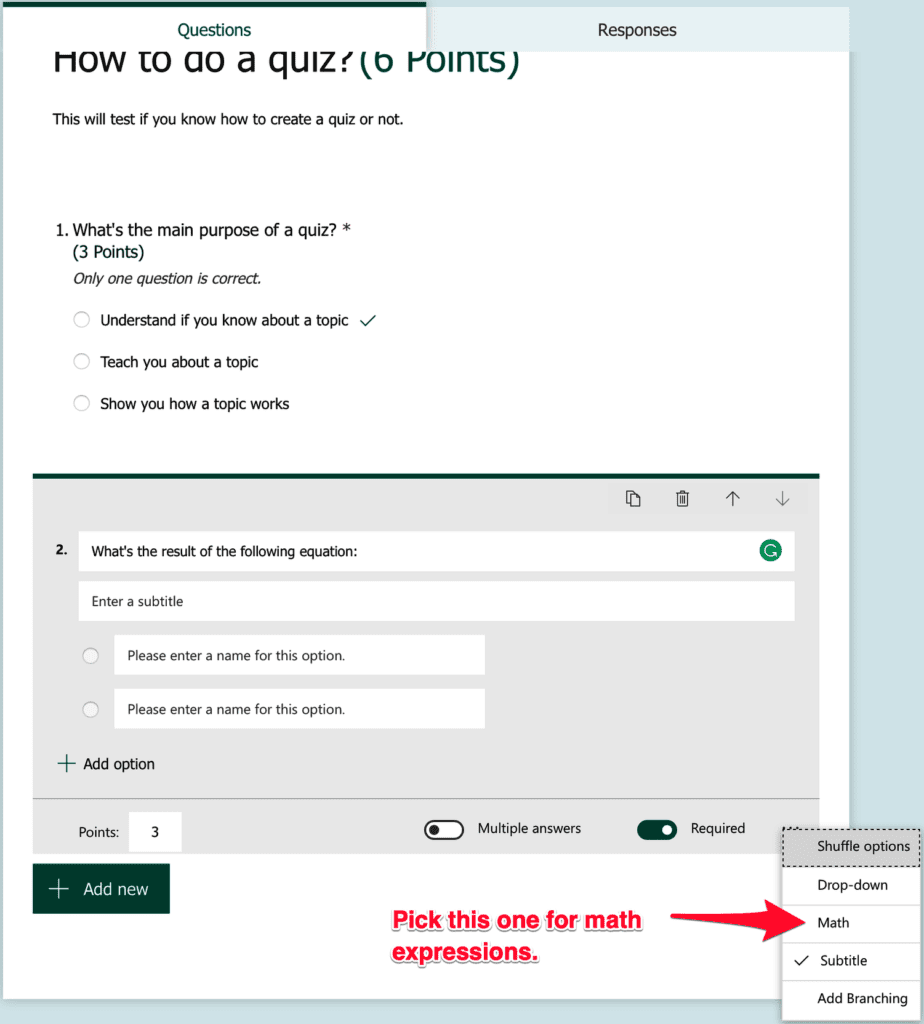
Now you’re able to include formulas in the subtitle text field:

When you insert an equation, Microsoft Forms will show you even a sample of the possible questions you may ask with one correct and incorrect. I consider this the most powerful feature of quizzes. You don’t even need to think about the answers. Microsoft Forms will do the work for you. For example if you insert:
x + 8 = 12
You’ll get:
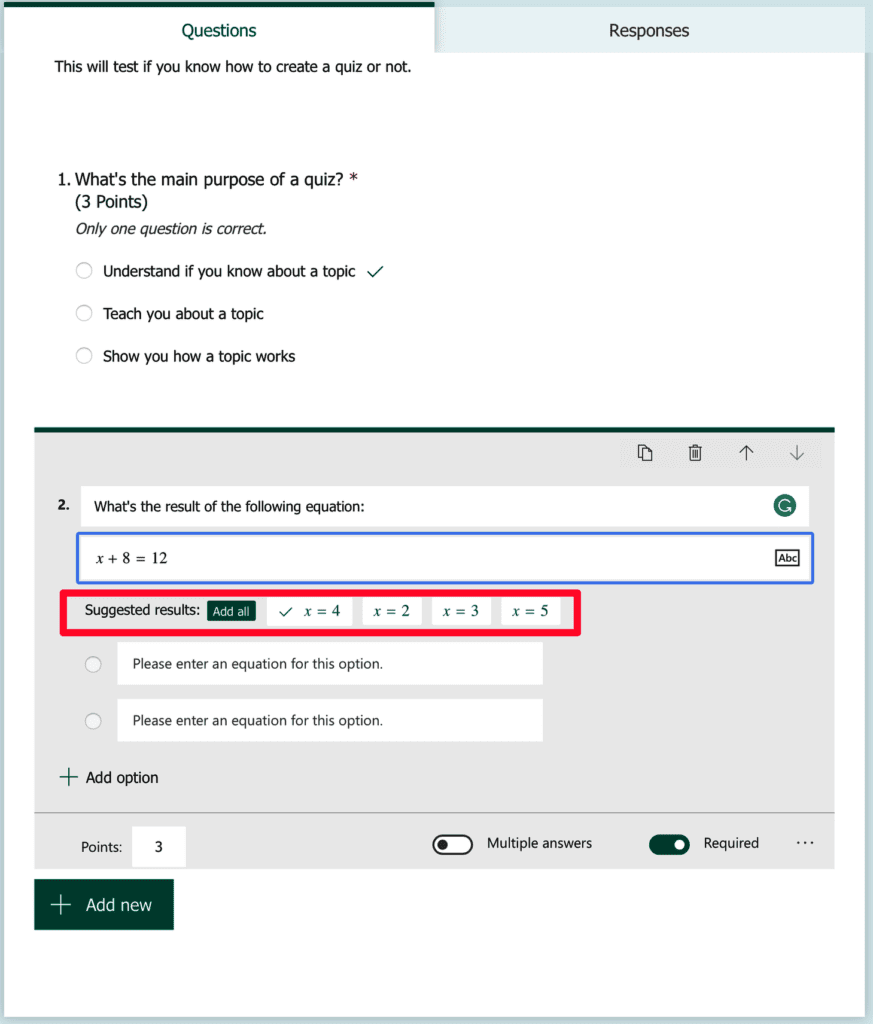
Let’s add all and see what we get.

Notice that Microsoft Form understands that we’re solving for x, so it presents the results in the x form. Amazing right?
Let’s click another time in choices. Now, something different happens. Since Microsoft Forms knows that we’re dealing with math, other questions with the same structure are proposed:

Amazing that Microsoft Forms not only understands the type of question but proposes the same kind of quiz.
Ranking
Let’s pick a more interesting one. A ranking is a set of options that you insert by the correct order, but when people fill it in, Microsoft Form will display the choices shuffled automatically. The main objective is to sort them in the right order.

Let’s see a filled-in example:
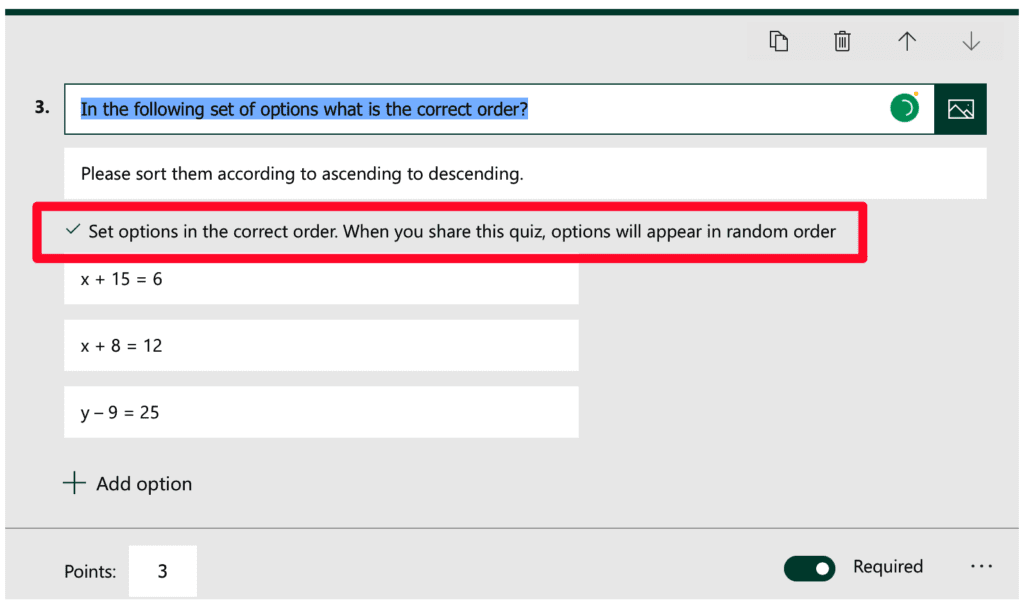
As you can see, this is a powerful feature that requires very little work to achieve.
Others
Other options may be interesting for you but, with these, you can have a sense of how powerful the Quiz option is. Let’s see our quiz:
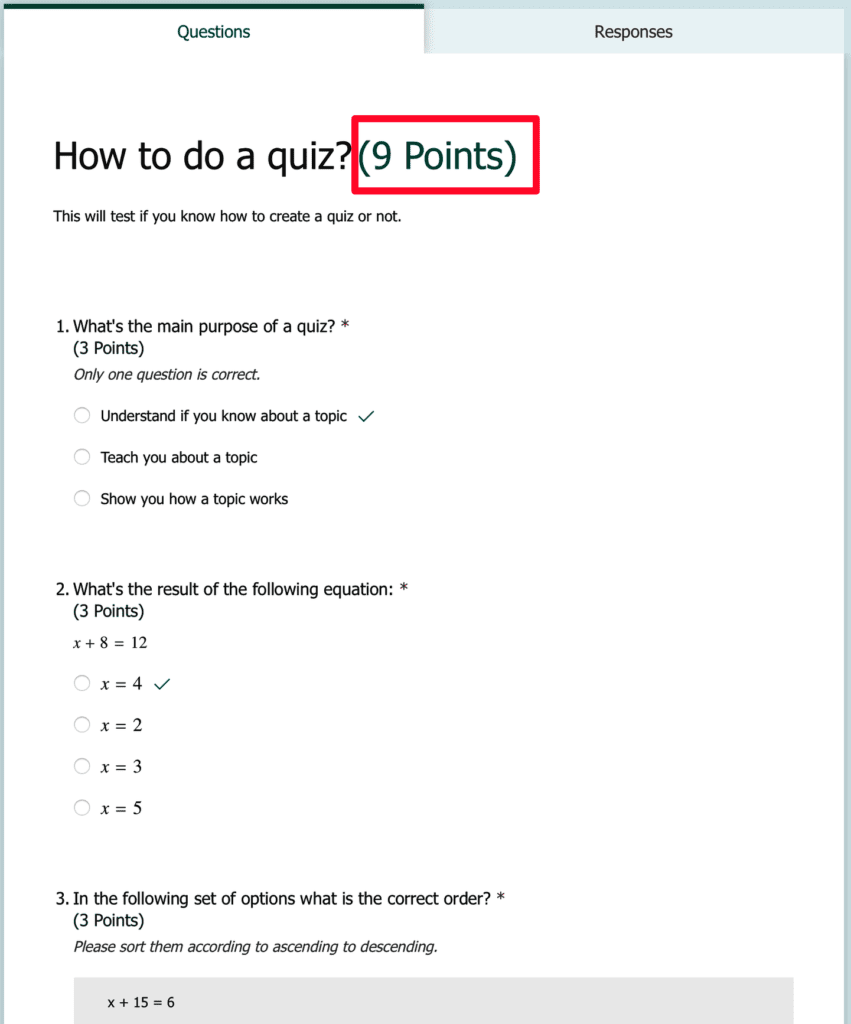
Notice that the points are automatically calculated on the top and displayed in a friendly format.
Final thoughts
I was pleasantly surprised when I started to explore Microsoft Forms, especially this feature. I’m not a teacher, but I could quickly think about using this in the corporate context. For example, you can define a technical quiz that you can provide to your candidates to understand their basic proficiency on a specific topic.
There are more, so let me know if you want to dig deeper into a feature or explain a concept further.
Have a suggestion of your own or disagree with something I said? Leave a comment or interact on Twitter and be sure to check out other Microsoft Forms-related articles here


