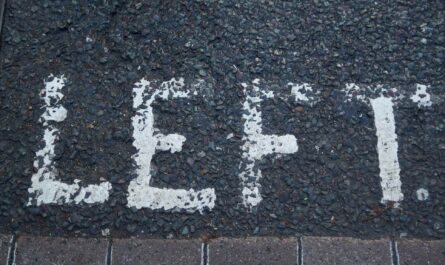Depending on your productivity/organization system, flagging emails is either a must or a waste of time. If you’re the former, the “flag email” action is the right tool for you. It allows you to automatically flag emails that you can use for:
- Automatically classify emails
- Trigger other actions – Since you have the “when an email is flagged” trigger, you can use this to trigger other Flows.
The main idea is always the same. Adjust your productivity system so you can spend less time dealing with email.
Let’s see how to use the “flag email” action.
Where to find it?
You can find it in “Standard.”
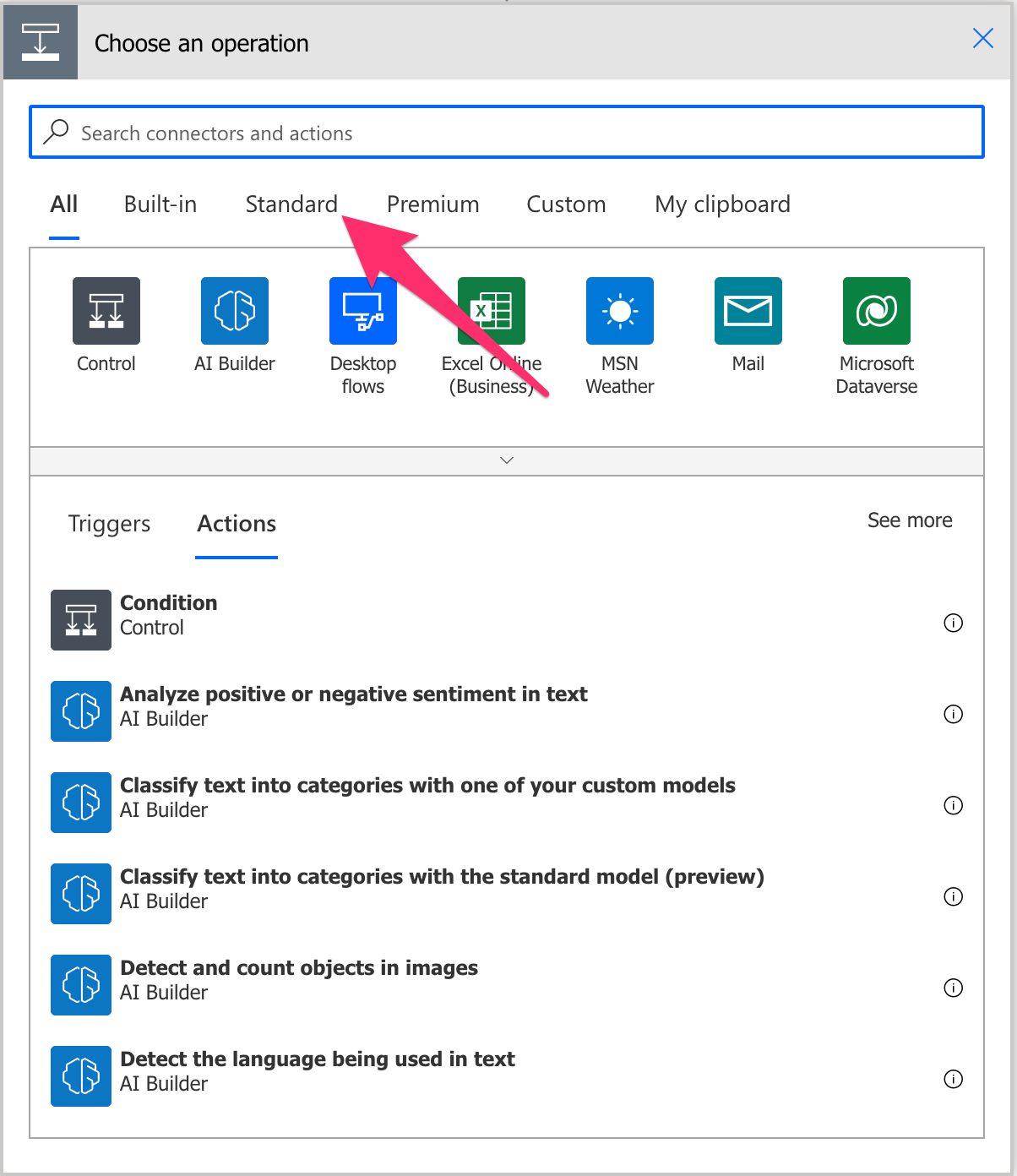
Check under “Office 365 Outlook”
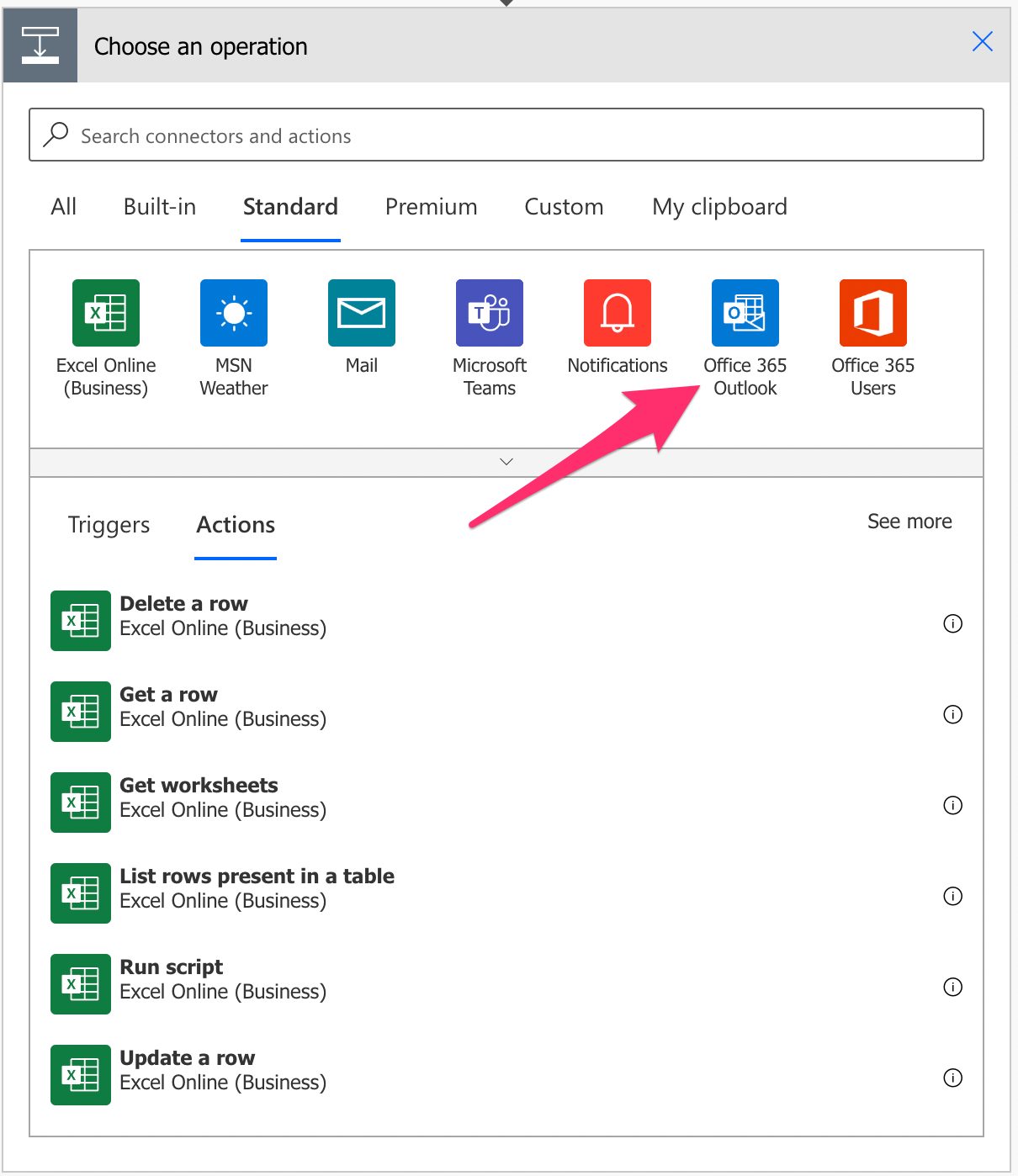
You may need to scroll to find it.
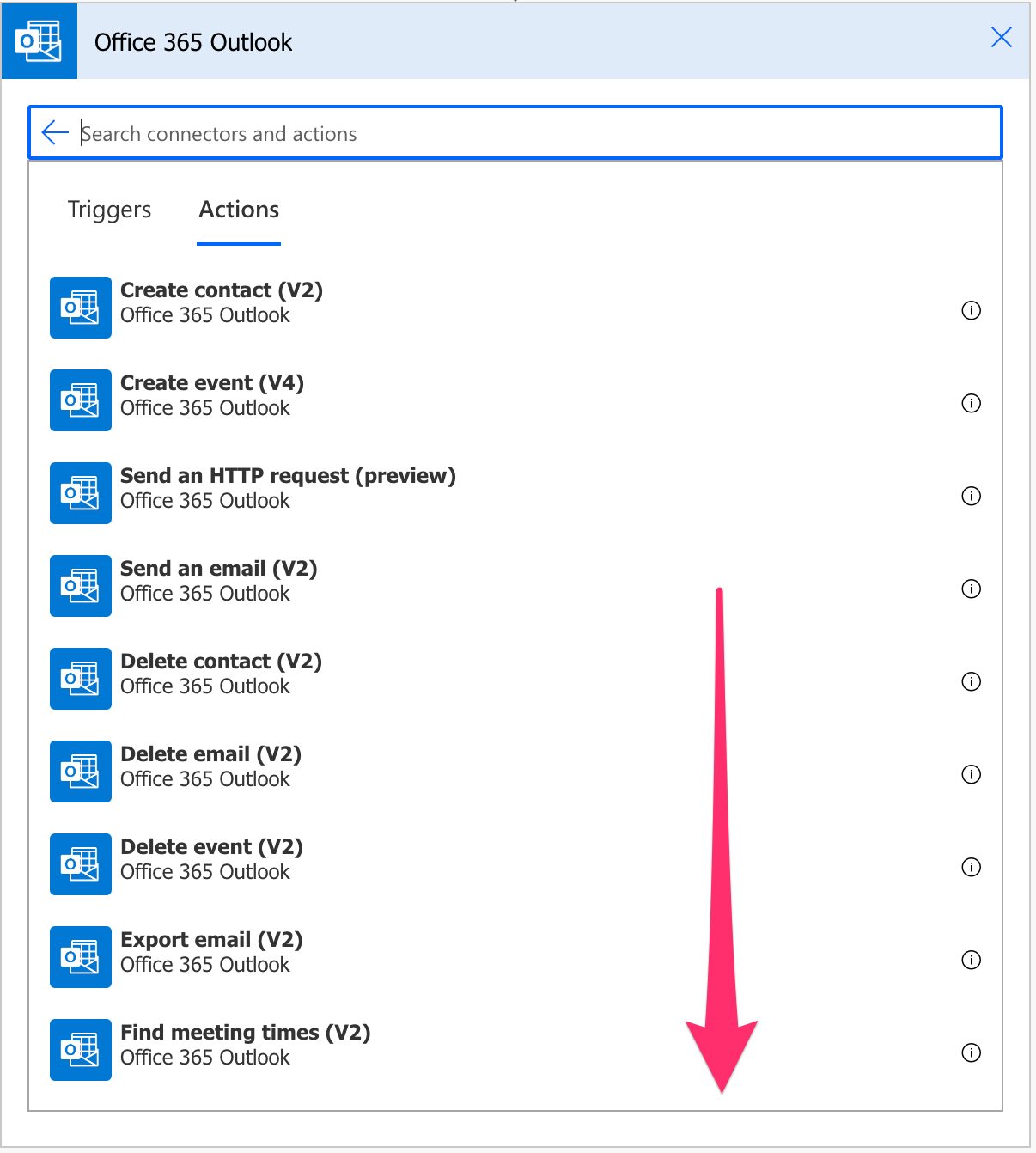
Pick “flag email” action.
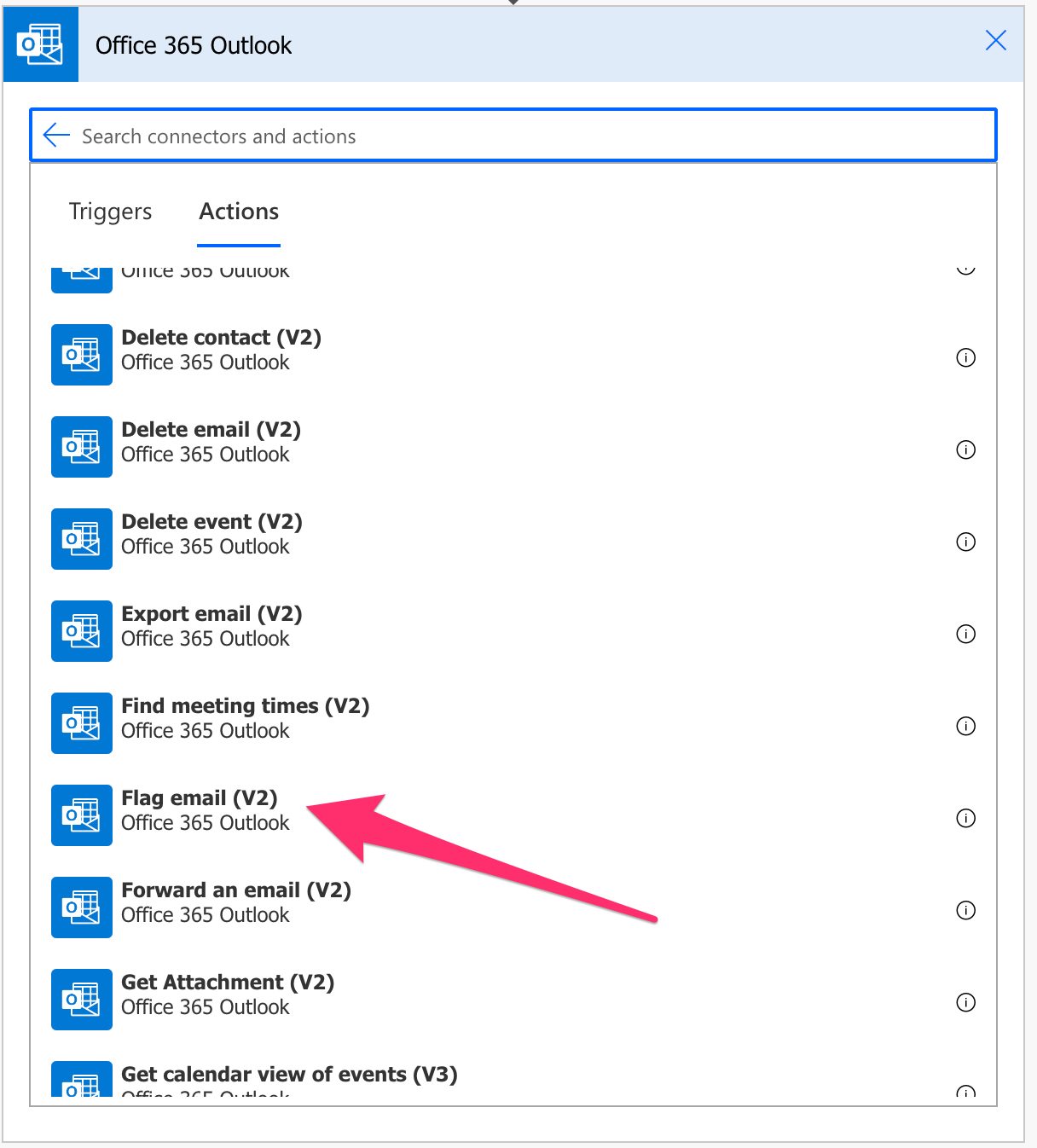
Here’s what it looks like.

Power Automate tends to save the most common actions in the main screen, so check there before going through the full hierarchy. Also, you can use the search to find it quickly.
Now that we know how to find it let’s understand how to use it.
Usage
Microsoft did a great job simplifying a super complex action, but let’s look at the fields individually because there are some caveats that you should be aware of.
Message ID
The message ID is something that you need to fetch from somewhere. It’s not something deterministic that you can calculate, so another action or trigger usually provides it. For example, if you have the “When a new email arrives” trigger, you’ll automatically get the email ID you can use in the flagging. This goes for any action that fetches emails, like “Get Emails”.
The “Flag Email” action won’t be able to flag your email without this, and it will fail if it can’t find an email with that ID.
Another important note is that the ID is independent of where the email is. You don’t have a different ID if the email is flagged from the inbox to another folder, for example, so you can consider that the ID follows the email in your mailbox.
Finally, some actions return “Conversation Id” or even “ID”. Don’t be confused because these are different than the ones we want to flag the email. So be sure always to use the “Message ID” when flagging an email.
Original Mailbox Address
You don’t need to fill in this field unless you want to access another mailbox. The default folder list will always be yours. This field is here so that you can define shared mailboxes, for example, and access the list of folders it contains.
Flag Status
There are multiple statuses for a flag, so you can define them as follows.
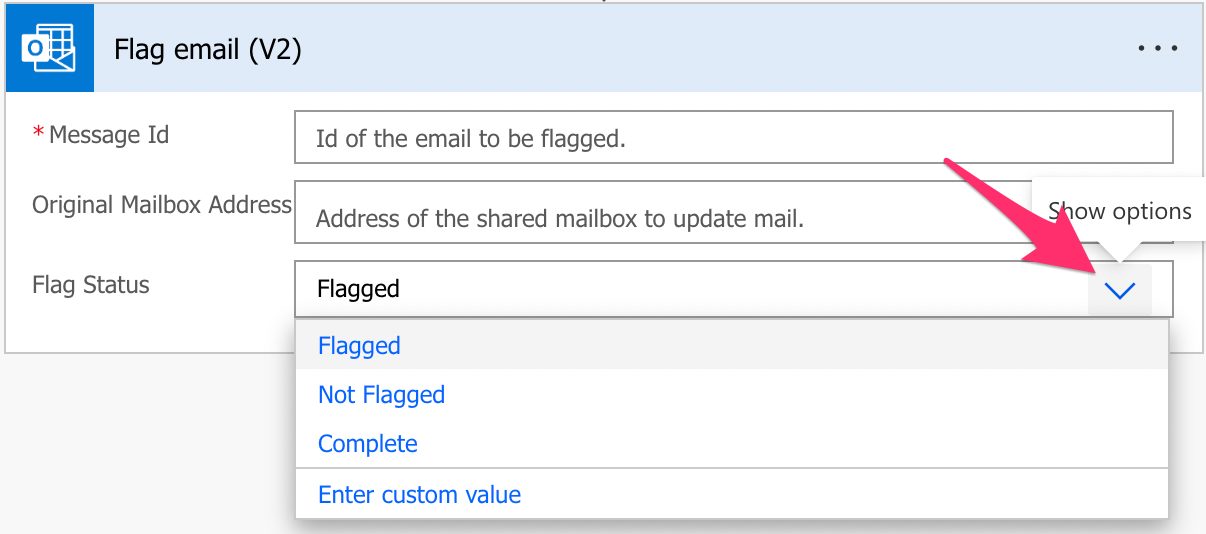
It corresponds to the three statuses of the flags that you can get from Office 365 Outlook. Please note that this is an Office 365 feature, so if your email supports other types of flags or colors, for example, it’s a feature of your client and may not translate nicely to this online version.
Limitations
You need permission to access a shared mailbox before you can flag the email. You won’t be able to configure any permission in the “Flag Email” action since they are configured centrally, so consult with your administrator if there’s something wrong. A good rule is if you can see the shared mailbox in your desktop version of Outlook, then you have permissions. This is not a limitation but generates some issues when trying to use the action.
Recommendations
Here are some things to keep in mind.
Use it wisely
Having emails automatically flagged can be good, but you must ensure that the rules you have in place to figure out what email should be flagged are rock solid. Too many flags defeat the purpose and can make you less productive since you’ll focus on the wrong emails, so be careful.
Name it correctly
The name is super important in this case since we’re flagging an email for a reason. The reason should be apparent, even if you go into detail in the comments. Always build the name so that other people can understand what you are using without the need to open the action and check the details.
Always add a comment
Adding a comment will also help avoid mistakes. Indicate why you are flagging the email and what the rules are in doing so. This is clear now, but in a few months, not so much. This is especially important in shared mailboxes where multiple people can access it, so make the rules clear. It’s essential to enable faster debugging when something goes wrong.
Always deal with errors
Have your Flow fail graciously and notify someone that something failed. It’s horrible to have failing Flows in Power Automate since they may go unlooked-for a while or generate even worse errors. I have a template that you can use to help you make your Flow resistant to issues. You can check all details here.
Back to the Power Automate Action Reference.
Photo by Andrew Neel on Unsplash