Let’s start with the obvious. I like Ulysses a lot, and I use it to write all my posts, my daily journaling to other stuff that I write, and it’s fantastic. I cannot recommend it enough. But, I also host my instances of WordPress, and I keep on getting the same error over and over again while trying to post directly from Ulysses. It occurs when I’m trying to add a new instance in Ulysses and during the WordPress Login stage if you don’t know how to do this or that Ulysses even allowed, but here’s how to solve the WordPress Login Error in Ulysses.
Adding the site to Ulysses
Couldn’t be simpler:
- Go to
Preferences>Accounts - Add new blog
- Add my URL
www.manueltgomes.com - User and Password

The WordPress Login Error
I get the following error:
Failed to connect. Please verify the URL of your blog.

If you’re reading this from my site, you can verify that the URL is correct. So what’s going on here?
You can find the full-blown technical solution here, but I’ll try to simplify it a bit. Some host block access to various parts of the WordPress installation since it can give some smart hackers access to your site and do nasty stuff to it. The solution is to have another file where you point when logging in in Ulysses, and you’ll be golden. Again, this is a vast oversimplification, but to fix it, do the following.
The solution
To achieve this, you need access to your WordPress installation files. Without this access, no answer for you, sorry.
You can find here a zip file with a new file called xmlrpc2.php. Download it and upload it to the root of your WordPress installation. The technical solution above tells you to install and rename the files that you have, but I found that if I do a vanilla installation of WordPress and use the same file, it works. If you have questions about my file, follow the instructions in the original article that helped, and you can generate your own.
After that, you need one more thing. Instead of using your domain to authenticate, use the same appending.xmlrpc2.php, and you’ll get something like this:
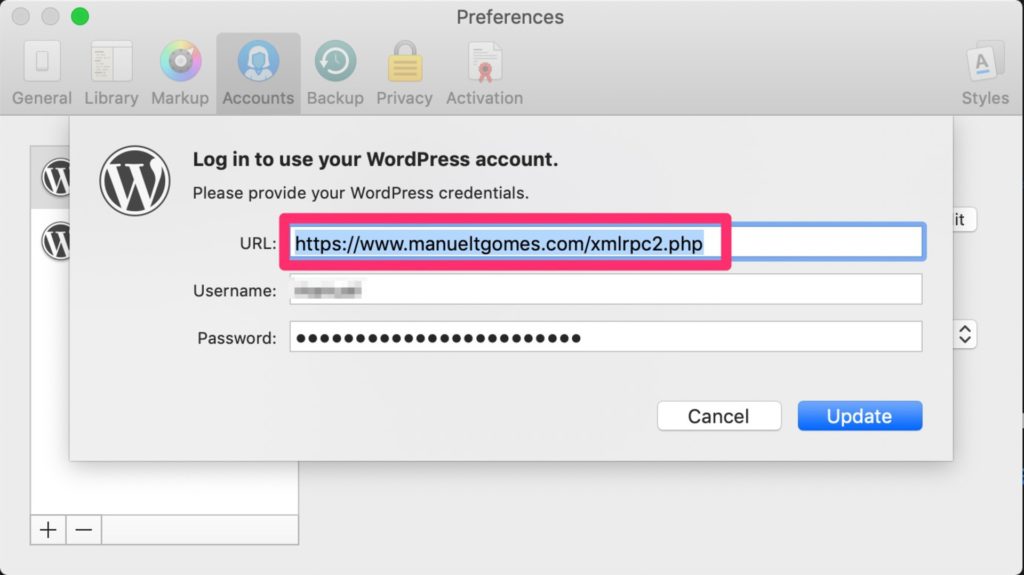
And you’re done.
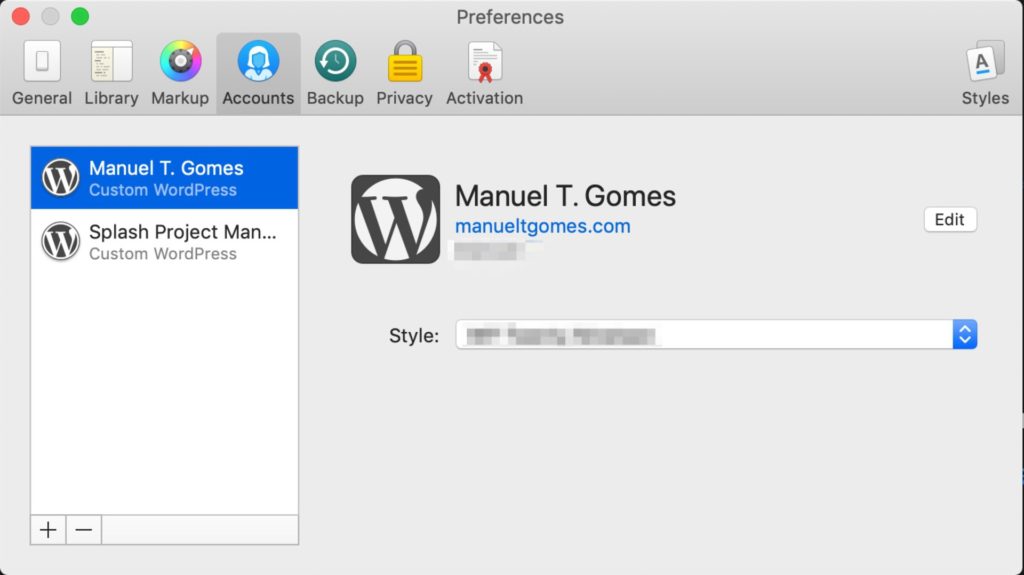
Hope this helps you like it helped me and gets the word out there for the ones that are still having this issue.
Have a suggestion of your own or disagree with something I said? Leave a comment or interact on Twitter and be sure to check out other tutorial-related articles here.


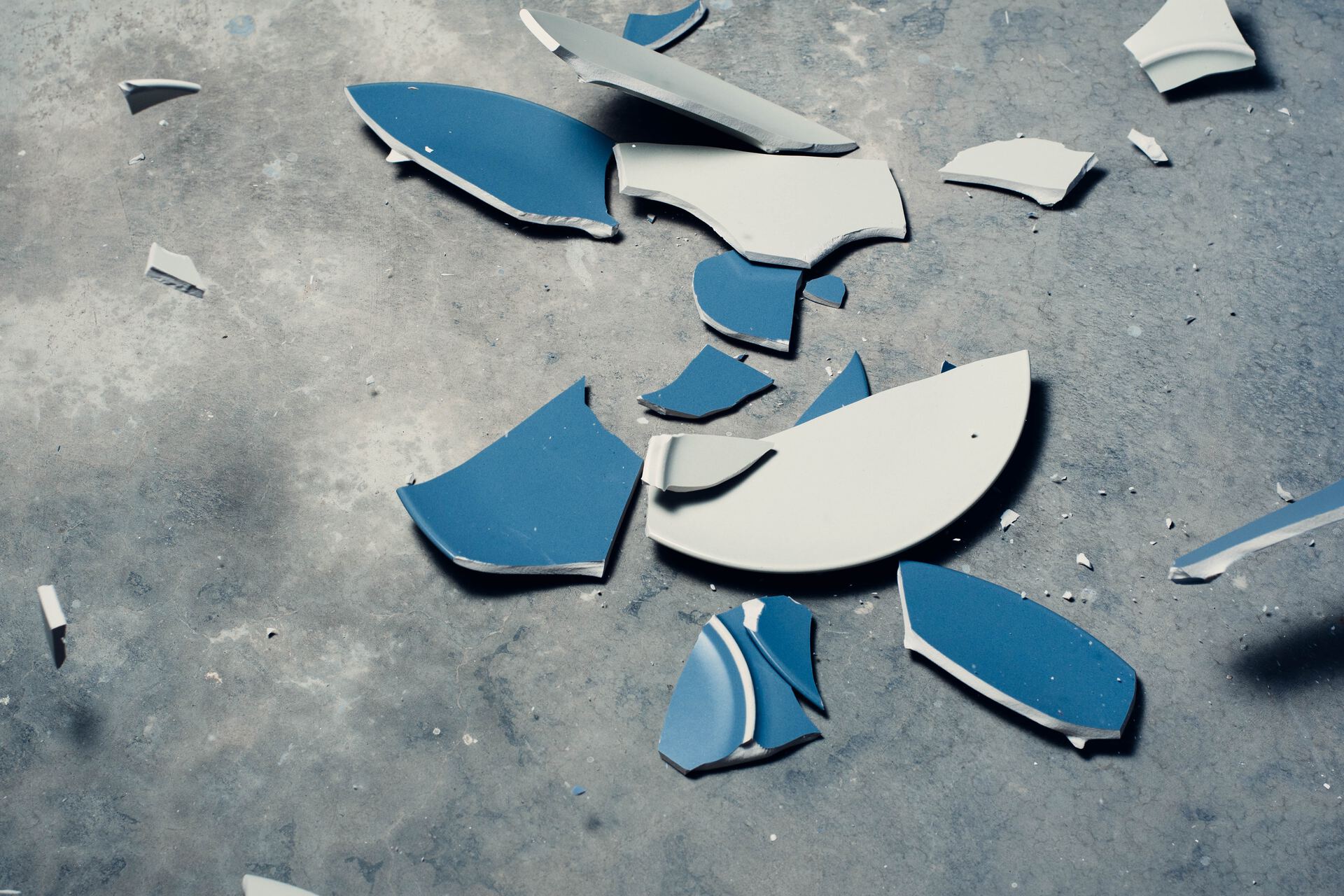
Thanks for the information, this article helped located the issue — XMLRPC.php
But I end up solving this issue in a much easier way, which I also recommend anyone who is suffering from this try my suggestion first:
google search “your cloud server + XMLRPC”
you may see a official instruction to guide you turn off XMLRPC function
follow the instruction, but turn ON it instead.
try log in on Ulysses again, and you will successfully log in.
To conclude, xmlrpc is regarded as have potential threat to website health for it requests 20 times a minutes. Your cloud server may set it as turned off by default, but it’s very likely that they would leave you a switch to enable it manually.
Hope this helps! Let me know if this saved your day :p
Hi Sam,
That’s awesome. I’ll give it a shot and publish the findings here.
Thanks a lot
Manuel