As companies grow and employees and customers start showing up from all corners of the world, it’s essential to keep things localized, and things start showing up in multi-language formats, being forms, or something else. The initial thought is to have the forms in English, but this can be troublesome for several reasons:
- Some employees or customers may not be as fluent as desired in the language.
- You deliver a worse message because it’s not customized to the person’s culture.
- Remember that some words translate differently. You may be asking for something in English that doesn’t translate with the intention that you desire to Portuguese.
Microsoft Forms allows for multi-language forms, so that you can solve this issue.
First Steps
Let’s start by creating a new Form. It’s quite easy, but let’s do it anyway in case you’re not familiar with it:
First, let’s go to www.office.com.
If you don’t see Microsoft Forms immediately, click “All Apps.”
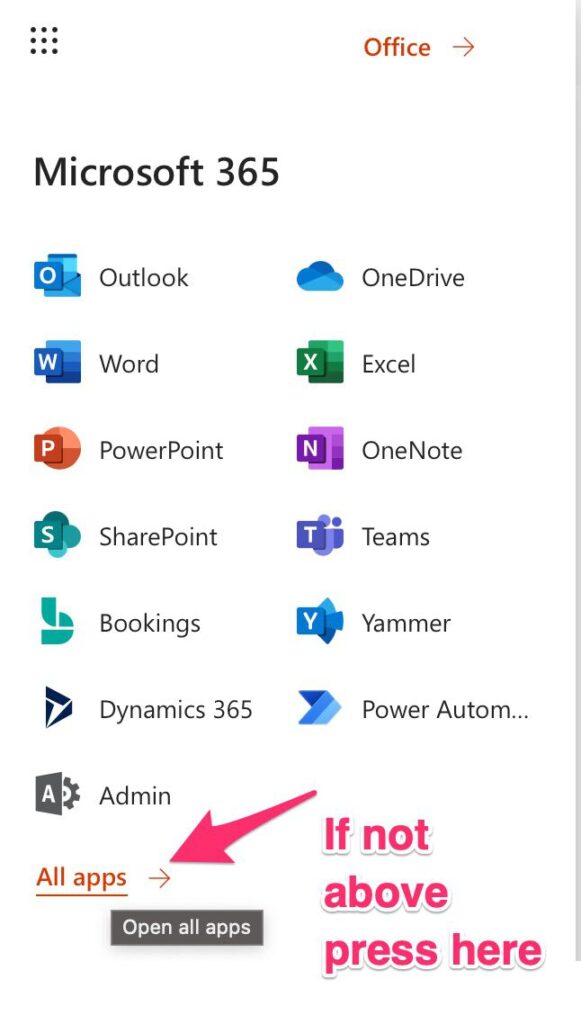
Then pick Microsoft Forms from the list.
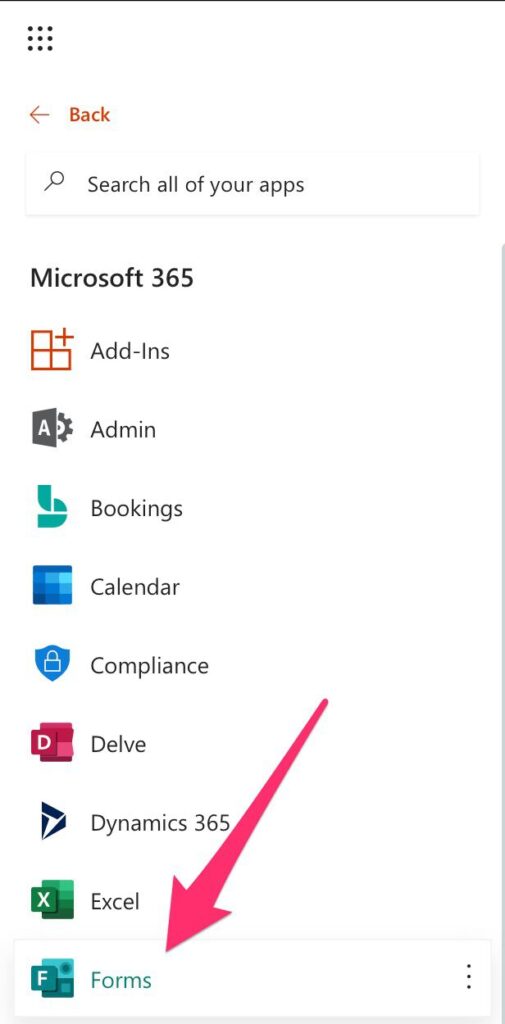
Create a new one:

And voila. One new form ready for you.
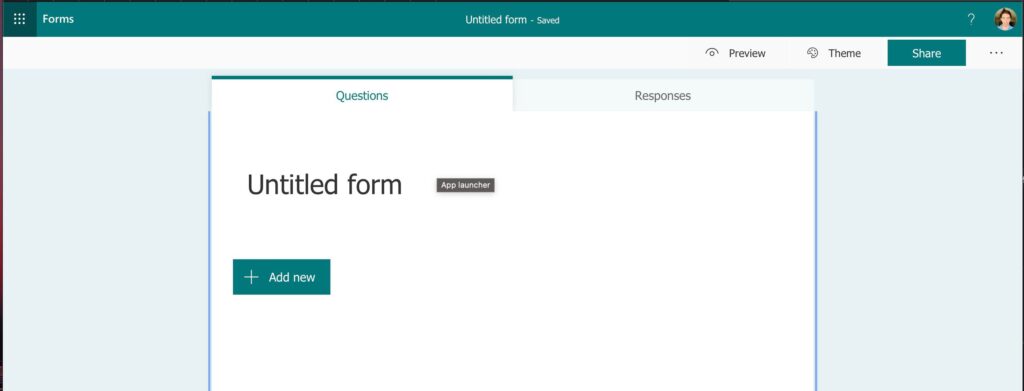
Adding Support for other languages
To enable the multi-language mode, you can click the 3 buttons on the side and pick the option.
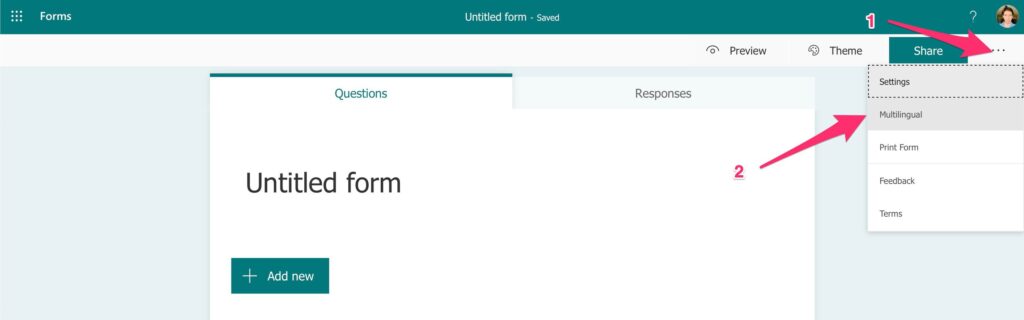
Then pick the language(s) that you want to include in your form.
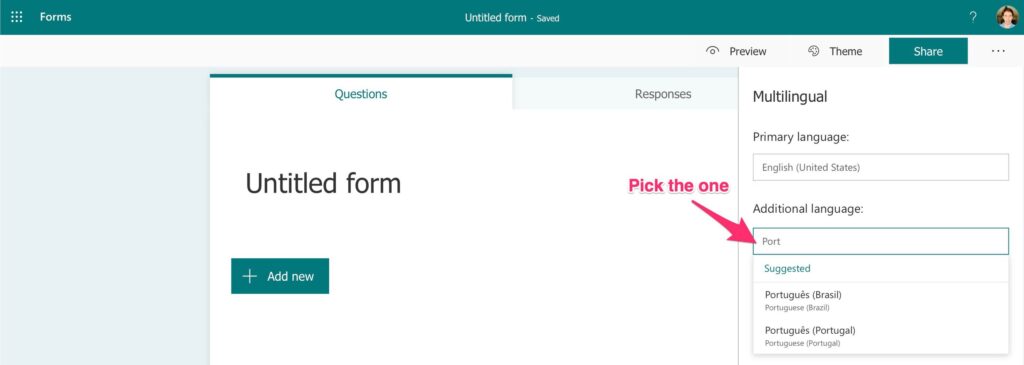
So far, so good. Now let’s add some content.
Adding content
Let’s add a simple question form to capture Q&A for anyone that wants to submit a question.
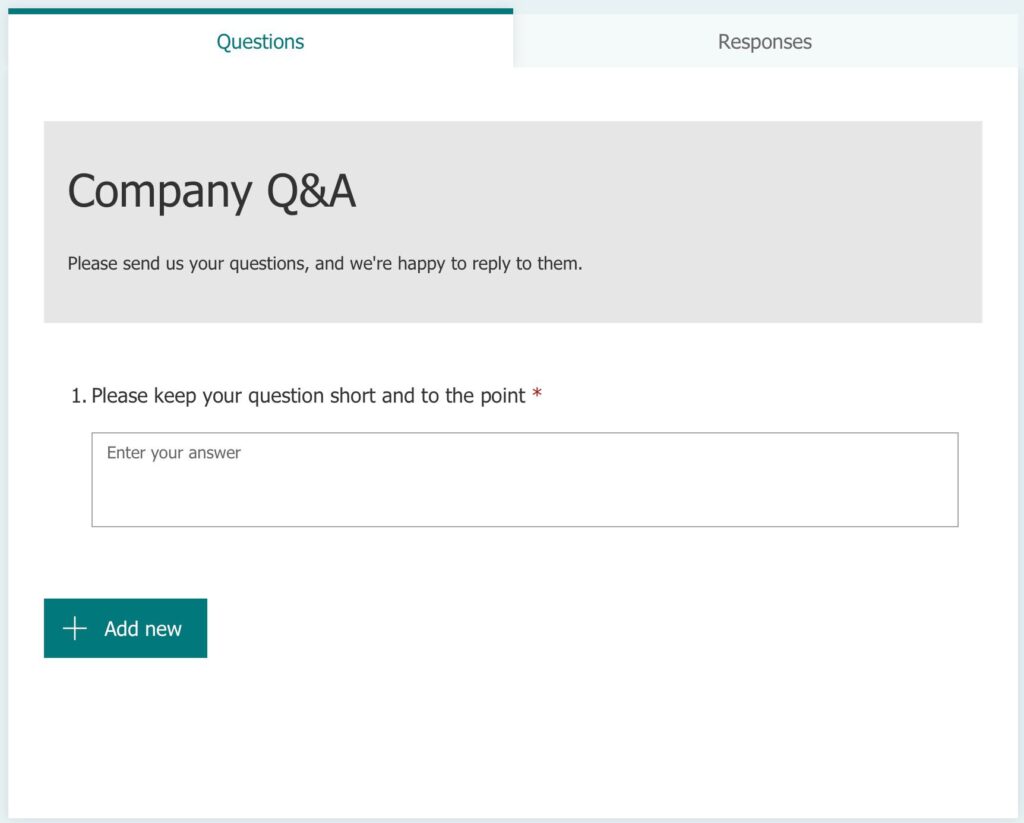
So far, so good, but what if I want my Portuguese compatriots to answer and see in Portuguese? You “just” need to insert the translation for that form and it will be displayed in the language chosen. For that, let’s go back to the language that we selected previously:
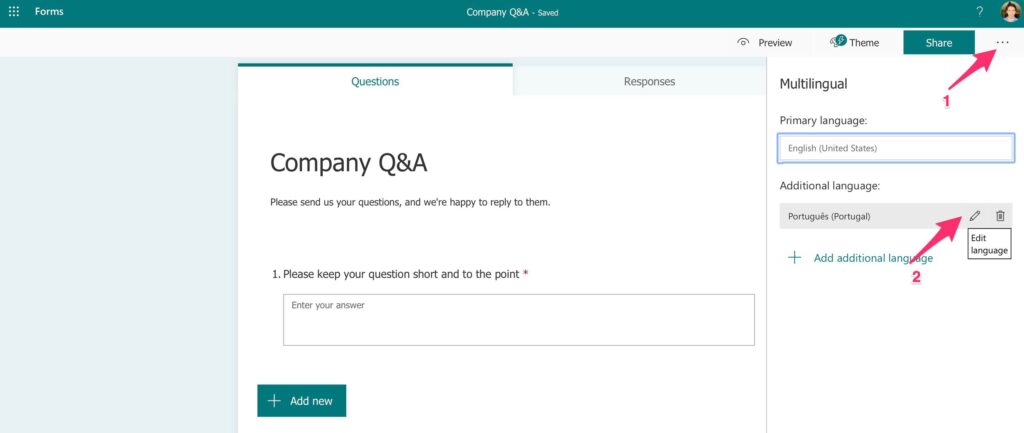
Note:
For the questions, you need to click on top of it to insert the translation. It may not be super intuitive, but it’s the way you have to do it.
You’ll see the following screen:
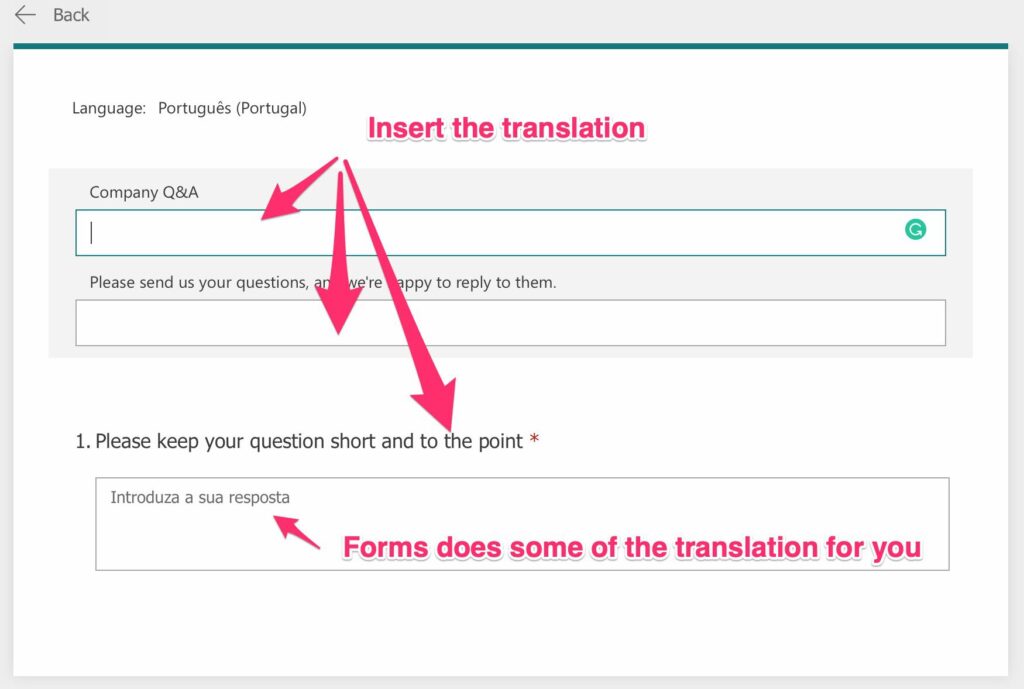
And here’s after the translation.
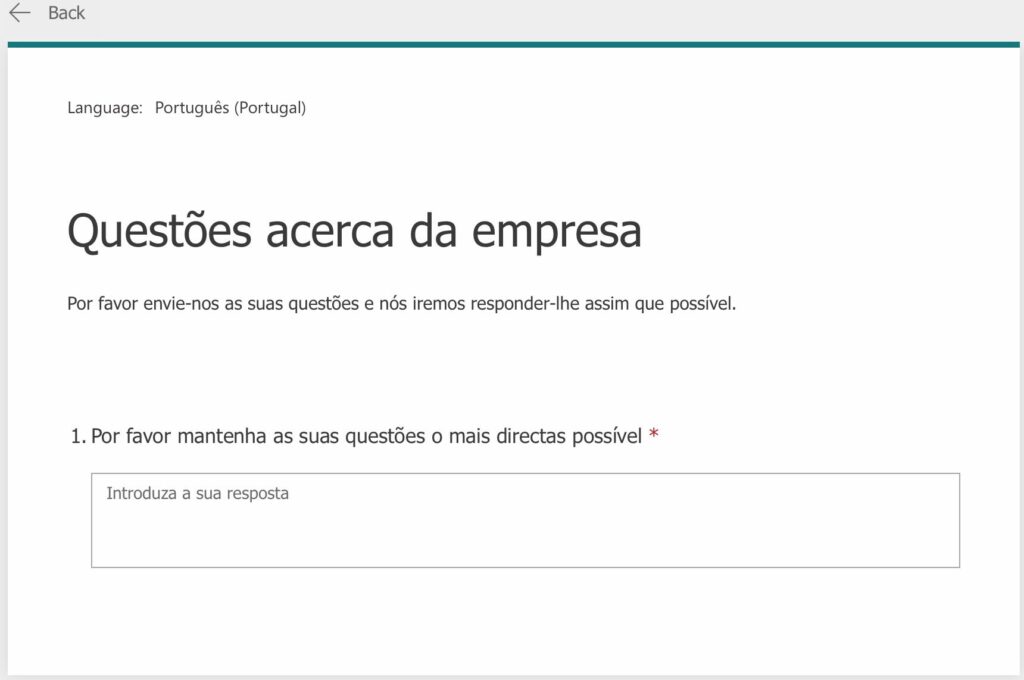
Test drive and see the final results
Now let’s click on “Preview” and see the final result.
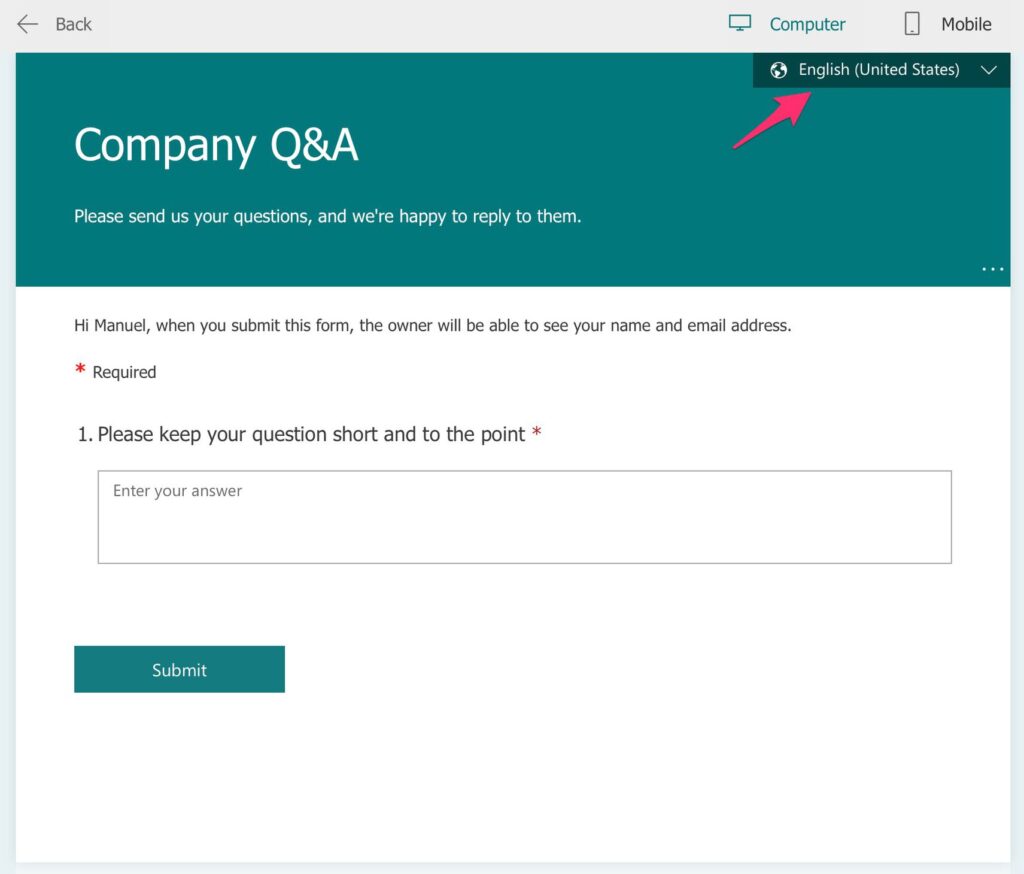
Let’s pick “Portuguese.”
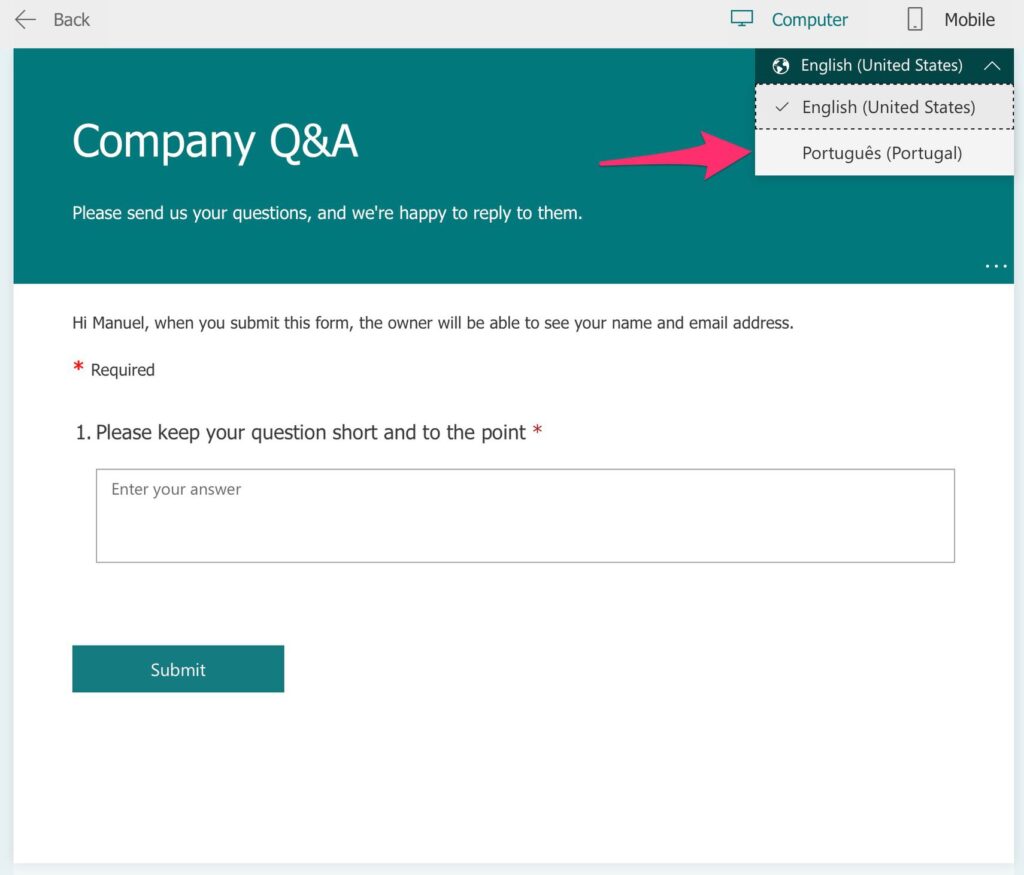
And there you have it—a nice form completely in a different language.
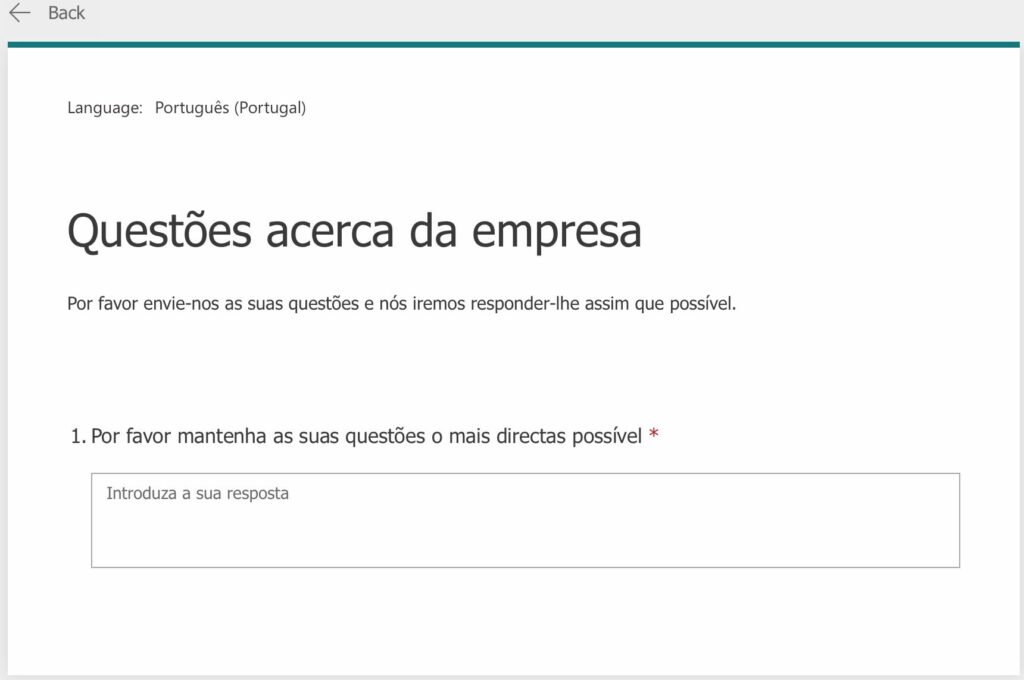
Final thoughts
Sometimes I go overboard with screenshots, but I want to guide you through the process as best as possible. Please don’t get discouraged by the number of steps because, as you can see, it’s quite straightforward to do.
Localization and translations are something that companies try to .standardize Still, I strongly recommend for you to think about your target audience and if they would benefit from having the form in their native language.
Have a suggestion of your own or disagree with something I said? Leave a comment or interact on Twitter and be sure to check out other Microsoft Forms-related articles here.



Hi Manuel,
I followed these instructions and everything works as expected, including seeing the 2 available languages in the drop-down in Preview Mode. But then how do the recipients toggle between one language and another? When I copy and send them the URL, it sends them to the English page, but there is no toggle to access the 2nd language (like in the Preview), and no option to send a URL that goes straight to the other language either.
Help?
Hi VJ,
Microsoft Forms will pick the language automatically depending on the user’s regional settings. The default is always English, but if you define a form in French, the French users will see it in French.
I don’t think there’s a way to pick the Form’s language.
Cheers
Manuel