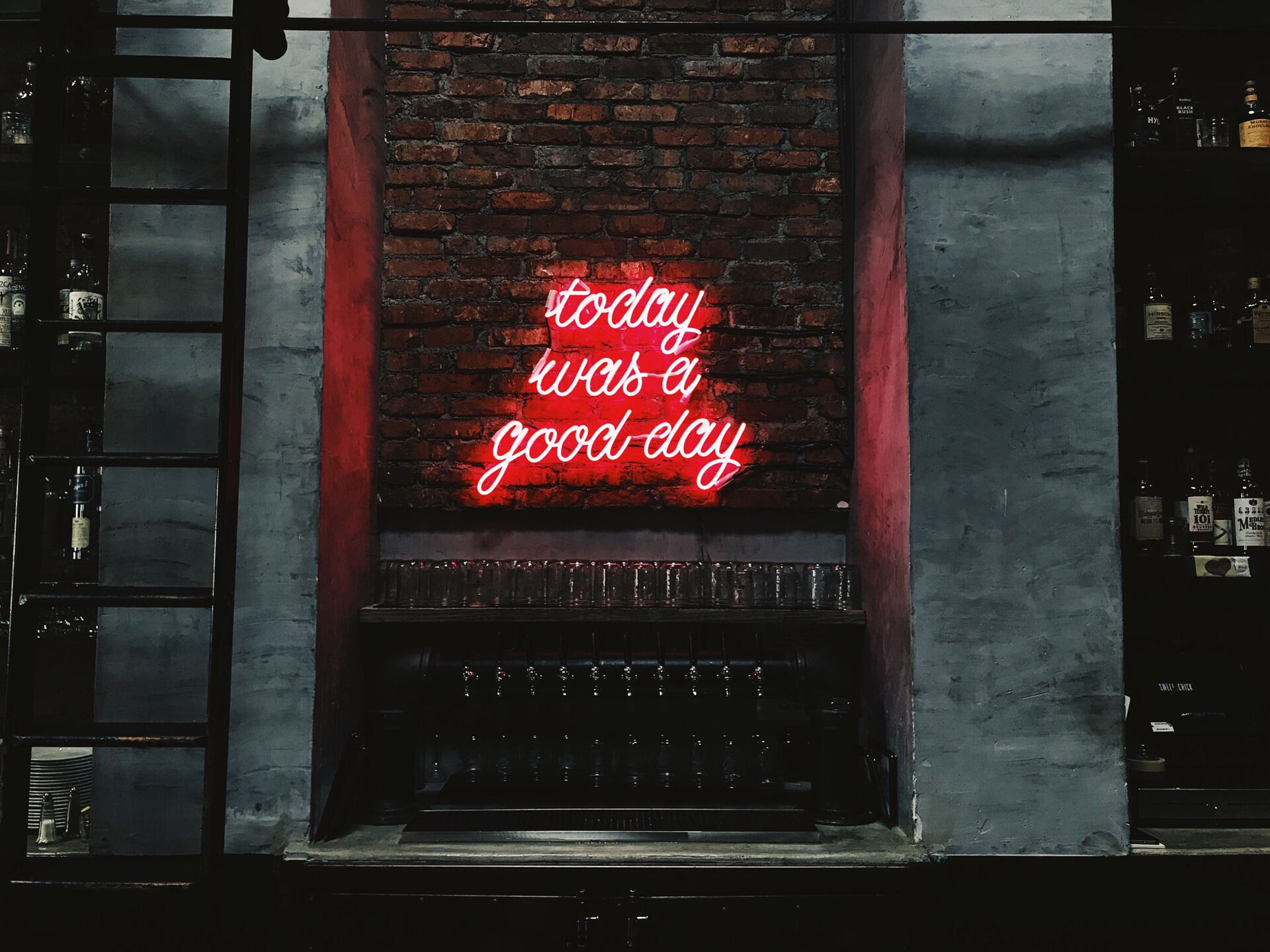Having a to-do list nowadays is, in my opinion, the difference between success and failure. With the constant demand for stuff to remember, if we don’t have an organized way to store our tasks, we’ll definitely forget half of them. Also, you’re wasting precious “space” in your mind with stuff that you need to remember when you could be writing them, so it’s important to have 1 to-do list.
Being in multiple planners is not an issue.
The issue is that we end up not having one to-do list. We have several. If you work in an organization that fully adopted Microsoft Planner, then you know what I mean. There are many planners that you’re included in, and it’s hard to check each one and see what you need to do.
But you don’t have to. Microsoft Teams integrates beautifully with Microsoft To Do and enables you to have a central place to check all your tasks.
How to Integrate Microsoft To Do and Planner
You don’t need to integrate them. It’s automatic. You open your Microsoft To Do and have actions waiting for you. Ok not ideal for a first-time experience to have work waiting for you (joking), but it’s an amazing way for you to have a global vision on everything you need to get done.
Let’s see an example. Imagine this blog’s articles. I have an editorial calendar that I plan when the articles will be published and the topics. Microsoft Planner is perfect for this because I can get:
- The steps of each article, for example, “idea” or “scheduled.”
- The sub-actions for each one, for example, “add links” or “find a cool featured image.”
- Have a central place for this project’s content.
But a website is more than content. I need to maintain it, to control its expense, etc. So having these tasks in an editorial calendar would be a burden because they don’t fit the classification strategy. So we create a new planner. You can see already with 1 person and 1 site; I already have 2 planners. Plus my official to-do list, that’s 3 places for tasks.
Microsoft To Do as a Control Center
So here’s an example of an editorial calendar. I’m using a fake one, so there are no spoilers for future articles.
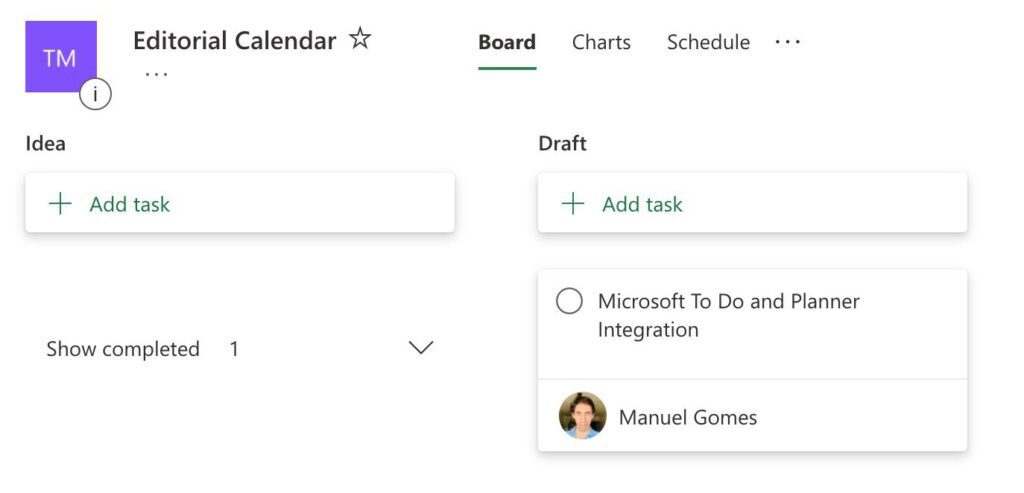
Let’s look at Microsoft To Do and see what we get.
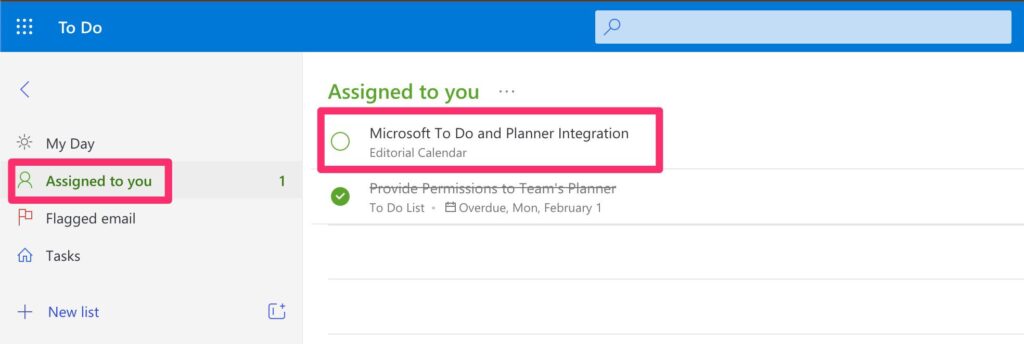
Several amazing things are happening here:
- You have your Microsoft To Do as your central place for tasks, regardless of how many plans you are.
- You have a context of where this task comes from. The example above it fills in the name of the planner. This context is essential when the number of tasks grows.
- Have the task that you can do, close, and all get’s updated automatically.
All of this without any action. You only need to use the tools.
Other sources
Aside from Microsoft Planner, you can also have Microsoft Outlook to feed you with tasks. For example, if you have follow-up emails, you can flag them, and they will show up in your Microsoft To Do in a separate section.
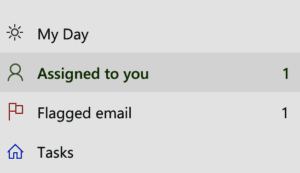
You can deal with them, mark them as done, and all are propagated between the systems.
Final thoughts
Managing tasks is super hard. We all know that. But tools can help us a lot. With the propagation of remote teams, growing teams with different contexts, and more, it’s important that technology lends a hand in helping us keep things organized. Microsoft is doing an amazing job with the integration of all its systems so that you can have only 1 to-do list. Making things automatic is the only way to deal with the ever-increasing number of tasks and different projects that we’re working on so that we don’t let anything “fall through the cracks.”
Photo by Markus Spiske on Unsplash