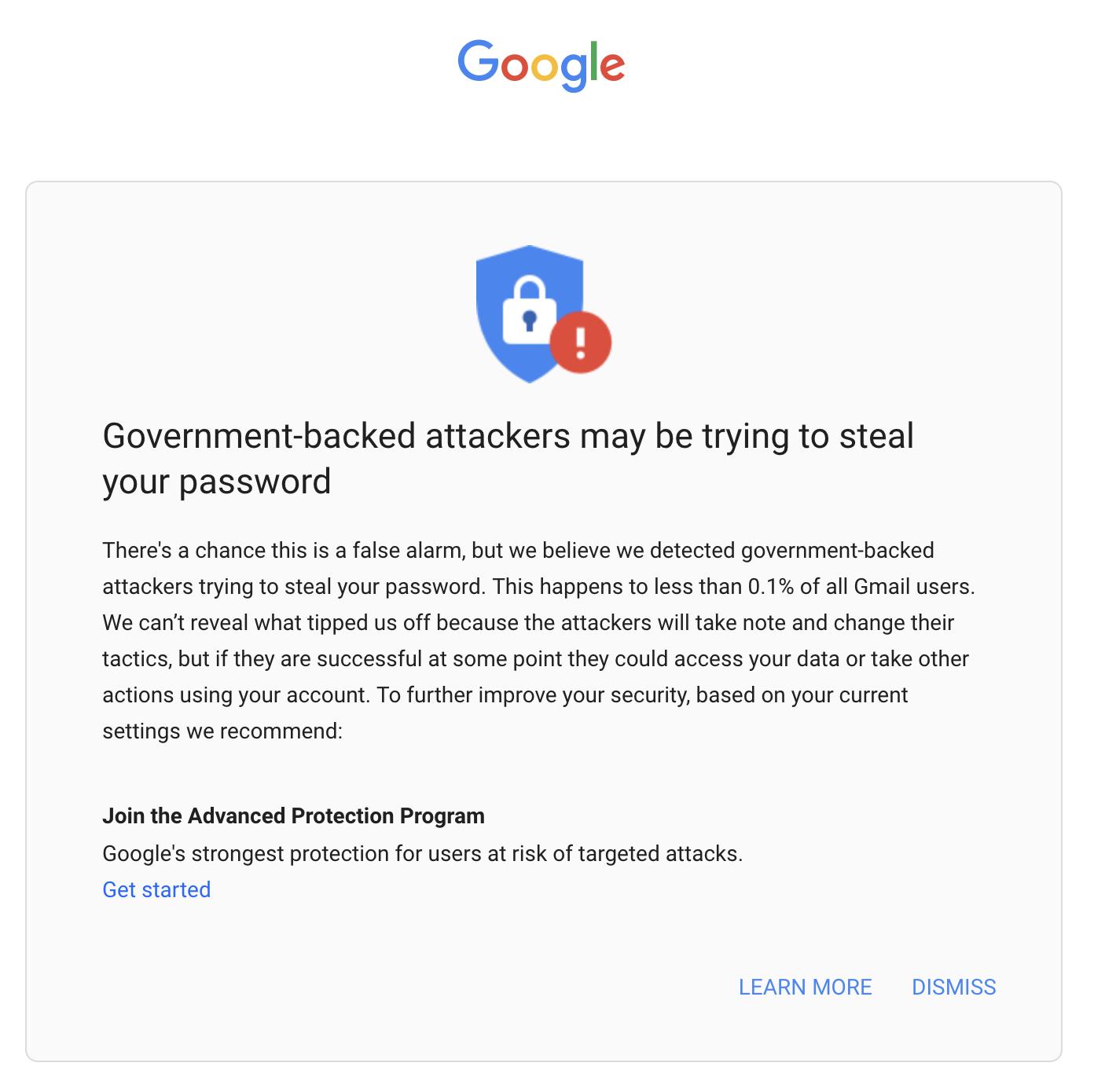Ok, I’ll start by admitting that the title looks a little bit clickbait but hear me out. How many times you’re using a computer, especially an older computer, and you notice that loading any website is super slow? Sites nowadays have hundreds of small moving parts and are super complicated, but one of the things that you can find in almost all of them (including mine because of Google Analytics) are trackers. These trackers do what you expect. They keep track of the places that you go and try to identify, collecting information and building a profile so that ad networks can serve better ads on the websites you visit. All of this without you have any control over your privacy or know where the data is going.
My opinions on the length companies go to have more information about you is a topic for another post but, in this article, I want to provide some information and actions that you can take to avoid tracking.
Things you can do now to improve my privacy
You can take 3 steps, all of them free, to protect your privacy a little bit more:
- Easy: Use a browser/platform that respects your privacy
- Medium: Install blockers that ensure that websites don’t abuse your trust and collect too much data.
- Hard: change some of your computer settings to block some websites and trackers right from your machine.
Let’s start with the easy one, with a warning. I’ll recommend strategies that I use simply because then I can be sure it’s safe for you to use them also. But I strongly recommend that you do your research and take your own decisions based on the information out there. And there’s a lot, trust me.
Easy: Browser / Platform
I use Firefox because of its stance on privacy. They keep on pushing updates and making browsing the Internet as private and secure as possible. Firefox is available on any platform and all information syncs securely between devices. You can read more here about Firefox’s capabilities in protecting your privacy.
Regarding mobile platforms, there’s a duopoly so you either have an iPhone or some other phone running Android. Apple has made a considerable effort in trying to make the platform as private as possible and continues to do so, so that’s my phone of choice. I’m not saying Android ignores privacy but there were enough findings that made me skeptical about using Android at all.
Regarding desktop computers you can go for Microsoft’s Windows or macOS, both have their advantages and disadvantages. I use both, but I tend to feel that Apple does a better job in keeping my information, simply because they don’t want it and don’t use it for any of their products. Using a Windows computer won’t make you unsafe, so choose based on your needs and both will get you covered.
I’ll provide one more bonus suggestion. Change your default search engine to Duckduckgo. Google is far superior, but I changed a few years ago, and I always ended up finding what I wanted. They focus on privacy, and you can read all about it here.
Medium: Install blockers
If you’re following the first suggestion and installed Firefox, pick one of the following to install:
- Duckduckgo’s Privacy Tool – this will give you some helpful information of the number of trackers on each page that you visit, blocks them, and provides you a simple overview of the level of privacy of each website. Here are some examples:
cnn.com
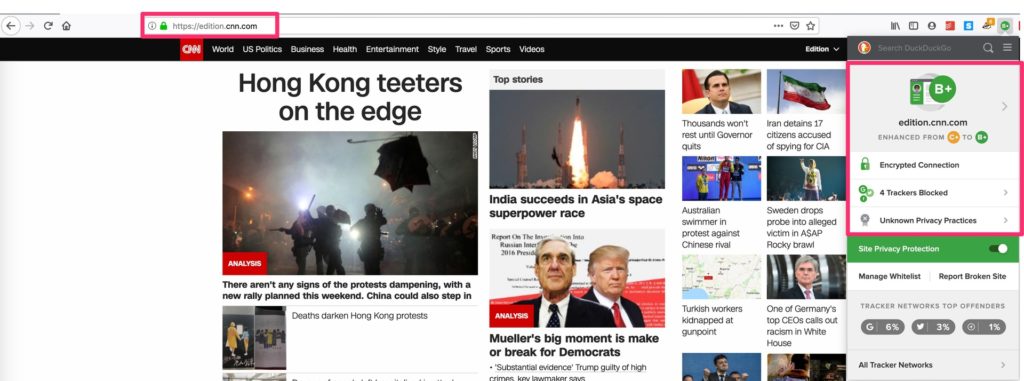
youtube.com
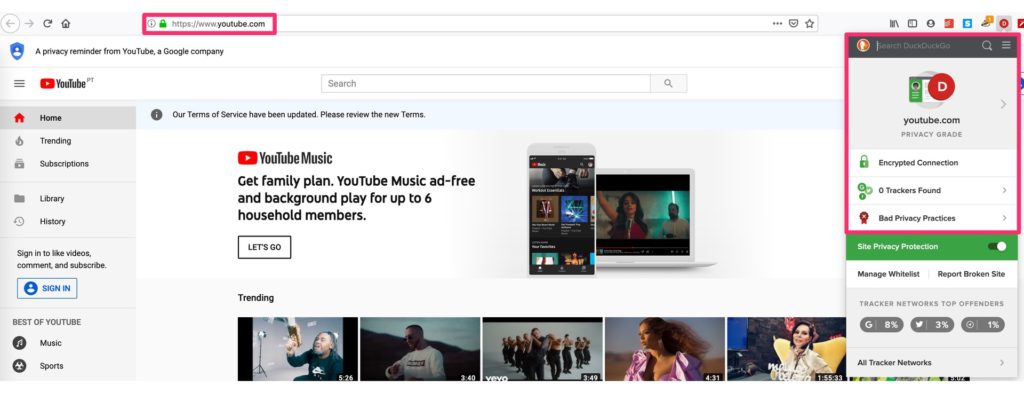
google.com
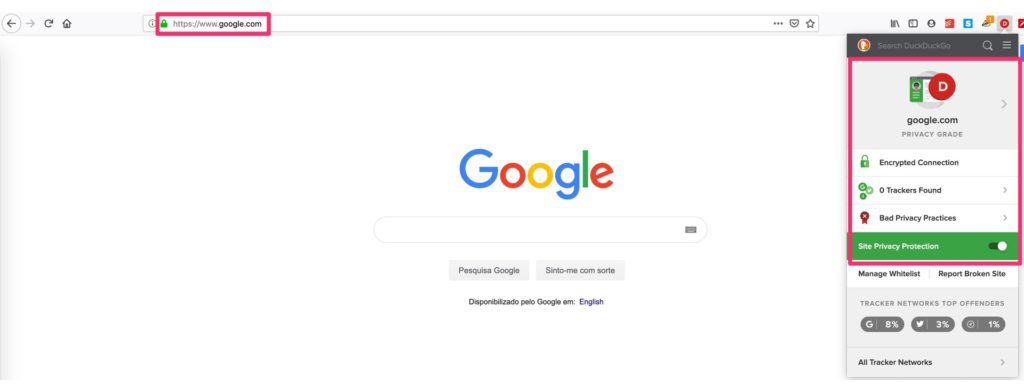
baidu.com
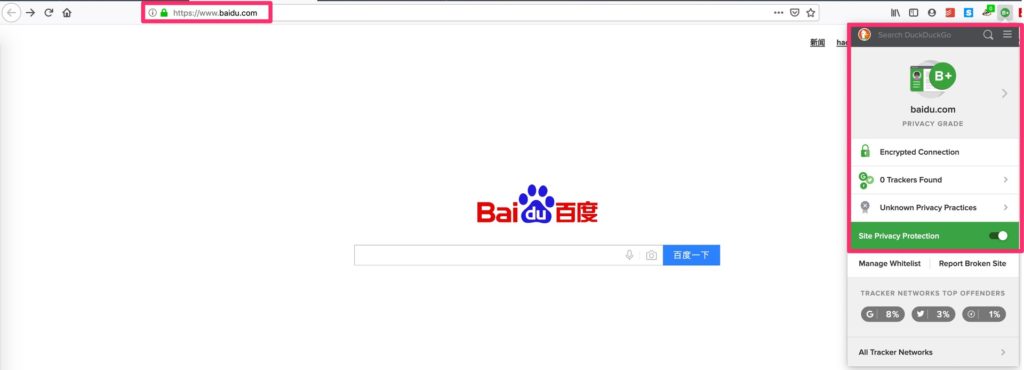
I found it funny that Baidu, a Chinese website, has a much better rating than Google, but I’ll leave it up to you to draw your conclusions
- Privacy Badger – Performs a similar function as Duckduckgo’s tool by providing the list of trackers and blocking them. I like to recommend this tool because it’s developed by the Electronic Frontier Foundation the ”The leading nonprofit defending digital privacy, free speech, and innovation. “. They are doing an amazing job bringing to light all privacy related topics to the masses, so if you’re also interested in this check them out.
Regardless of what you end up installing, open your day-to-day websites and see where your data is going.
Hard
These are hard because they require you to change certain settings in your computer. After you understand what each of them does follow the steps and you’ll be fine.
Private DNS
If you don’t know what a DNS is, here’s the full blow Wikipedia explanation, but the simple explanation is this. When you type www.manueltgomes.com, your computer doesn’t know where to fetch the information. It’s like trying to find the address of a Manuel Gomes in a crowd of people. There needs to be a system (a DNS) that “translates” the www.manueltgomes.com into an address (IP address) so that your computer knows where to find the information.
This service is essential for the internet to work so even trackers need to work based on a domain of sorts. Since the central DNS system(s) have all the addresses (good and bad), some companies developed solutions that serve as an intermediary between you and the global DNS and keep out the stuff that can hurt your computer. When you type www.bad-website-i-didnt-know-would-hurt-my-computer.com, the service will know it exists but would return to you, instead of the address of that site, a safe address to go.
Pardon for all technical people for this oversimplification. I’m trying to explain a complex topic so that everyone understands.
I recommend 2 private free DNS systems:
- https://1.1.1.1/ – Cloudflare provides this service and it’s a private company that has the commitment of not storing your IP address or any information regarding you, making your navigation private.
- https://www.quad9.net/ – This is run by IBM and serves a similar purpose. IBM states that they are blocking millions of requests a day by analyzing the websites against a threat list.
Both of them provide easy to follow tutorials to set up, so I won’t bother you with these details.
hosts
This one is a little bit more tricky but doable if you have access to your computer as an Administrator. If your device is managed centrally by a corporation, you may not be able to do this at all.
I found the amazing work of Dan Pollock that developed a huge list of sites that, in his opinion, should be blocked. The strategy is to use a special file in your computer called that hosts re-maps any call to a website on the list right from your computer. The instructions are in the file and will block things like:
- Shock sites
- Ad networks
- Spyware Sites
- Tracking Sites
The advantage is this approach is that, once you learn how to do it, you can add websites that you want to block yourself. And since it’s your computer blocking the traffic, not a service in a browser, these URLs will be blocked anywhere in the system not only your browser. An example could be an App installed on your computer that is sending information to a specific tracker about your usage, for example.
More reasons to protect your privacy
If you have people accessing the internet that is not tech-savvy, it’s good to put these protections into place to avoid accidental mistakes. I find this especially important since children are more and more connected to the internet and one easy step away to offensive content. All of this increase the speed of your connection since, instead of your browser being busy calling websites to track you, it can download images and other assets that you want.
So go ahead and protect a little bit more your computer. It’s doesn’t protect you 100% (nothing does) but, at least it would be an additional step in protecting your privacy.
Have a suggestion of your own or disagree with something I said? Leave a comment or interact on Twitter and be sure to check out other privacy-related articles here.
Featured Photo by Dayne Topkin on Unsplash