My first article about how to parse a CSV file was on August 3rd, 2020, and this is by far the one that gets the most questions, suggestions, and requests for improvement. Parsing CSV files is not intuitive in Power Automate, and people often give, so I want to help. My objective with this second version of the template is to do all the work for you. You only need to import it, and you’re good to go.
I built the template to parse a CSV file with no dependencies so that anyone could use it, and I’ll keep it the “older” version in case it fits your needs. You can find it in my Cookbook section, where you can download it and give it a shot.
But as always, we need to improve, so let’s improve the template:
Parse a CSV file with no premium connectors
The template now supports quotes, the configuration of separators, select the file that has headers, and more. It’s a huge upgrade from the other template, and I think you will like it.
What’s new?
There are a few areas that are new so let’s explore them.
Pick the options you want
I’ll detail in the next sections, but I’ve added the possibility for you to select some of the options so that your Flow fits more different types of files.
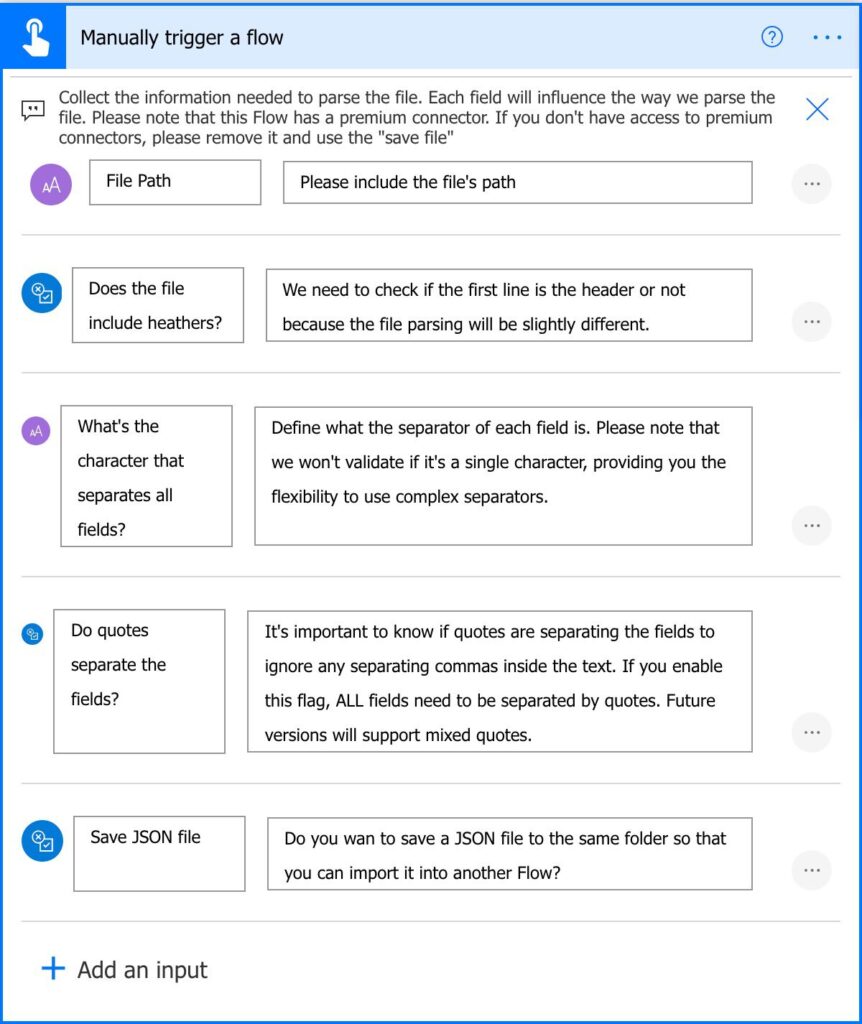
This way, there’s more customization, and we can parse different types of CSV files using the same template.
Headers or not
You can now parse a CSV file that doesn’t have headers. I provide customization so that you can indicate if there is one or not. This is important because I’ll either consider the first line as the headers or data. If the file doesn’t have headers, I’ll generate sequential headers for you since JSON needs a key for each element.
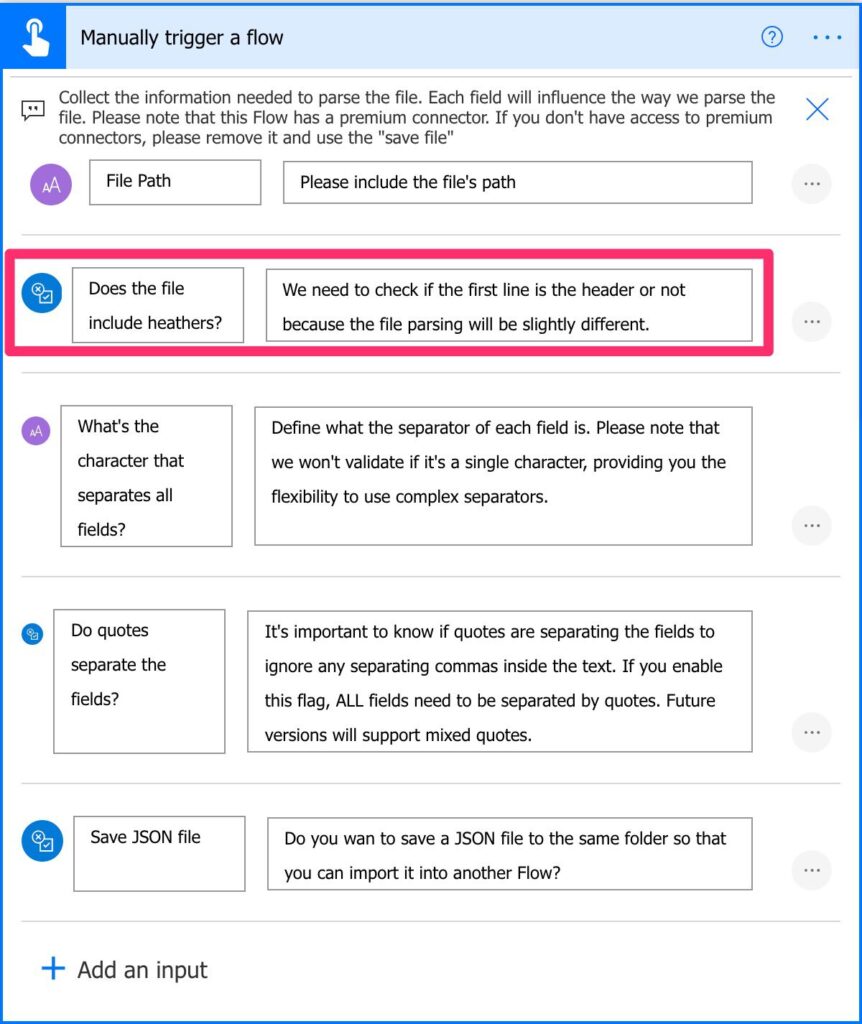
If you want to merge files, for example, then you can provide multiple files to the template, generate all JSON files and then read one by one and merge them into a new file.
Any character will do
You can add the character you want as a separator. Although it’s called “Comma Separated Values,” you can have files with other characters that separate the data. If you have a lot of text with commas in it, I would advise using another character.
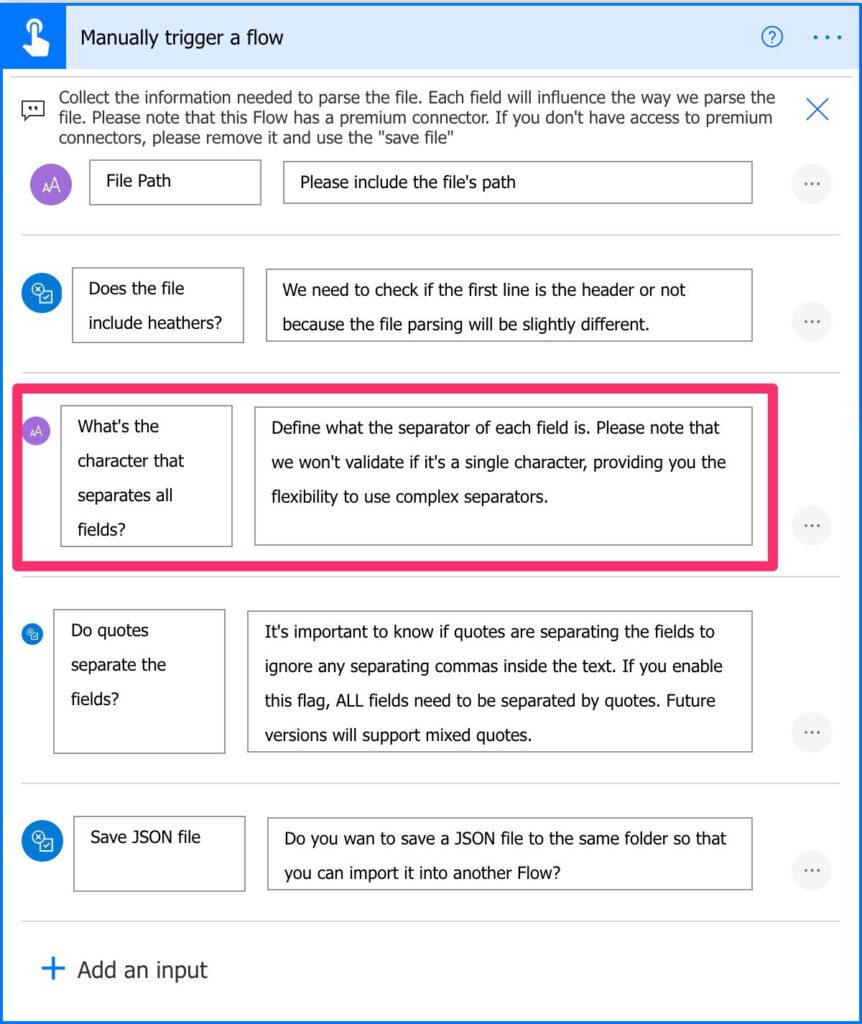
I’m going a bit away from the “defined” CSV structure with this feature, but I want to provide flexibility for the most demanding cases.
Any file will do
The file doesn’t need to have the extension CSV. You can provide any text file, and the Flow will parse it. Be aware that we’re interested in the content of the file and not the type itself. The opposite also is true. If the file has the extension CSV, but it doesn’t contain the “expected” format, the Flow will fail.
With or without quotes
Previously if the file had quotes separating the text fields, the Flow would consider the quote as a character and not separation.
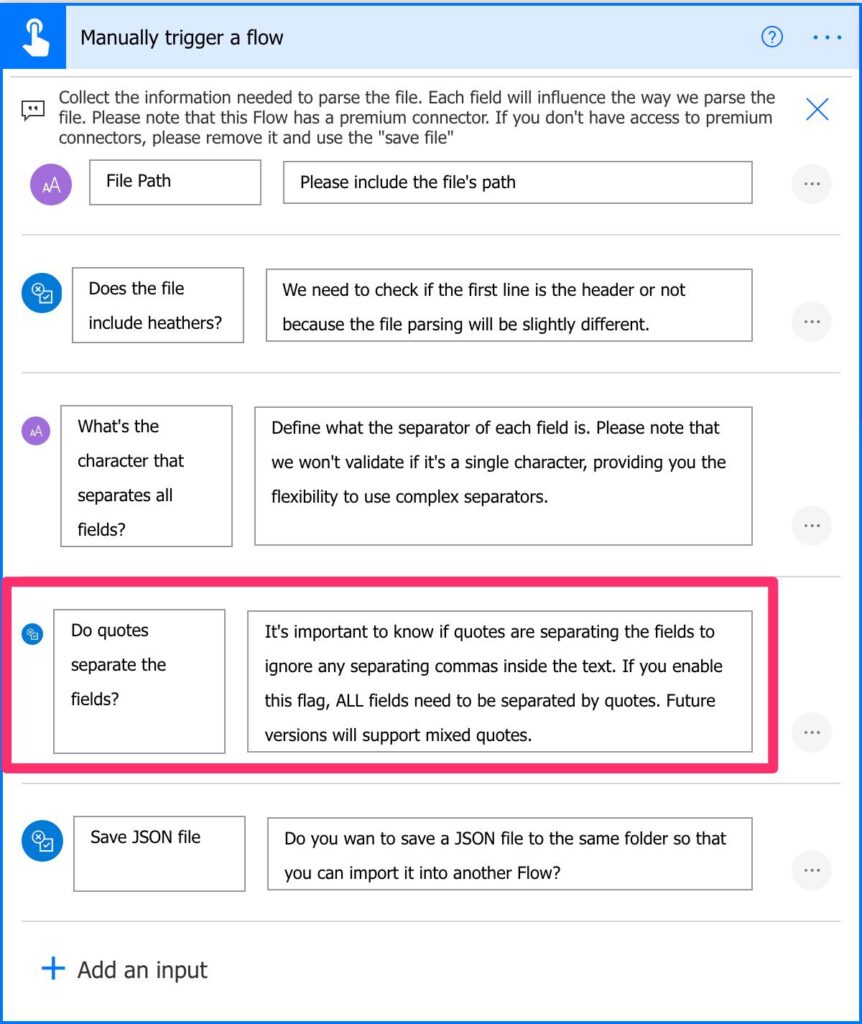
By adding this feature, we can better parse description fields, for example, that may have commas in them. If this is the case, the field will be parsed and will not break in another column when it finds the comma.
What’s better?
I need to do what I preach, so I started from scratch building this template with all the best practices that I publish here. In my opinion, this new template serves two purposes:
- It gives you a more robust template that can do the job for you without you necessarily need to understand how it works.
- If you want to explore and learn, I’ve added a lot of information to teach you the concepts. Please take a look at my Power Automate Action Reference to learn more detail about an action that you’re not familiar with.
Scoped
I created scopes everywhere to break things into smaller chunks that are easier to debug and understand. I do this by using the Scope Action that serves as a big box to put other actions.
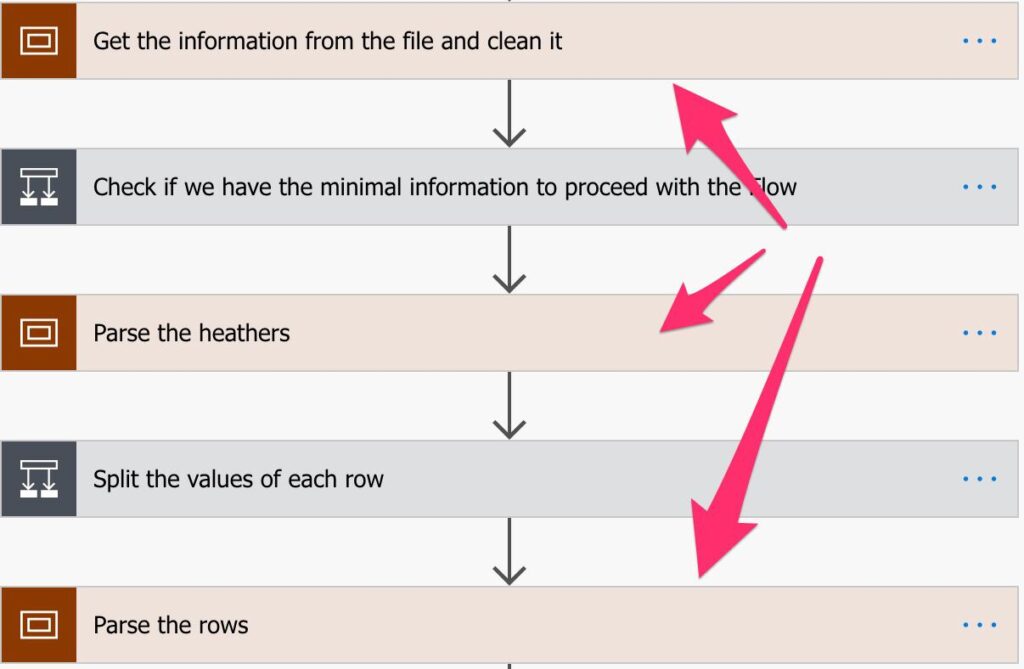
I strongly recommend that you use this strategy in your Flows. Breaking things into areas that “make sense” will make your Flow a lot more readable and hide complexity if you are want to have a global overview of it.
Comments
I’ve added comments everywhere in the code so that you can understand why I’m using the action. It’s also important to learn how something works or fix something that isn’t correct.
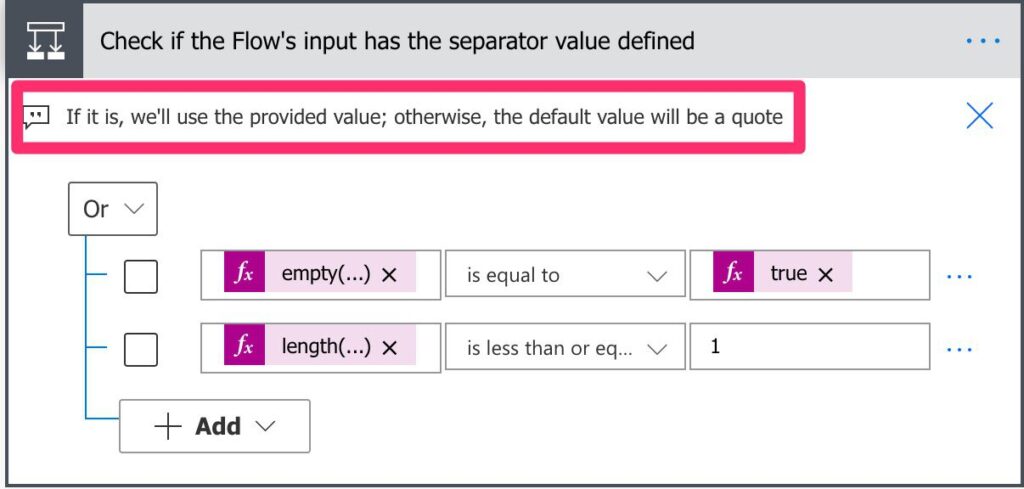
Nothing is perfect, so if you see a typo or some comment that doesn’t make sense, please let me know. Also, if there’s an action that is doing something different from its comment, please let me know. Let’s improve this template together.
No Premium Connectors
This was an important requirement to me. There are many templates out there that work fine, but not many people can use them because they don’t have access to premium connectors. There’s no premium connector, and that was a challenge by itself, but at least everyone can use it.
Option to save JSON
JSON files are easier to parse, so I’ve added the possibility to save the JSON file with all the data converted.
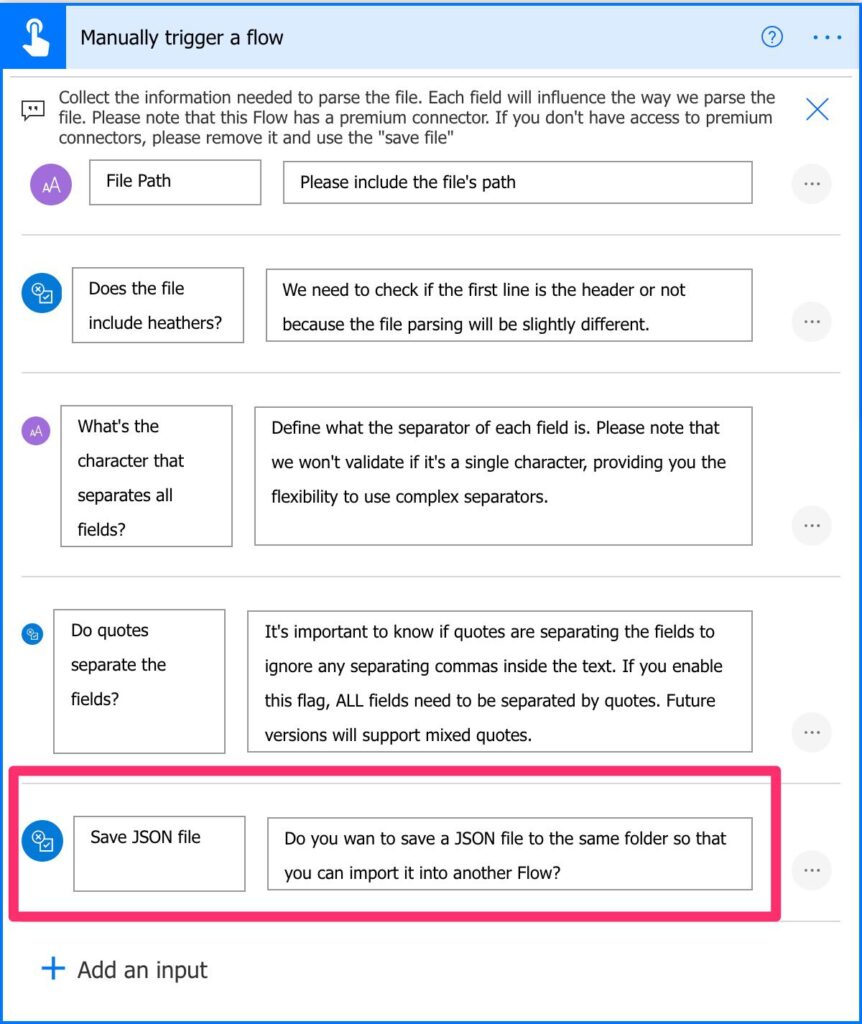
This will save the file in the same folder as the CSV file. In the future, I can add an option to pick another folder or, you can change the “Create the JSON file” action by adding your preferred folder.
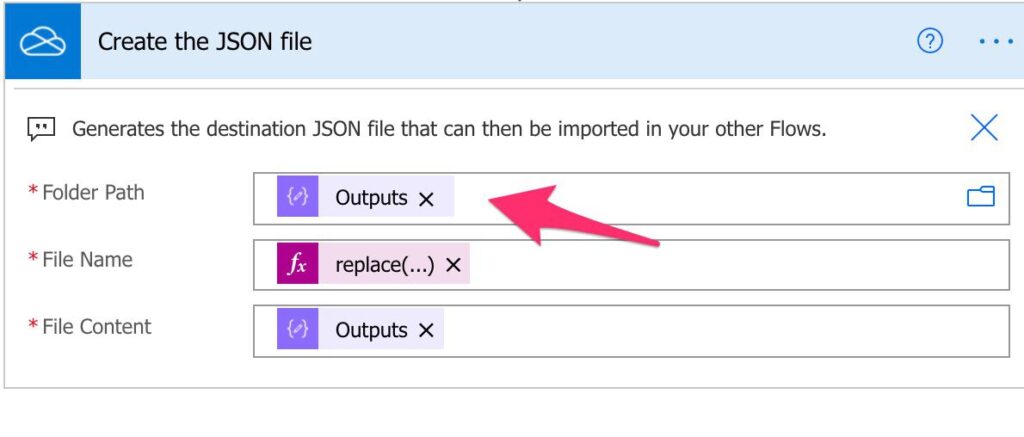
What can still be better?
There’s always room for improvement, so let’s put already some work on my to-do list for the next version.
Mixed quotes
You can have files with fields with quotes, like strings, and without quotes, like numeric values. This template is a little bit all or nothing. Either you have quotes or not. “Detecting” quotes is quite hard and something I need more time to work with.
Faster
I still need to work on performance. Although I consider that it’s not slow, it could be a lot faster, especially if you have huge CSV files. If you have a file that takes too long to parse and can provide me to test without any legal or privacy issues for both you and me, please send me an email. I’ll delete the file and the email after testing and won’t use the information in it for anything. This way, we’re both sure that the information disappears.
You tell me
You can always let me know if it’s failing or if there’s a specific case where it’s not working as it should. Suggestions are all welcome, and I’m happy to keep on improving this template.
What can you do with it?
Here are some different ways to use it.
Convert a CSV to a JSON
This template is not only to parse a CSV file. You can use it to convert CSV into JSON files. Since you’re providing a CSV and getting a JSON file in return, this feature comes for “free.” JSON files are a lot simpler to parse, so you can use this as a quick way to convert files.
Integrate it (or part of it) in your Flows
If you have a Flow that can benefit from it, you can copy the actions to your Flow. Although I always recommend separating responsibilities, sometimes it’s not possible to do so. If there’s a part of the Flow that could be useful to you, don’t forget that you can “copy and paste” actions.
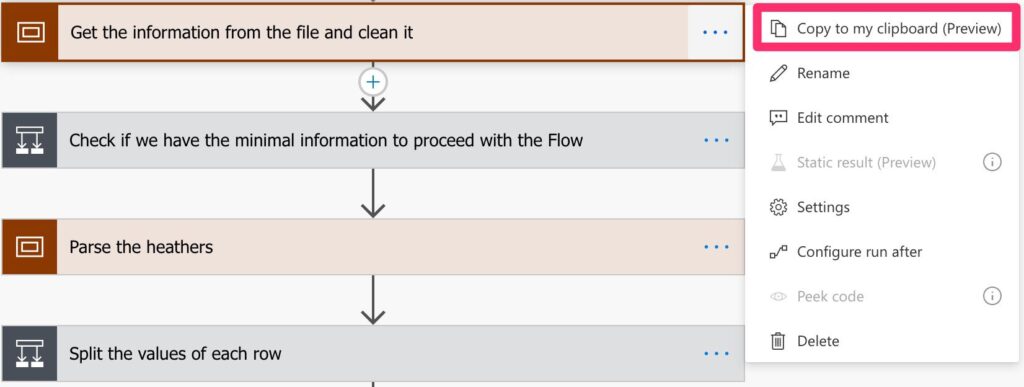
Another advantage of using scopes is that you can copy a great number of actions in one “go.” Be sure to copy the dependencies, for example, any variable used inside the “block” you’re copying.
Separated Responsibility
With this Flow, you can separate the responsibility of parsing CSV files away from all your other Flows. You can call it from other Flows (if it’s in a solution, you can call it a child Flow)
If you have premium connectors.
You can easily replace the “Manual trigger a Flow” trigger for a “When an HTTP request is received” so that you can call it from anywhere (including outside Power Automate).
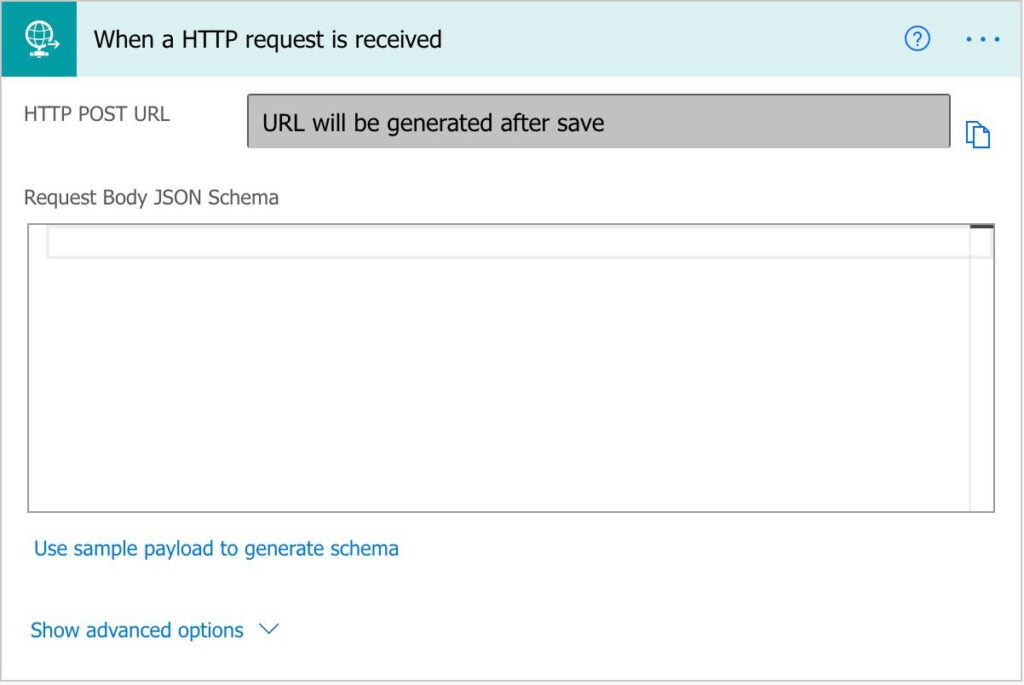
Once you’re done, you can send the JSON file back as a “Response.”
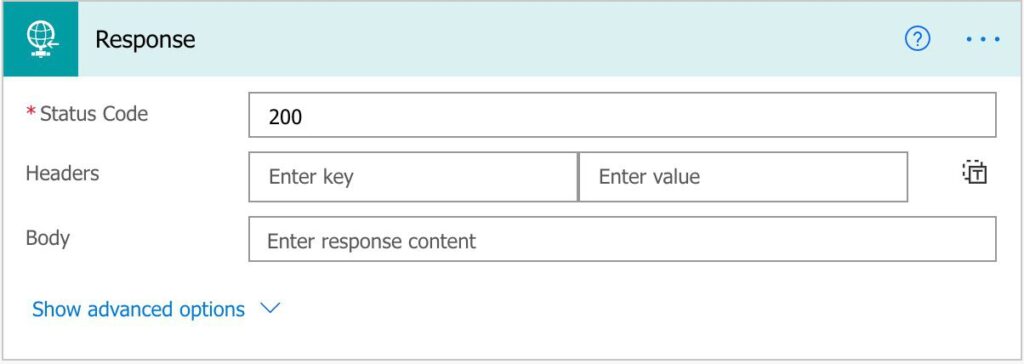
Improve it and send it back
If you have a better version of this template, please send it my way. I’ll give you full attribution, and we’ll all learn something new. Awesome right? But please check the rules to submit a Flow in my cookbook.
Final thoughts
I want to thank all the feedback that arrived, both on email and in the comments. I’m very fortunate that the comments are usually super helpful so that we can all learn together.
I hope this template is useful to you, but I’m already working on the next version, so please let me know what features you would like are.
Photo by Mike Petrucci on Unsplash



Can I get a template without the OneDrive connection? I cannot import the template otherwise.
Hi Mark,
Sure. Two quick questions:
1. Why are you not able to import with OneDrive connections? Is it because you don’t use it?
2. Where do you keep your files to edit the template with the service you use.
Cheers
Manuel
Strict tenant policy (hybrid) does not allow OneDrive at this time. However, SharePoint documents is fair game. Modified by replacing OneDrive connection reference with “Get File Contents” <–SharePoint. Updated next variable to split outputs of those contents. Passing an object instead of a string throw errors. Please help. 🙂
In action “Check if the Flow’s input has the serparator value defined”, the test don’t allow to use a separator of one character, like semi-colon (“;”).
Solution : use “is less that” instead of “is less than or equal” in the second test.
The performance of the Flow should be the next thing to improve, it take 15 to 30 seconds per row for 13 columns. That very slow and could lead to timeout if this Flow is called from other Flows. Maybe using parallel foreach loop could help (but it means getting rid of iterators).
Great Flow nonetheless ! It’s very useful.
Hi David,
All amazing suggestions. I’ll integrate them and generate a new template.
The Flow indeed needs a performance boost. I’ll work on improving certain areas so that it runs faster.
Parallel will help but removing some “Apply To Each” will help a lot more. I need to check how to do it, but any suggestions are welcome.
Cheers
Manuel
Thank you for a new and improved version of your already useful flow. I have adapted the flow to run daily and to pick up a csv file from an sftp site. Unfortunately, this file contains mixed quotes, only appearing when there is are non-delimiting commas inside the fields.
Do you happen to have a solution to this already? I’m planning to trial-and-error my way through it, and there are certainly resources out there to help, but I’m afraid it’s going to come at the expense of a much longer runtime.
For an 1800-2000 line csv file, that’s going to be significant. Regardless, glad to have this as a starting point!
Hi Brian,
I have a solution shared with me by a reader of this site. I’m checking it out, and it’s incredible, but I want to check if they are interested in publishing here.
Nevertheless, I’m building another solution, a lot more structured, to deal with this. I’m almost ready, but I need to test it before releasing it. What I can do is, when it’s in beta, give you access so that you can check if it solves your issues. Would this work for you?
So there are two solutions in the works, but to be honest, time is short with the holidays and everything else.
I’d absolutely be willing to try the beta version, but I am also a realist and understand your limited time right now. 😀 Enjoy the holidays and I’ll see if I can put some sort of work-around in place until we can try out your new work. MANY thanks.
Hello Manuel,
Care to provide any feedback on my template here?
https://powerusers.microsoft.com/t5/Power-Automate-Cookbook/CSV-to-Dataset/td-p/1508191
Hello Manuel, I’m getting an error on the Get the Information from the File and clean it Step. “‘Fetch_the_file_content_based_on_the_path_provided_in_the_trigger’ failed”
I have the two csv files in a folder on my onedrive. is this how i should be entering the path? “C:\Users\xxxxxx\OneDrive – Company\tests\”
I have some rather large CSV files that I’m hoping to use this with. What obstacles do you think I’ll run into, performance wise? Secondly, I noticed in your split, you’re only specifying one argument. It’s showing me this:
split(outputs(‘Fetch_the_file_content_based_on_the_path_provided_in_the_trigger’)?[‘body’], ‘
‘)
Am I missing something? I assumed that’s where the SEPERATOR variable should go, but when I put that in, I get an invalid expression error.
This Flow is intended to be a workaround while there’s no official way to deal with it. I’m working on a better solution to solve this, but it’s not quite ready yet with a lot better performance for larger datasets 🙂
Hi Manuel
This doesn’t look to be uploading at the moment, any idea why?
Also, awesome work!! thank you in advance!
I’m looking to use this template and add a part to the start, and to the end.
The part at the start needs to monitor an O365 inbox and look for specific emails with a csv attachment. This CSV attachment will then be fed into your template to create the JSON.
The part at the end needs to add a row to an Excel table.
These are very simple CSVs that I’m working with, only a few rows. Any pointers on how i can acheive this?