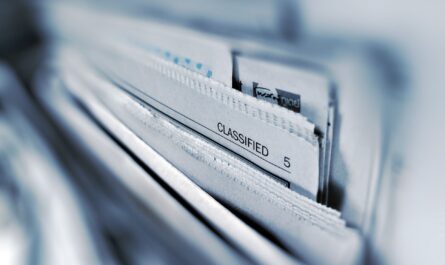Document Management is a tricky topic. Everyone wants to have documentation, but no one want’s to generate it or less to organize it. That’s why it is so important to automate the process. Having automatic document management may look cumbersome, but it’s more a question of process than implementation.
Let’s look at some examples and see how we can automate document management and the major techniques you can use to achieve automatic document management.
Centralize in One Folder
Large companies make requests for proposals all the time. They have projects that they need to be done but don’t have the internal capacity or know-how to do. So they go to the market and find them. Here’s a common way to do it. I’ll put in bold the ones you have to deal with, store, or generate documentation.
- Write a document.
- Send an email with the document attached to X providers.
- Receive questions and reply (multiply this by the number of providers).
- Some companies that require an NDA receive questions about the NDA.
- Receive proposals.
- Send the NDA internally to legal and get answers back
- Analyze proposals and ask for corrections.
- Providers send corrections.
- Prepare a decision package from all the proposals.
This looks exhausting from the onset. Notice how many emails, documents, versions of documents you have in this exchange, and the project didn’t even start. There are more steps after this, but I think this proves my point already.
Work ONLY online
So what’s the solution for this? Automatic Document Management. And it’s as simple as changing the process. The idea is to work only online and with the documents that you provide. SharePoint does a wonderful job of managing permissions, dealing with documents, and managing versions, so why do we do it ourselves? Here’s a simple folder structure that you can use:
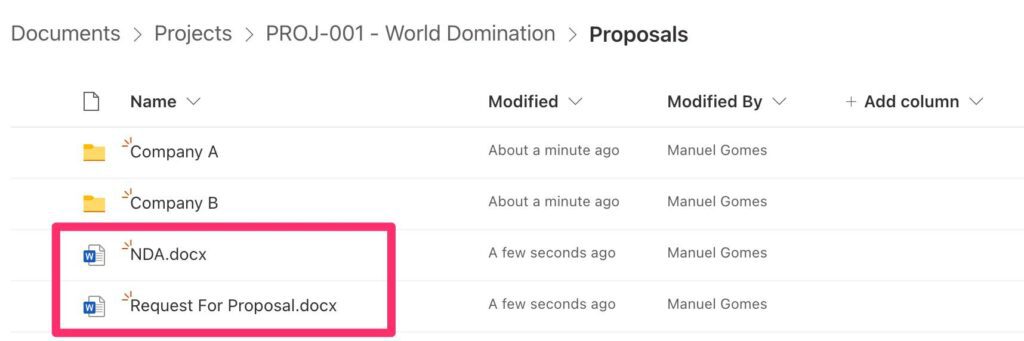
You have your project folder where you have the internal information of the project. Then you create a Proposals folder that will contain all proposals. This is the folder that you would manage yourself with the files you receive from the providers by email.
Generate the templates of the documents and create copies in each folder for each provider.
Shift your mindset
So here’s the mindset shift:
- No documents on emails. Only links. When you send the information to the providers, you don’t send attached documents. You send a link to the company folder inside the project. All documentation is managed there.
- Create copies of the documentation and templates that the providers need to fill in and add them to the folders.
- Provide permissions to the external people only to the folders that they need to access.
Here’s how to generate the link
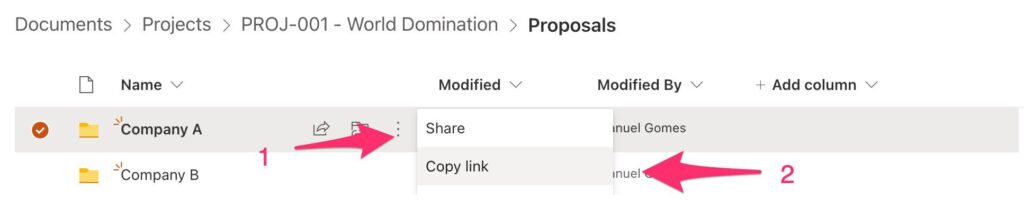
Add the people from Company A.
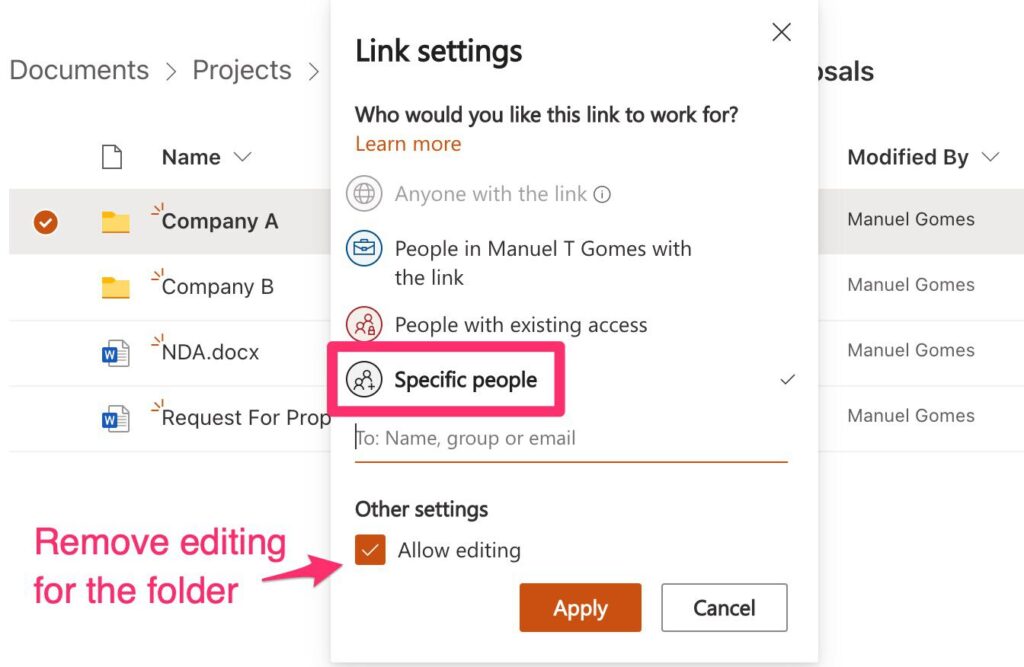
Here’s what you gain
With this you:
- Don’t deal with versions. People edit the files online.
- Don’t deal with saving files. People upload the files directly to the correct folder.
- Centralize the internal and external information.
- Provide always the last version. If there’s a mistake in the document, you don’t need to send an email with “<document name>.v2”. And don’t have to deal with the issues when people ignore “v2” because they didn’t see the email.
From the steps above, the only time you deal with files is to generate them. If “Company A” want’s to provide information, they can upload all of it, and you don’t receive any email. When you have to communicate with legal, you provide the link to the NDA. Edits are done online, and they are automatically available for “Company A.”
The idea is always the same. Everything happens online. No files on email. No horrible “V2final.docx” or “V2finalfinal2.docx”.
External Collaboration
The previous example is already considered “external collaboration,” but I want to take this further. Let’s say that you approve the proposal from “Company A” and want to start working on it. The best way to do it is to create a Team in Microsoft Teams. With this, you can:
- Have direct communication with the provider.
- Use the documentation capabilities to store temporary project documents. These are different from project documents, so you can work on them and upload the final ones to the project’s folder.
To do that, first, you need to manage the team.
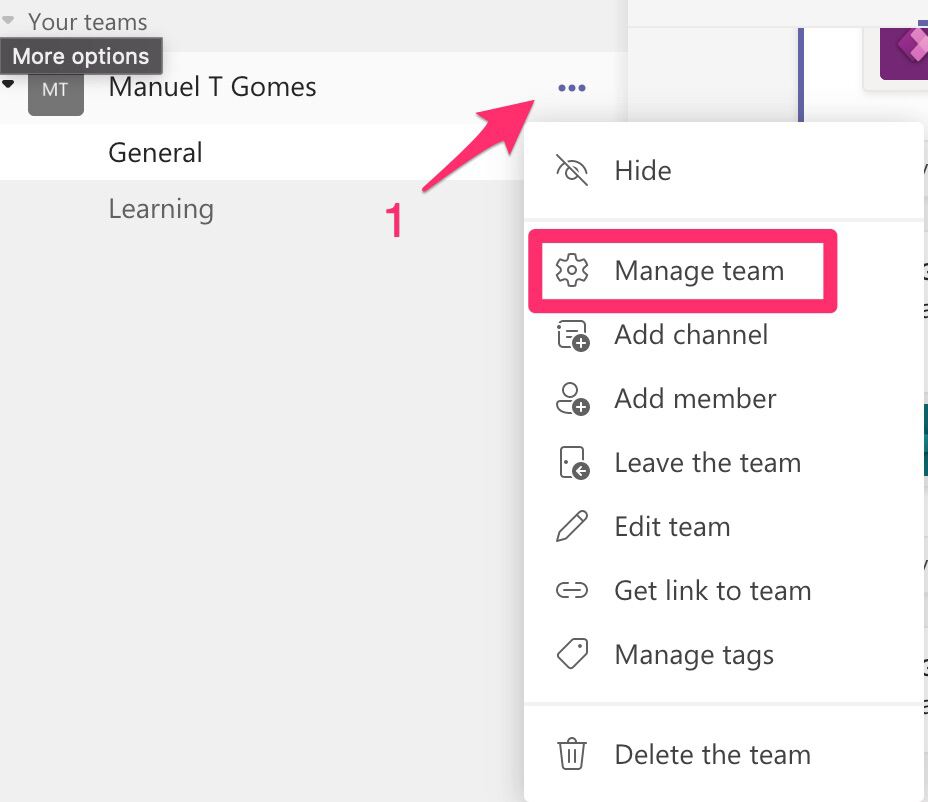
Add the members.
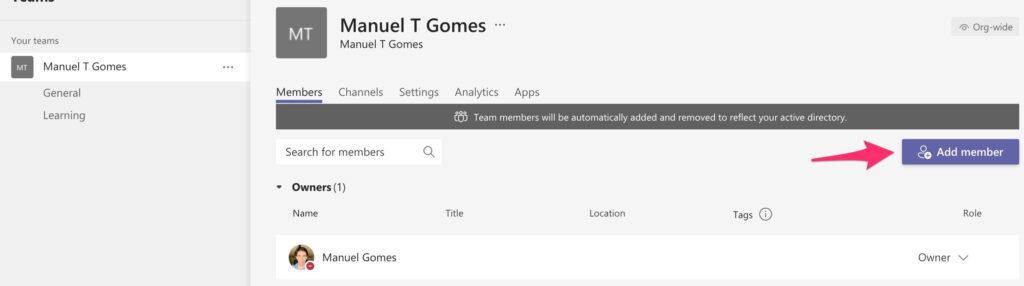
Add the emails.

The same principle applies:
- No documents by email
- You don’t deal with versions. Everyone works on the same document.
- Only one document for everything.
Microsoft Teams also enables you to have multiple contexts simultaneously, but only people who are essential to a project can be on the team.
Final thoughts
Notice that never in this article I mentioned Power Automate to automate the documents or any other document management tool. Automation doesn’t need complex or needs tools to do it. You can achieve that only by changing your process. In the cases above, you automate all document generation, archiving, versioning, and sharing only using the tools and built-in features.
Dealing with documents is hard because there’s no process to do it. With these simple processes, you get rid of the boring stuff and focus on the important actions that you need to do to make things happen.
Photo by Alejandro Escamilla on Unsplash