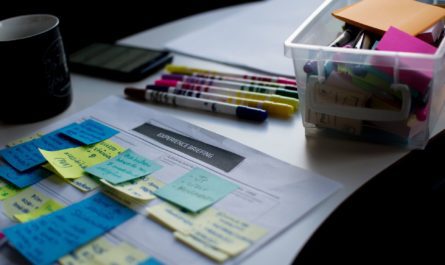When it comes to time drains, dealing with email is always at the top of the list. We all receive way too many emails, and dealing with them can take time. It can look like productive work, but most of the time, you end up spending your day replying to emails and not doing actual work.
Like in everything, I like to automate, and it’s quite straightforward to create some actions in Outlook so that I can gain precious time to deal with my projects and priorities.
Introduction
First and foremost, you should never have your Outlook open all day and worse yet have notifications enabled. It’s impossible to concentrate when you have a constant popup presenting you with more emails to read. It’s like having a co-worker tapping your should every 5 minutes to say HI!. You need stretches of uninterrupted time so that you can concentrate, so do the following
Strategies
Let’s take a look at some strategies that help me a lot and can help you also.
Define when you check your email
It’s essential to plan and book time slots to parse emails. Define 2-3 times a day that you check your email, tackle as many issues that you can, and close Outlook when those time-slots end.
Rarely you need to answer in the next 30 minutes. Hell, sometimes you can even answer a couple of days later, and it’s okay. “Most” people don’t expect an answer right away. If it’s urgent, you’ll get a call or a personal visit and not an email.
Email timeslots
I recommend the following time-slots:
- 11 to 12 am – Why not 9 am? Because you should start the day working on your projects and priorities. If you open your email, you’ll have to work on other people’s priorities, and you end up pushing your work to later (or tomorrow).
- 4 to 5 pm – Do this if you leave at 6 pm. If not, save yourself the last hour of the day to emergencies or finishing other things. Don’t spend it reading the email because if you do, you’ll not leave at 6. I’ll explain bellow a better use of your time for this hour.
Book other times for real work
Allow me a tangent, but since we’re talking about booking time slots, book meetings with yourself for certain times of the day so that you can get some work done. It varies from person to person, but I would recommend the following:
- 9 to 11 am – Tackle the main issues first. Don’t book meetings at this time, unless you have to. If you tackle one or two high priority problems before lunch, you’ll feel good to start your afternoon.
- 12 to 2 pm – You need a lunch break, but also you should not be stressed that you have a meeting right after lunch that will make you eat in a hurry. Book this time to have lunch, and you can use the remaining to prepare potential meetings in the afternoon.
- (Last hour of the day) – This hour should be to plan the next day. It looks like a waste of time, but arriving in the morning and know what to do is a fantastic productivity boost for you and the team(s) you interact.
My template calendar looks like this:
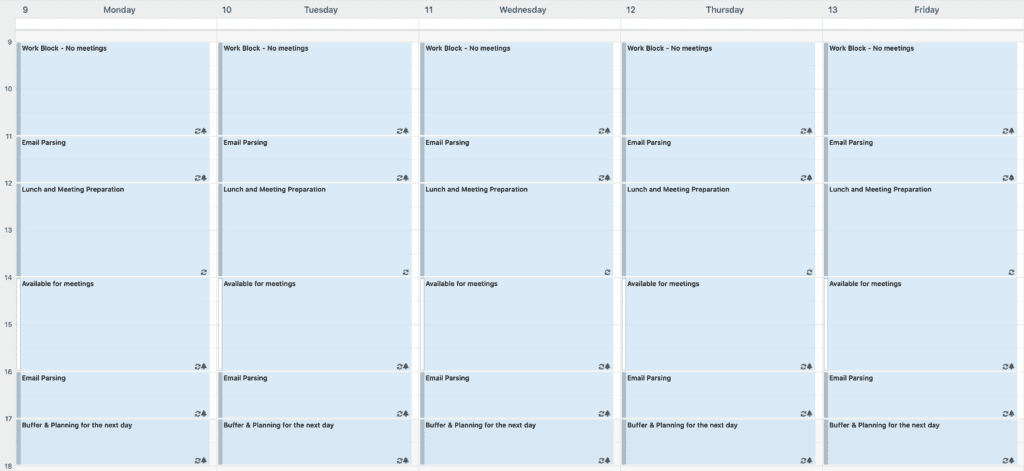
I know this looks utopia, but try it out and adjust along the way.
Fetch email manually.
I know this is a little bit extreme, but you can configure your email client only to download emails when you want them (push “Send and Receive”). Here’s an article on how to do it in Outlook. Then, even if you open your email, you don’t get a flood of emails entering your inbox, while you’re still dealing with email that arrived before. You can plow on the existing ones and then fetch to receive more.
Automation
Let’s look at how Power Automate can help us in dealing with email automatically. I’ll load all these examples in my template section, so please go ahead and download, test and see if they work for you.
Move to a folder after working times
I encountered this idea in the Power Automate Forum, where someone was asking for removing all emails from his/her inbox after working times and delivering them the next day. It looks extreme, but I liked the simplicity of it. Even if you work late, you have the late emails “hidden” until the next day. Also, if you do the last pass on your email before going home, you won’t have a bunch of emails waiting for you.
To achieve this, you need 2 Power Automate:
- To move the emails as they arrive at your inbox. Be careful that, if you have rules activated moving files, these may trigger before the Power Automate
- Move the emails back when it’s time.
Move emails as they arrive
To achieve this is simple. Just create a folder in Outlook that can serve as a repository for these emails (I call mine “Off Working Hours”) and move the emails as soon as they arrive.
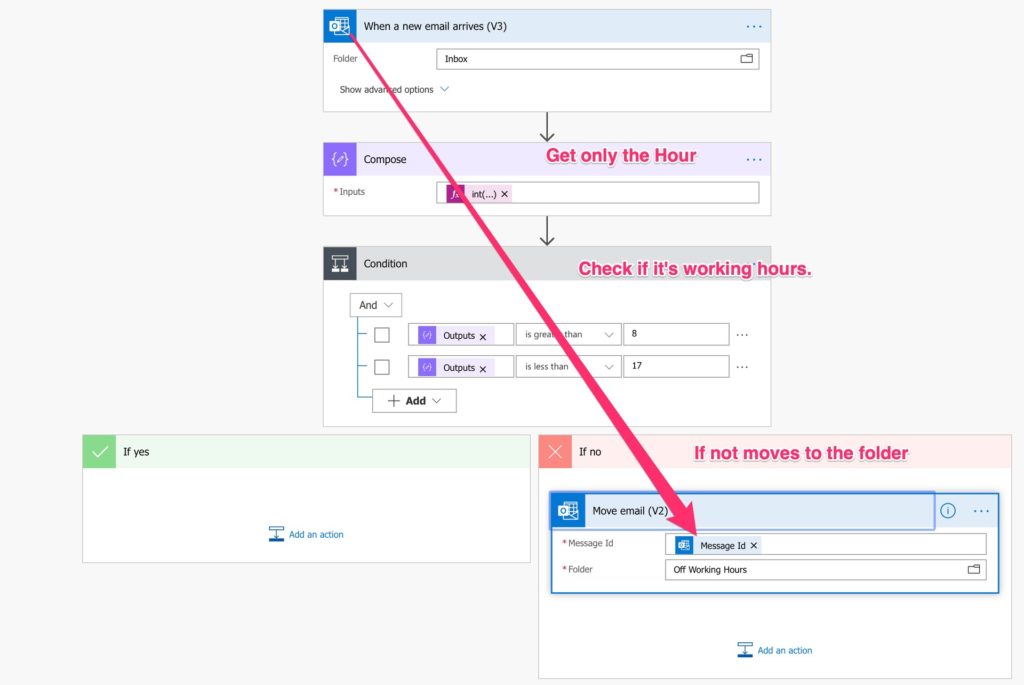
The formula to check the time is quite simple:
int(formatDateTime(triggerBody()?['receivedDateTime'],'HH'))
You can find this template here.
Move emails back after working hours
The second part is simple to do. At a specific time, move all emails from the folder back to the inbox.
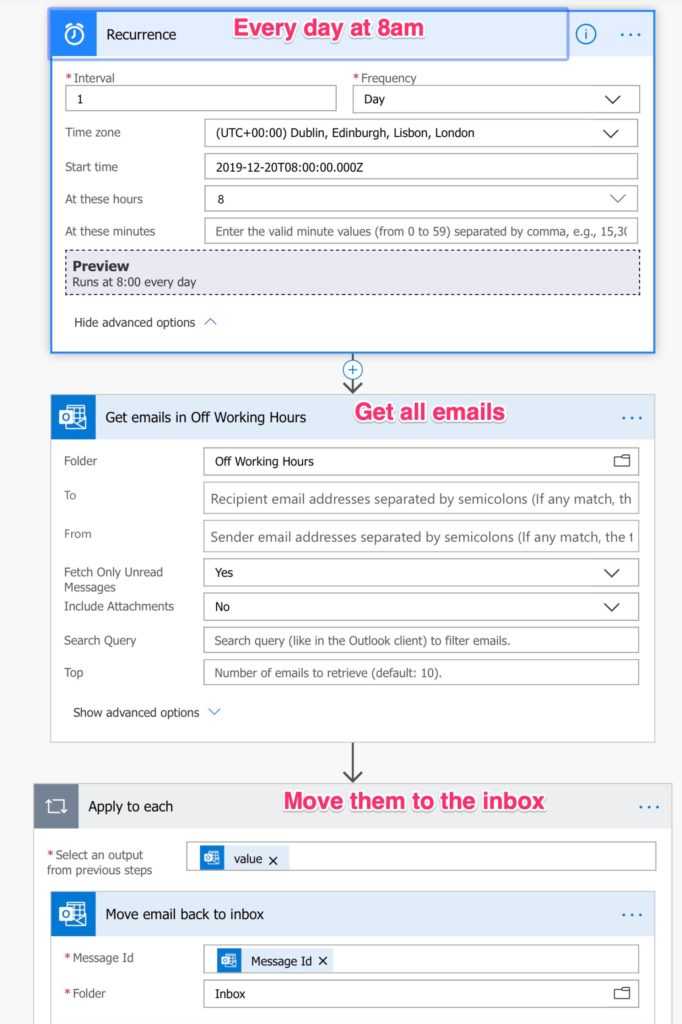
You can find this template here.
Add a buffer after the meetings
I have to admit that this is one of my favorite Power Automate. When someone books something on my calendar, I trigger an automatic 15 buffer after that event. I ended up having back-to-back meetings too many times and always running from one to another. With this simple action, I have time to conclude the meeting and move to the next one without needing to hurry and arrive late.
Here’s how you can do it.
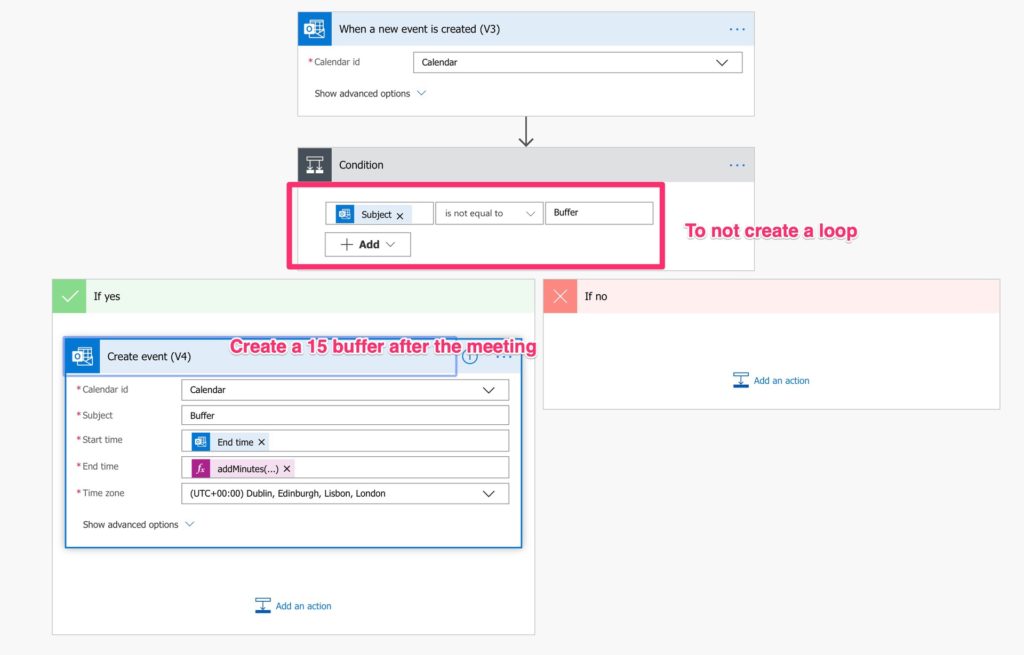
The formula is quite simple. Just add 15 minutes after the end of the meeting:
addMinutes(triggerBody()?['end'],15)
Simple and effective. And above all, you can arrive at meetings on time and be less stressed.
You can find this template here.
Conclusion
It’s possible to be productive while dealing with email without it taking all your time. What other actions you do that make your email and time management more productive?
Have a suggestion of your own or disagree with something I said? Leave a comment or interact on Twitter and be sure to check out other Power Automate-related articles here.
Photo by pineapple L on Unsplash