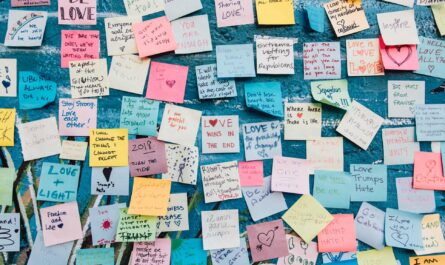Nowadays, it’s challenging to find a place where Agile techniques don’t play a role. Agile has swept the companies as the holy savior of productivity, but that’s a rant for another time. I want to focus on Scrum, more specifically the stand-ups or daily Scrums, and how to make them more productive. I’ll use the terms interchangeably in this article.
Side note
Do you know why it’s called Scrum? Or what’s a Scrum? This is a Scrum.

Photo by Olga Guryanova on Unsplash
Funny right, but let’s back to the topic at hand. The daily Scrums are part of Scrum’s events and, for those who don’t know, it’s when the team gathers and answers three questions:
- What I did yesterday?
- What will I do today?
- Any issues to achieve my objective?
With this, the team can have the full view of who is doing what and even find issues while talking, like someone should be doing X or two people thinking of doing the same things. It’s excellent, but the Scrum Master (the guy who makes sure, between other things, that the events run smoothly) needs to be careful so as not to take too much time. The objective is to last max 15 minutes—no more than that. The Scrum Master takes note of the topics that need further discussion and organize something after the meeting (never say “take it offline“ PLEASE! Don’t be that guy), making the whole process more productive for everyone.
So far, so good. With social isolation and with everyone at home, these meetings are now all online, and I’ll show you some techniques to take advantage of Microsoft Teams so that it runs smoothly.
Have the link in the meeting invitation
First things first. The meeting should be a recurrent event that should be on everyone’s calendars. In this meeting, you can add the Team’s link in the meeting invitation. Here’s how to do it on Outlook:
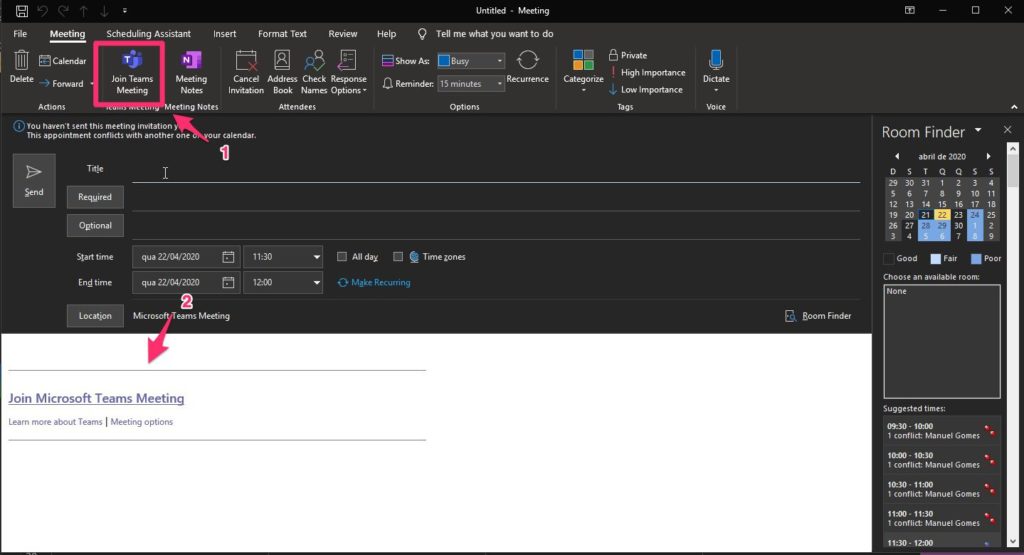
With this, you don’t need to keep on generating links. Also, they will show in your Microsoft Team’s Calendar, so you can quickly press “Join” if it’s time for the meeting.
Have to present something? Use multiple devices
You don’t need to use just one tool. You can use various, and your name will only show once. You only need to take care to have the camera and the microphone active. Otherwise, you’ll generate horrible audio feedback. You can use your phone to have great sound, and your computer to share something to your colleagues. You can join the meeting on all the devices you want, but your name will only show once.
Pro Tip:
I recommend, especially if you’re doing a long talk, if possible, have a computer with the materials and another with your audio setup and camera. Share your screen with the presentation in the first one and leave it at that. Nothing to interfere with it and disable all notifications so as not to be interrupted. The other put in front of you and turn on your good camera and microphone. The second one will show what you’re presenting in the first, so you’ll always know the slide that you’re in and what people are seeing. Another advantage is that you’re always looking at the camera.
Use backgrounds
Microsoft Teams now allows you to use backgrounds that vary from cartoony to fake offices. You can even add your images.
I like to use them because it has a double advantage. First, it hides where you are so you can keep some privacy of your home. The other is that it can be fun for people to change them, making the conversation a little bit lighter. Or at least a great ice breaker if you pick an especially goofy one. We can work to make things fun and more productive at the same time 🙂
Here are some examples from Microsoft’s press release:
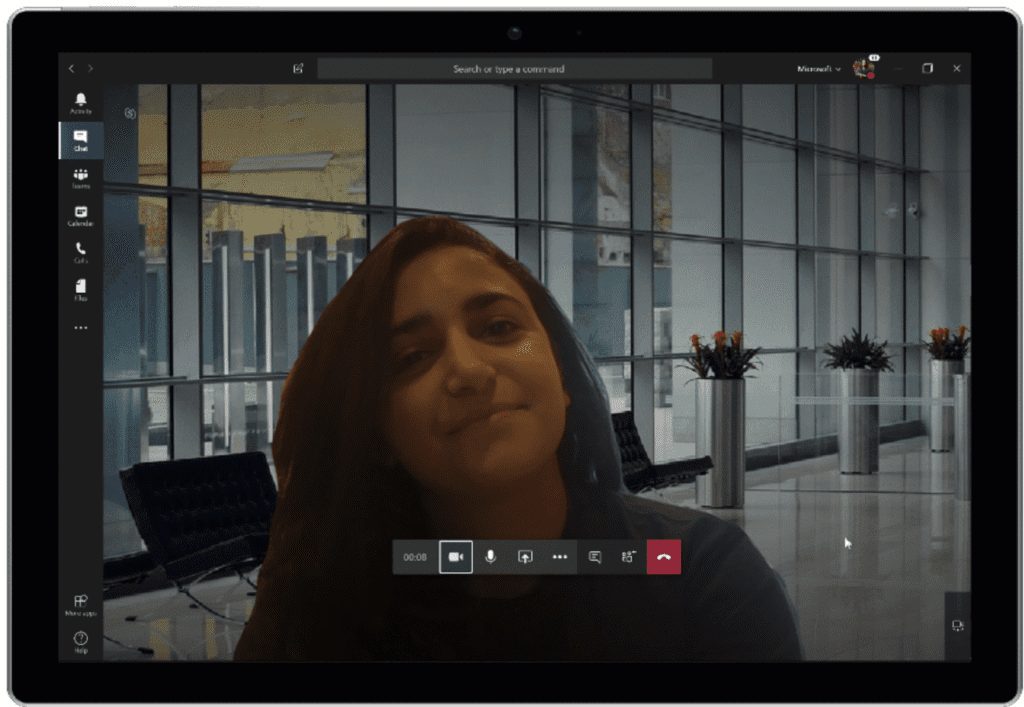
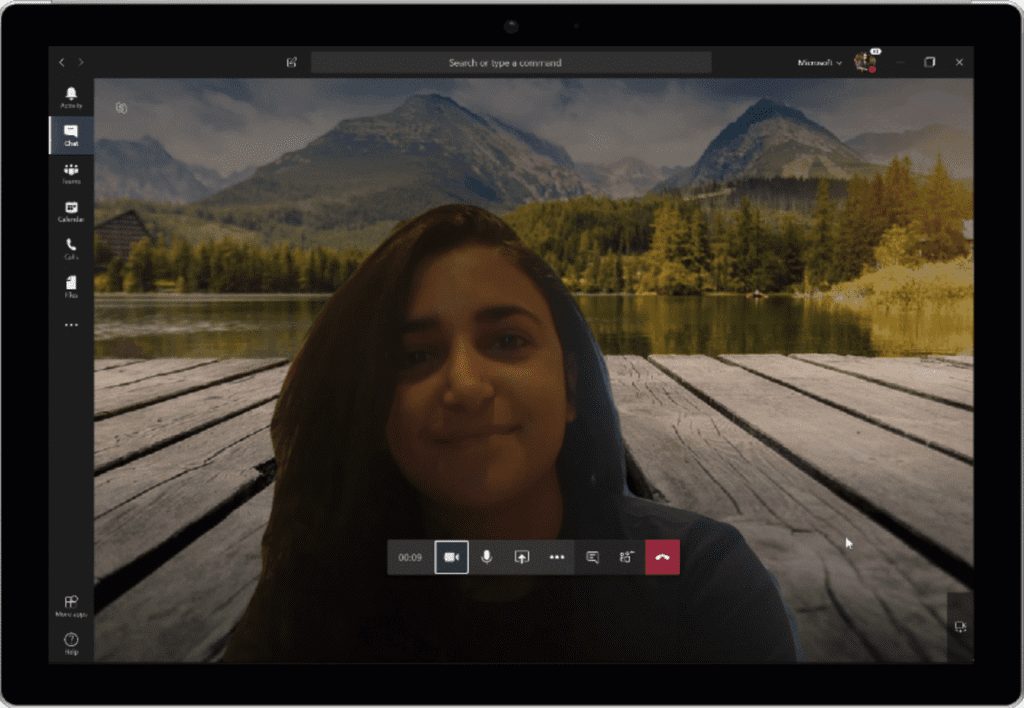
From Microsoft’s press release.
To do that, just do the following:
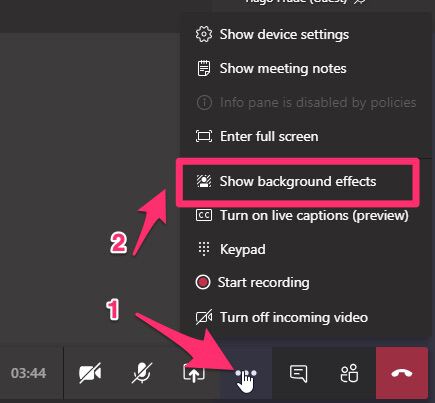
And pick your favorite.
Dealing with late people
Let’s see the following meeting.
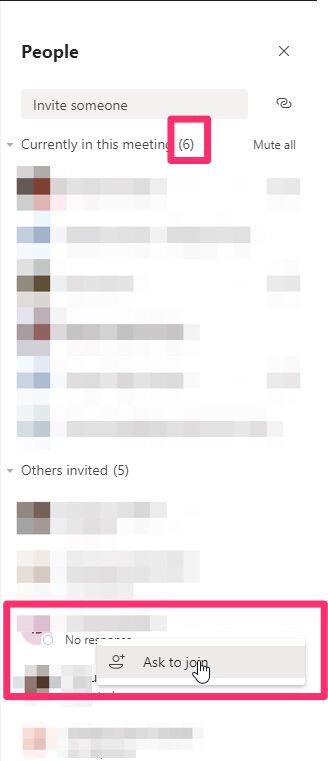
We already have quite a lot of people online, but some people are not present, so we can’t start the meeting. You can give it a nudge by pressing “Ask to join,” and Microsoft Teams warns the person on the other side as it’s a regular call.
Wait for a little and then start
If people are still late and don’t answer the phone start anyway, regardless of who’s missing. When it comes to his/her time to talk (see next section), skip them and, if they join in the meantime, they can speak in the end. The team’s time is valuable, and people should be aware of that. The Scrum Master must take notes and, after (not during) the meeting, warn the person that he/she should be on time.
Randomize who talks
In some of our meetings, there was always the dance of “who speaks next. “ You can find volunteers to start talking, but then you have some awkward silences when no one talks. To avoid this, I used Power Automate to post on our Team’s Channel the random order that people will talk that day. Then there’s no hesitation, we save time, make things more productive, and coordinates when people speak. You can find a template in my template section that you apply to your meetings. If you don’t know how to import it, I have an article to help you.
Use your phone
Some places have spots where wi-fi can be spotty, but you can use your phone to join the meeting and get closer to the router quickly. With this, you ensure that the connection will be good and that you’ll be able to make the next point.
Stand Up!
Stand-ups are efficient because people stand and talk with each other. If people remain seated, the meeting will drag-on because people are comfortable. Use this time to get up and walk around and keep the best part of the event intact. The standing part that makes things faster and much more productive.
You can mute people
You’ve been in this type of meeting. One person is talking, and all the others have dogs barking, kids screaming, cars going by, or calling from a Starbucks. You can swiftly mute everyone with only one click.
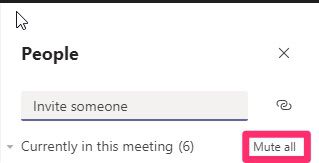
As a general rule of etiquette, you should pick a quiet place (as possible) to have meetings and mute yourself when you’re not talking.
Final thoughts
You can use these tips for any session. I focused on this specific type of meeting because it encompasses a lot of what it can go wrong in a meeting, and it’s one of the most frequent meetings that the team has. The overall idea is to make things for everyone since, with this new way of working for many of us, we spend a lot of time in meetings, so we should strive to make it more productive for everyone. What’s your experience with your remote stand-ups?
Have a suggestion of your own or disagree with something I said? Leave a comment or interact on Twitter and be sure to check out other Microsoft Teams-related articles here.
Photo by Michael Henry on Unsplash