With more and more companies allowing people working from home and people having to communicate much more using chats and calls so that the information keeps flowing, one thing gets still ignored. Tasks. Last time I wrote about Microsoft Teams, I described how you could make your standups much more efficient, but how about after the standup? Who takes care of what? How many meetings you end with a lot of action points, but no one took notes on who needs to do what. Do you have or know any organization that has a shared to-do list? If so, how’s their productivity? Quite a high collaboration flow, right?
Solving the issue the lousy way
One way to do it is for one person to take notes and then propagate them to the team, but that’s quite boring, inefficient, and you have to open multiple documents to see what you need to do. Another solution is to trust everyone to know and take notes, but we all know that no one takes notes, and even if they do, it’s almost sure that someone will not write down their tasks, and some things get left behind.
You can also “ping” the person on a chat and ask him/her to do something. Or send them an email. But then you’ll have a problem because the person may receive a bunch more emails and messages and forget all about that. Email and chats are not places for tasks.
Using Planner
There’s a much better way to achieve this and is to have a shared to-do list directly on Microsoft Teams. I recommend Microsoft Planner because it’s quite versatile and allows for multiple strategies for productivity. I describe a bunch from Ideas Planners to Kanban boards, but that’s not the point for now. The point is to have a shared to-do list where people can assign tasks to each other. Believe me when I say that this will increase your team’s productivity drastically because it’s clear for everyone who will do what, when, width which priority and deadline. No duplication of tasks and no tasks left without anyone to do them.
To add it to Microsoft Teams, it’s as easy as this:
Add a new tab

Pick Microsoft Planner
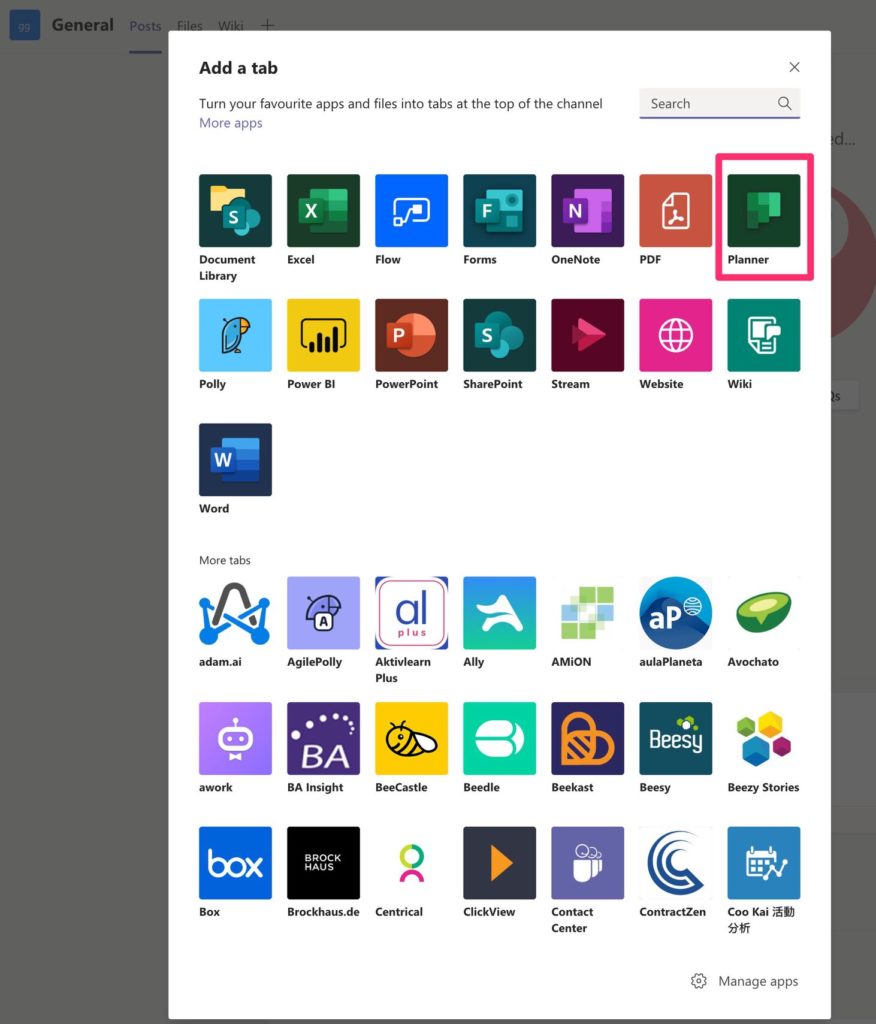
If you have one planner created, you can use that one. Otherwise, you can create a new one.
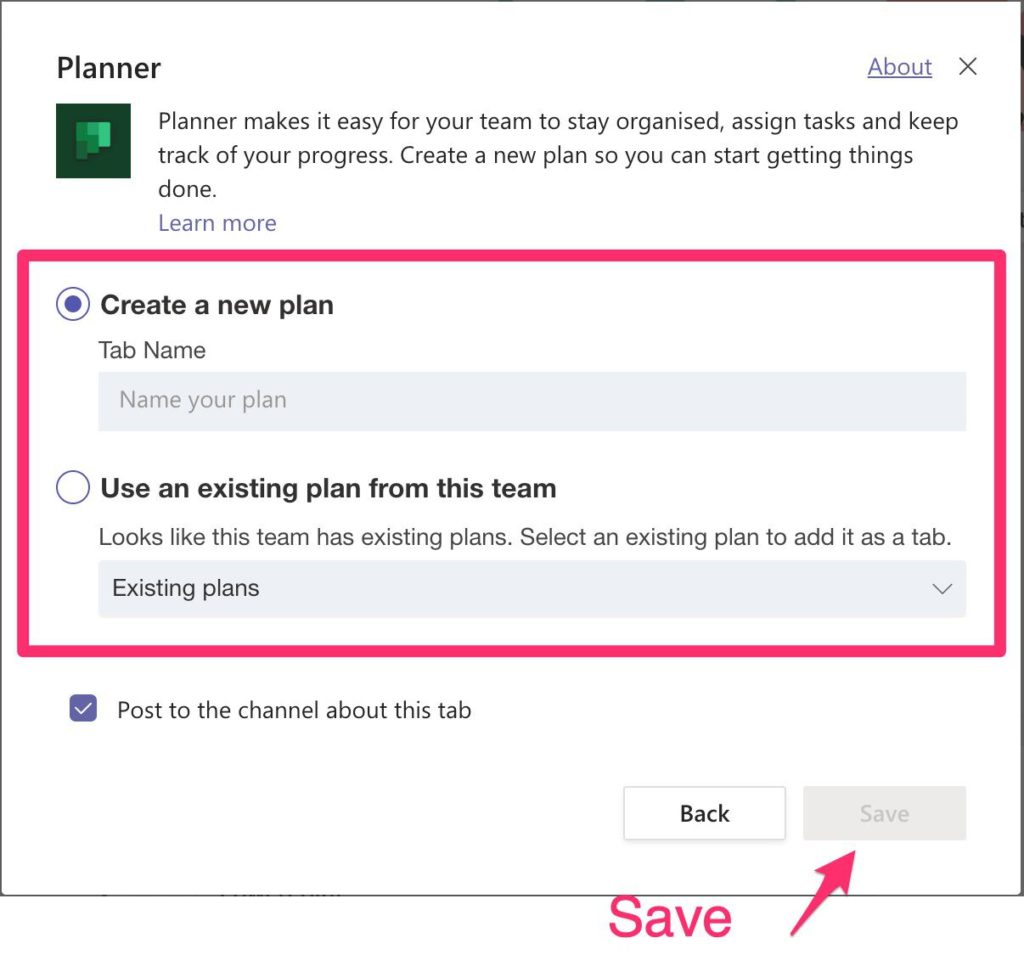
After saving it, you’ll see it on the tab bar.
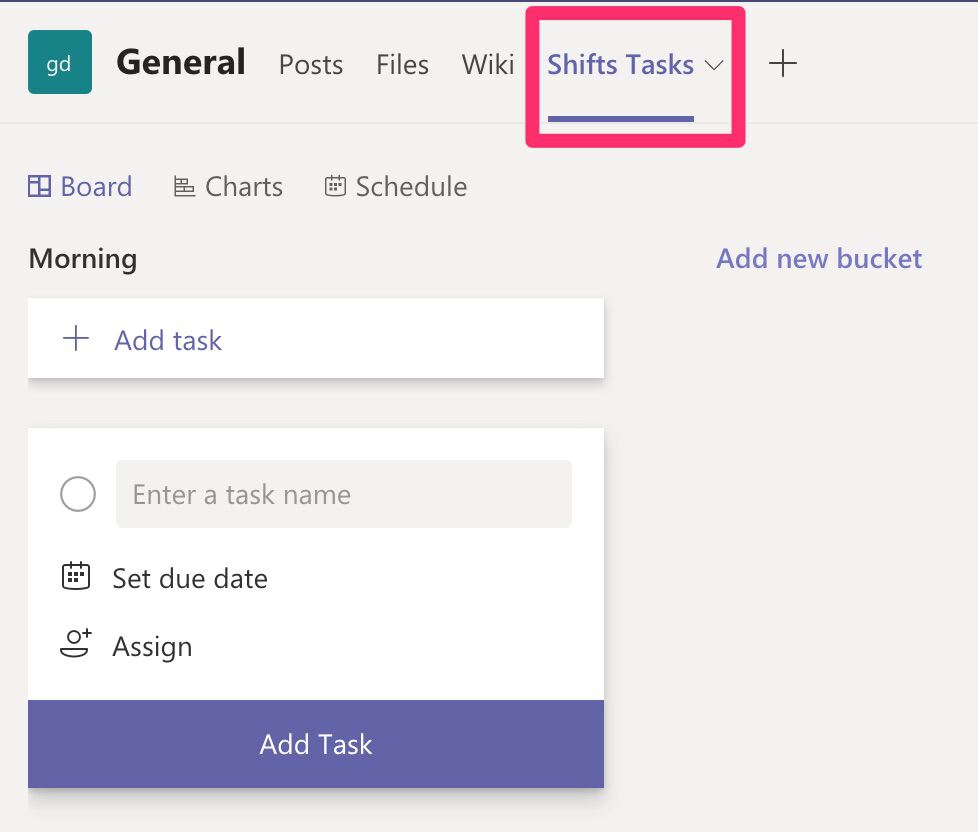
It couldn’t be simpler.
Using other Tools
There are hundreds of apps out there where you can achieve a shared to-do list and that you can integrate into Microsoft Teams. Microsoft Planner is not exclusive, or even the best for all teams, so pick the one that’s the best for you and stick with it.
Microsoft Teams allows integrations with a lot of apps like:
- AgilePolly
- JIRA
- Github
- OneNote
- Asana
The steps to create them are more or less the same as above, with the exception that you need to authenticate in the services and have permission to do so.
The hard part
One may argue that the hard part is not to set up the list. I showed you previously that you only need a couple of taps to do it. The hard part is to create discipline in your team so that everyone uses the same platform. Each person is different, uses different systems, and has their own productivity hacks and tools. Enforcing one may result in your team doing one of two things:
- Ignore the list, and it becomes a memorial for good intentions.
- Use it but use their tools, so they spend time replicating information.
None of these actions are ideal, and you want to avoid them as most as possible. Don’t enforce anything on your team. Try one and see how it works. If no one uses it, try another one until you have everyone more or less happy or productive with the defined flow of information. Another good strategy is to convince only a few and start using it between yourselves. The others, if they see the value, will follow, and then you’ll have people willingly using the platform.
You need one. The team needs one!
There’s a point where you may experiment with a bunch of tools, and still, you don’t have a consensus. That’s more than expected. Change is hard, so this is the part where you have to put on your sales hat and try to sell one tool to the team. Show them the advantages, use previous cases in the past where information was lost, and everyone suffered with it and tried to show people that it’s a good approach. If you have other teams using a strategy like this, point that out and show them the benefits that you see on their team. In the end, you should be able to get to an agreement, at least to try it out and see how it works, otherwise, you have bigger problems than a to-do list.
Final Thoughts
If you’re still not convinced, that’s fine. But if you have to take anything from this article is this. The next time someone says, “Hey, weren’t you supposed to do X?”, and the reply is, “Who me? When did we talk about that?”, come back and read again this article. I’m sure you’ll change your mind and see the benefits of this strategy. Many issues come from not doing simple things, like writing down what you need to do.
Have a suggestion of your own or disagree with something I said? Leave a comment or interact on Twitter and be sure to check out other Microsoft Teams-related articles here.
Photo by You X Ventures on Unsplash


